It’s annoying when your screen recording freezes, especially during an important presentation, online class, or gaming session. For professionals, teachers, and gamers, having a smooth recording is essential to keep things clear and effective. This blog post will share simple tips to help you avoid screen recorder freezing video. So, your recordings will be smooth and uninterrupted every time.
Understanding The Screen Recorder Freezing Video Issue
The “screen recorder freezing video” refers to a situation where a screen recording software captures video footage that intermittently freezes or pauses. As a result, it makes the recorded content appear stuck at certain frames. This issue can happen due to various factors as explained in this section.
- System Performance: If your computer is too powerful or not powerful enough, it might not record smoothly. As a result, it may cause freezes.
- Software Glitches: Bugs and issues with the recording programs can make the video freeze as well.
- Insufficient Storage: If your computer is low on space or has a slow hard drive, it might also affect the recording.
- High Resource Demands: Recording in high quality or at a high frame rate needs more power. Thus, it might cause freezing if your system can’t keep up.
- Background Processes: Other programs running in the background might also use the resources and affect the recording.
All these reasons accumulatively result in the “screen recorder freezing video”. So, try updating or reinstalling the recording software. It will further ensure you have enough free space to fix these issues. Moreover, you also need to close other programs that are not required.
How To Fix Screen Recorder Freezing Video ?
Experiencing screen recorder freezing video can be very frustrating. Due to this reason, addressing these common issues can help ensure smooth and uninterrupted recordings.

- System Upgradation: Upgrade hardware if needed, or adjust recording settings to match system capabilities. Thus, lowering resolution and frame rate can reduce strain on both high-end and low-end systems.
- Software Upgradation: Keeping your operating system and screen recording software up to date is crucial. The core reason is that the updates include bug fixes that can resolve freezing problems. So, you must ensure both your OS and any relevant applications are on the latest version. Hence, it will avoid compatibility issues that could lead to freezing.
- Optimize Disk Space: Low storage can lead to performance issues, including screen record freezes. Thus, you must ensure that there is adequate free space on your device. Deleting unnecessary files or adjusting recording settings to lower the resolution can help manage storage.
- Adjust Recording Quality and Frame Rate: You must lower the recording quality or frame rate to match the capacity of your system. Optimize settings based on the performance capabilities of your hardware to avoid overloading it.
- Manage System Resources: You should close unnecessary applications and processes to free up your system resources. Also, you can use task manager tools as well to check and manage resource usage during recording.
You must address these factors to enhance recording performance and reduce video freezing issues. As a result, it will make sure that you get a smoother recording experience.
Maintenance Tips To Avoid Future Freezing Issues
To stop the screen recorder freezing video issue, make sure your computer is running well by managing resources. You can also do it by changing settings and using hardware acceleration for smooth operation.
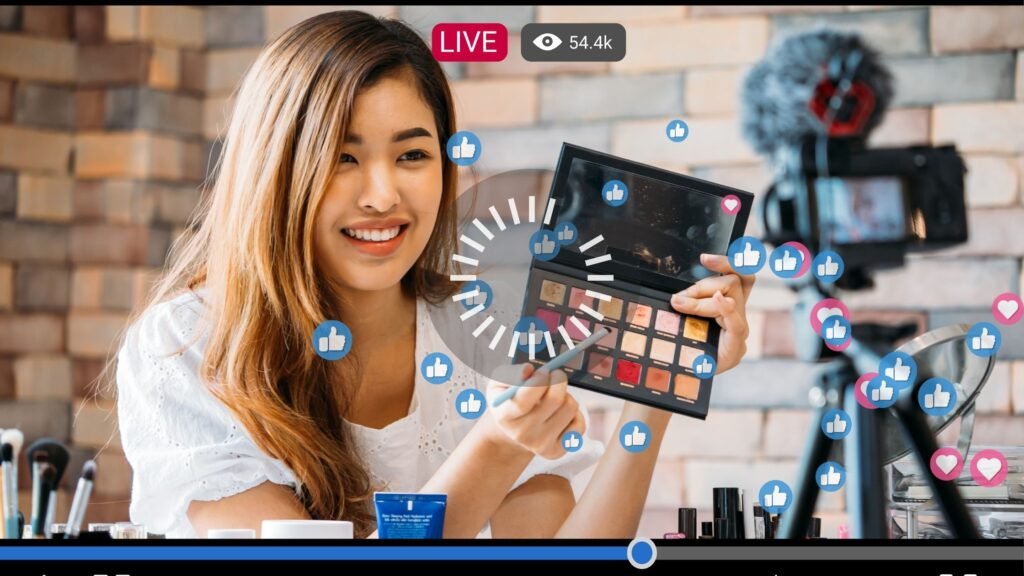
Optimize System Performance
- Make sure your computer meets the basic requirements for screen recording, having at least 8 GB of memory.
- Close any apps running in the background that use a lot of CPU power. The reason is that having many apps open at once can cause a recording freeze.
Adjust Screen Recording Settings
- Lower your recording resolution to 1080 pixels to reduce the strain on your computer’s resources.
- Lower video quality settings, frame rates, and video size to lessen the load on your computer while screen recording.
Use Hardware Acceleration
- Use hardware-accelerated encoders (Such as H.264) whenever possible for you. The core reason is that they are better for screen recording and can reduce lag and freezing.
- If you have a dedicated graphics card, choose high-performance modes in the graphics card settings. It will further help you to improve your recording performance.
Check Power Settings
- Set your computer to high-performance mode instead of power-setting mode. Hence, this can boost performance for tasks that need a lot of resources, like screen recording.
- Keep your device plugged into a reliable power source to prevent performance drops caused by battery-saving modes.
Record on Primary Monitor
- If you have more than one monitor, try to record on the primary monitor to make capturing easier and reduce freezing.
- Keep the recording area small by focusing only on important elements and apps during the recording. Hence, it will help you to reduce unnecessary processing.
By following these tips, you can make sure your computer runs better and reduce freezing issues. Moreover, you must also ensure smooth screen recording for more efficient and reliable results.
Case Studies of Screen Recorder Freezing Video
Learn about the reasons behind screen recorder freezing video and how to fix them. This will further help content creators and professionals to record videos smoothly.
Use of Different Browsers
People have noticed that video playback problems can change depending on which browser they use. For instance, if someone has trouble watching videos on Chrome. But when switched to Safari, the problem disappears. This suggests that the settings in different browsers can affect how your video plays.
Hardware And Software Interaction
Some users have found that certain hardware setups can cause videos to freeze. For example, videos recorded on an older device had glitches, even though the original streaming videos played fine. This indicates that older hardware can affect the quality of recordings. Also, it can cause more freezes and glitches in the video if the computer’s CPU is working too hard during recording.
Operating System Compatibility
The operating system can also affect video freezing problems. Users who switched to newer systems like Ubuntu 22.04 noticed that updates might have introduced new bugs. Due to this reason, this can cause cause recording freezes. Adjusting settings in programs like OBS (Open Broadcaster Software) can help solve these issues. The reason is that incorrect settings can cause freezing during heavy tasks.
Users must learn about the specific reasons why screen recorders freeze through these examples. Thus, they can apply the solutions to improve their recording experience. Hence, it will ensure smooth video production in future projects.
Concluding Everything Up
Screen recorder freezing video can mess up your recordings during important presentations or gaming. This blog post gives you simple fixes for these common issues. It talks about updating your system and software, adjusting settings, and managing your computer’s resources.
By closing unnecessary apps and improving recording quality and frame rates, you can make your recordings run better. Using hardware acceleration and the right power settings can also help prevent freezing. These tips will help you get smooth and reliable screen recordings. It is important for professionals, teachers, and gamers who want their presentations to go off without a hitch.
FAQs
Question. Can outdated drivers cause screen recorder freezing video issues?
Answer. Yes! If your graphics or audio drivers are old, they can make your screen recorder freeze. Thus, updating these drivers can help your recording software work better.
Question. Does the screen resolution of the monitor affect the freezing issues?
Answer. Yes! Recording at high resolutions can put a lot of strain on your computer and cause freezing. Hence, lowering the resolution to match your system’s abilities can help prevent this problem.
Question. How does the type of screen recording software affect freezing?
Answer. Different screen recording programs use system resources in different ways. Some programs might freeze more often due to inefficiencies or bugs. Thus, choosing a reliable program and keeping it updated can help reduce freezing issues.







