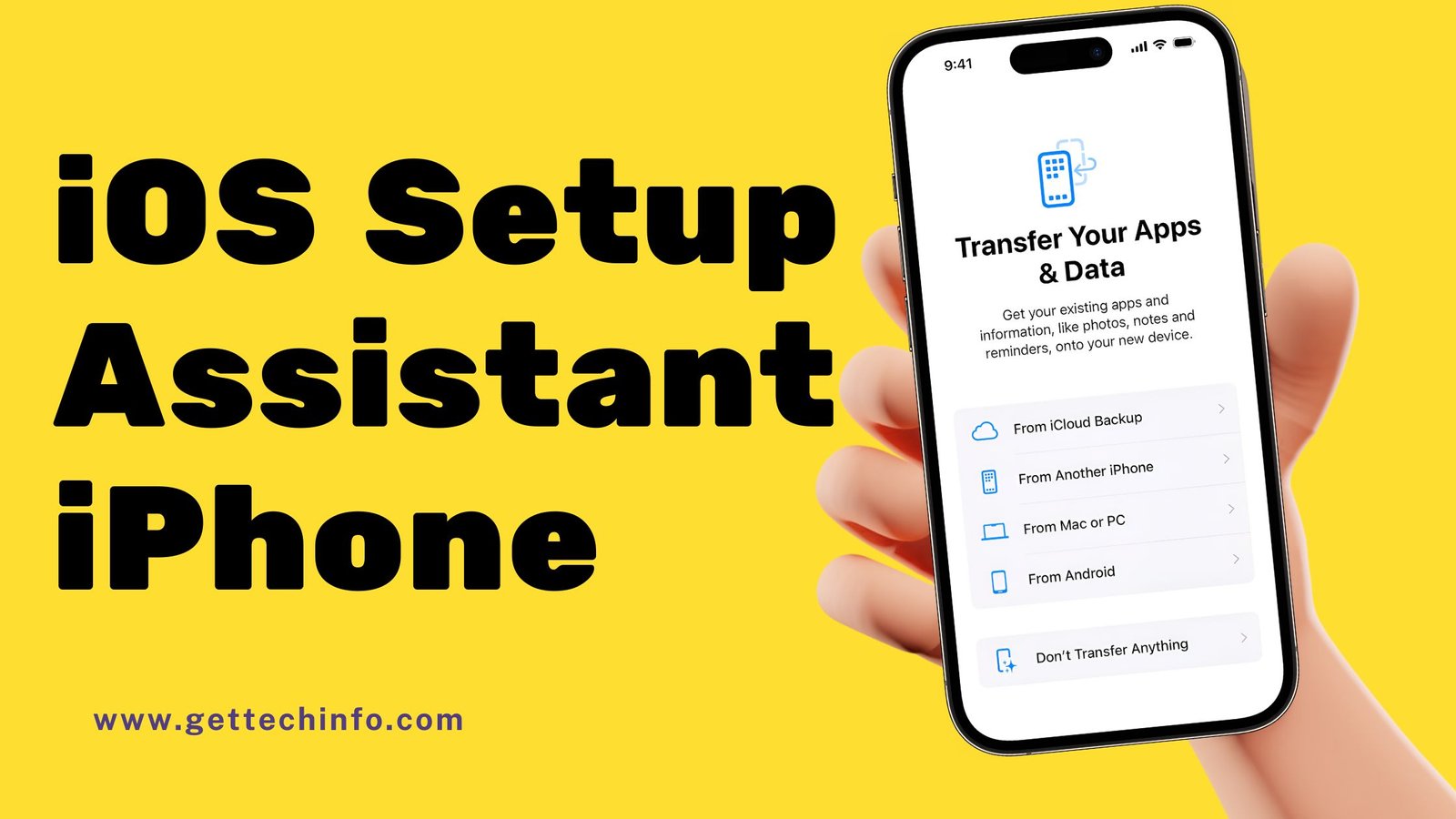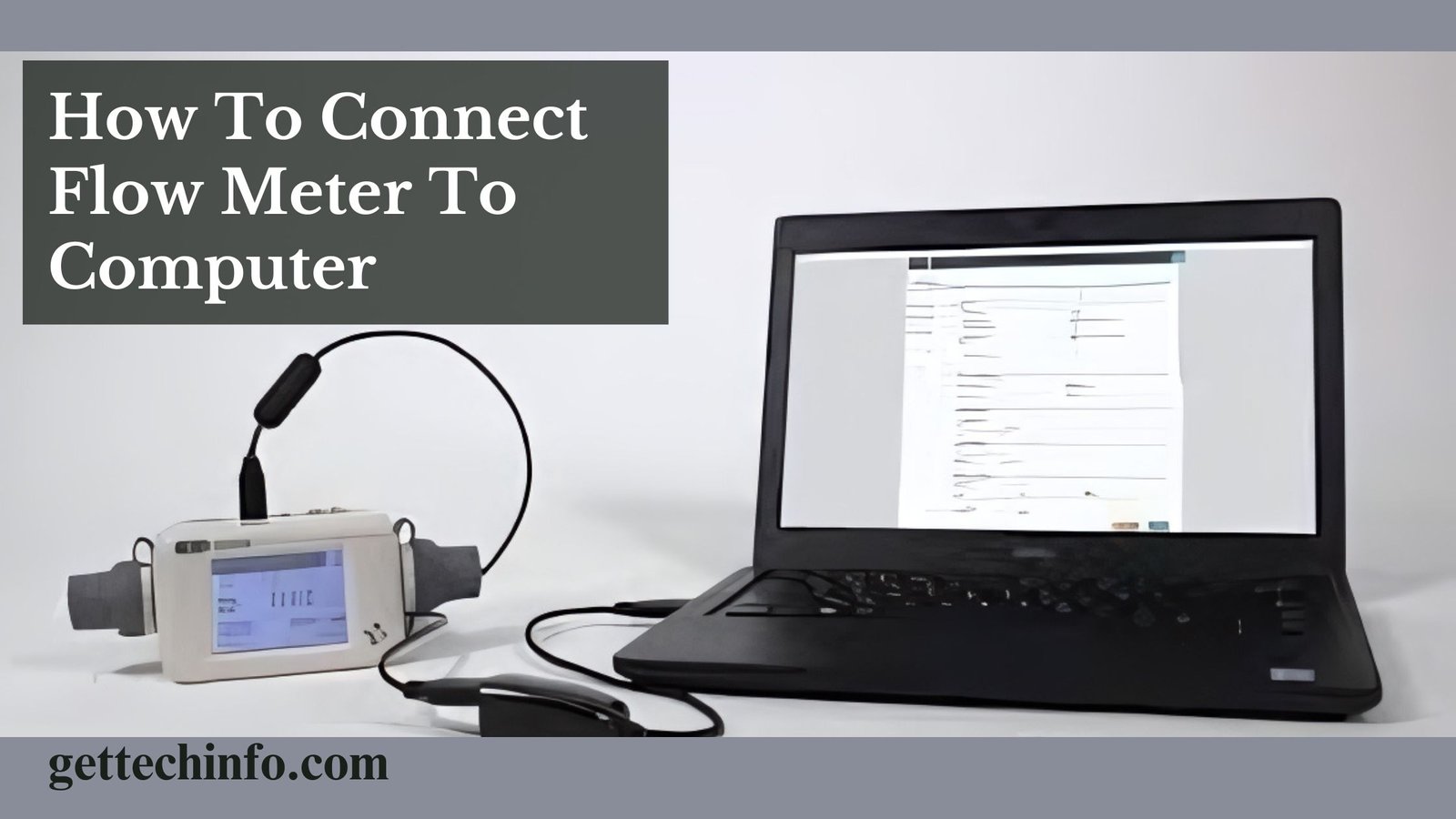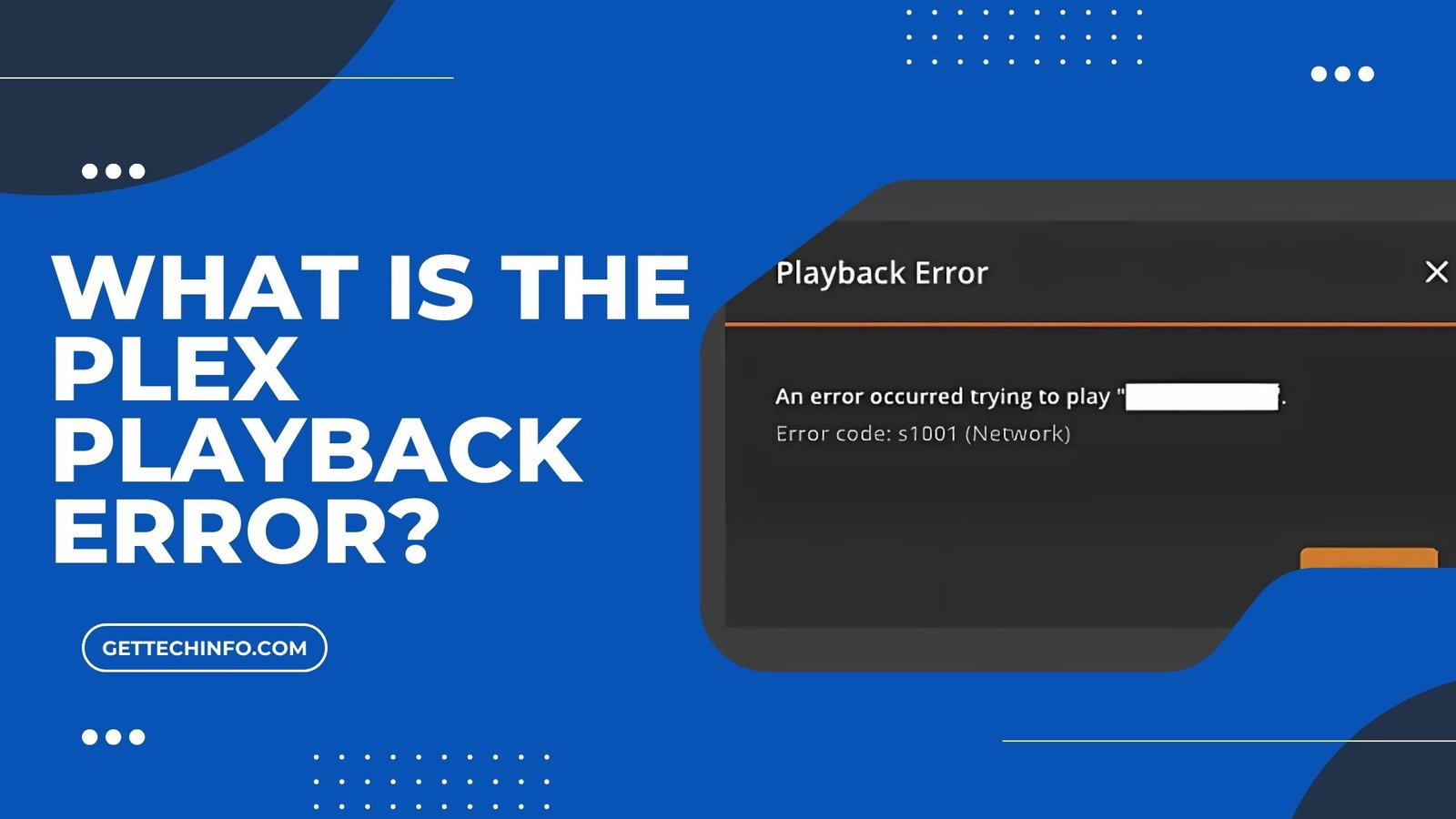Moving your data to a new iOS (iPhone Operating System) device can be easy and simple if you have the right help. Thus, the iOS setup assistant acts as a helpful feature as it makes the initial setup easy by guiding you through important steps. You can also choose privacy settings and decide whether to restore data from a backup, move data from a backup, or move information from an old device. Learning how to use the iOS setup assistant will give you a smooth start.
What is iOS Setup Assistant?
The iOS setup assistant is a helpful feature that comes with your iPhone or iPad. It guides you through a step-by-step guide to understand what it is and how it works. Here is how you can use this feature:
- Apple ID Sign-In and Device Name: You can also sign in using your Apple ID and/or create a new ID while setting up the device. Apart from this, you can also give your device a name during the setup process.
- Setting Up and Activating Your iPhone: This feature makes the iPhone setup process easy and convenient. Moreover, it also allows you to set up your preferred language, regional settings, and date and time.
- Data and App Transfer to iPhone: With this setup assistant feature, you can transfer data from your previous device to your new iPhone from Mac/PC or iCloud Backup. Moreover, you’ll also get different options for iPhone and Android.
- Setting Up Advanced Network Settings: Through iOS setup assistant, you can set up advanced network settings as well. During the iPhone setup process, you will be asked if you want to use cellular data or WiFi network. You just need to hold down the side button for exactly 2 seconds. Then you must tap on the “Wi-Fi Settings” or “Cellular Data” option as per your convenience and follow the on-screen instructions.
- Privacy Settings and Face ID or Touch ID Setup: You can use this assistance to configure settings like location services and app permissions. Moreover, if your iOS device supports Face ID or Touch ID, you can set them up during the initial setup.
If you have already set up your iPhone and want to find the iOS setup assistant again, check out the next section for further instructions.
Where Can We Locate iOS Setup Assistant?
The iOS setup assistant is a process that helps users set up their iOS devices whenever they turn on a new device or after a factory reset. The reset is an important step to start fresh. To use the setup assistant on your existing device, simply follow the steps in this section:
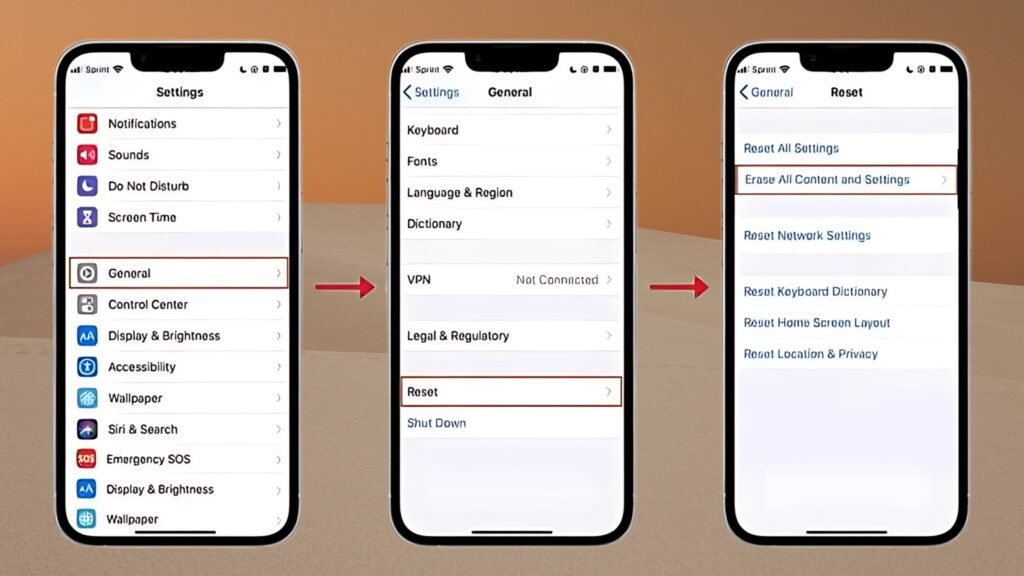
- First of all, you need to visit the “Settings” section on your device.
- After that, you must go to the “General” section and tap on the “Reset” button.
- Thereafter, you need to select the “Erase All Content and Settings” option.
- If asked, you might also need to enter your passcode to confirm.
- Now you can follow the instructions on the screen to set up the device from scratch.
After following these steps, your iOS will restart. Afterward, you will be guided through the setup process again with the iOS setup assistant.
Preparing Your Device To Use iOS Setup Assistant
Before you start setting up your iPhone with the iOS setup assistant, make sure you have a few important things ready. This will further help you set up your phone in an easy and quick way.
- You’ll need a strong WiFi network or cellular data service.
- If you want to add a card to Apple Pay, have your credit or debit card details ready.
- If you are transferring data, have your previous iPhone or a backup ready.
- You must create an Apple ID and Password during setup if you don’t have one.
- If you are moving data from an Android smartphone to the iOS one, have the Android handy.
You should have these things ready beforehand will make the setup process smooth and fast. Hence, it will further help you to start using your iPhone smartphone right away.
Use iOS Setup Assistant to Transfer Data From Android to iPhone
If you have an Android phone and want to move your data to a new iPhone, you can use the following process using the iOS setup assistant. Here is what must do to Transfer Data:
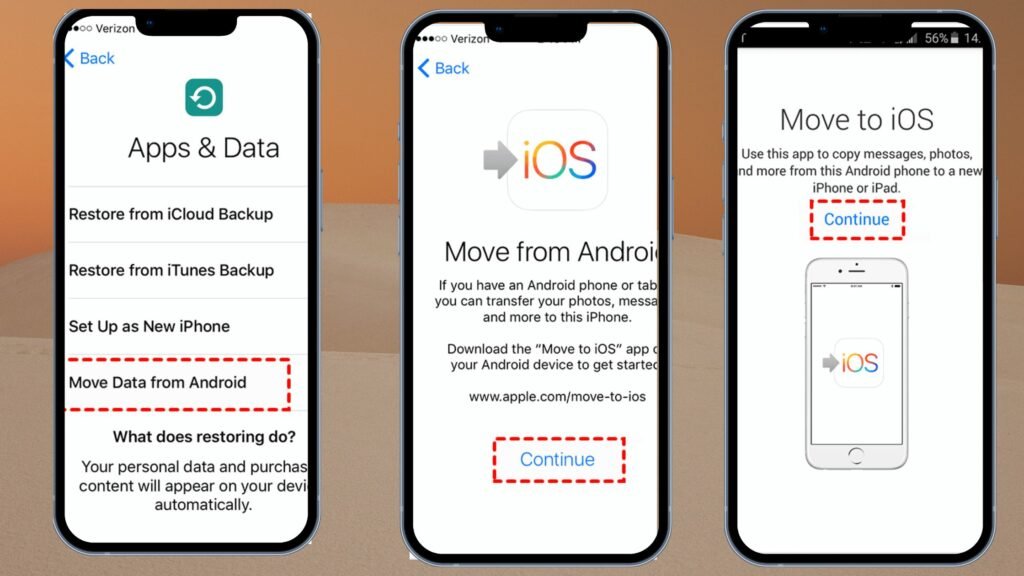
- First of all, you should turn on your iPhone and follow the instructions on the screen until you reach the “Apps and Data” section.
- After that, you will see 5 different options to restore your data from which you need to choose the “Move Data from Android” option.
- Next, you must go to the “Google Play” store and download the “Move Data from Android” application on your Android device.
- Following this, you should open this app on both devices and tap on the “Continue” option.
- Now your iPhone will show a 6-digit code which you need to enter onto your Android phone.
- Now you must tap on the “Connect” option and then on the “Continue on Android Device” option.
Note: This will link your Android to your iPhone using the same WiFi network.
- Thereafter, you must choose the data you want to transfer and tap on the “Continue” option.
Note: Now the data transfer will start and it may take from a few minutes to a couple of hours, depending on how much data you are transferring.
- After completing the transfer, you need to tap on the “Continue” button and finish setting up the iOS device.
This will help you transfer your data from the Android phone to your new iPhone with the iOS setup assistant in an easy and smooth way.
Methods to Transfer Data from iPhone to iPhone Using iOS Setup Assistant
You can use the iOS setup assistant to move data from your old device to a new iOS device. Here is how you can restore or transfer data from iPhone to iPhone using setup assistant.
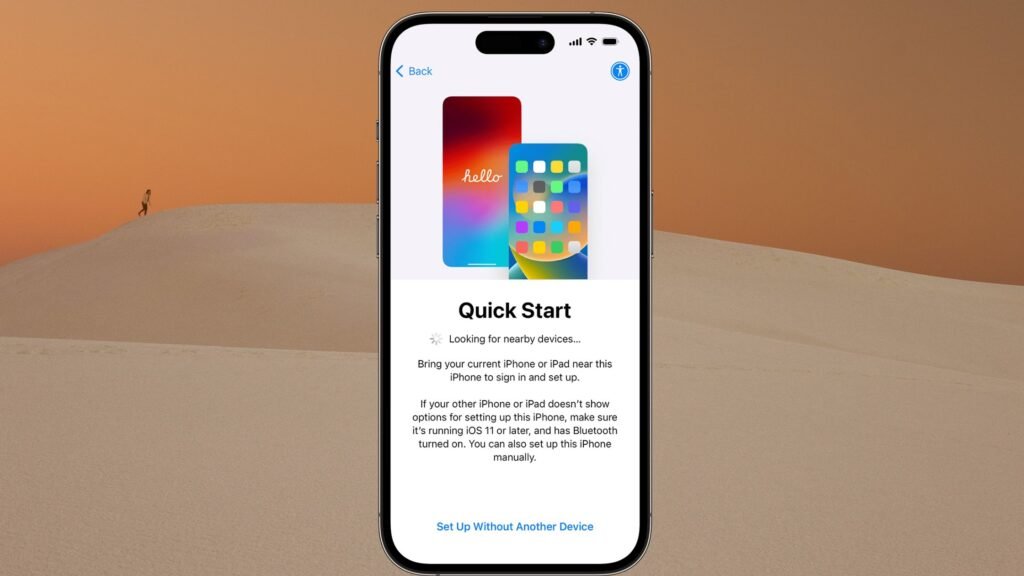
- First, you must turn on your new iPhone. Then go through the setup to reach Quick Start.
- After that, you need to place the old iPhone device next to your new one and continue with it.
- Subsequently, match the image on your iPhone with the circle that appears on your old iPhone.
- Once the quick start transfer is confirmed, you’ll see a prompt on your new iPhone to enter your old iPhone passcode.
- Now you’ll see a message saying “Transfer Data From Old iPhone” on your iPhone and tap on the “Continue” option to move forward.
- Quick Start will show you what data is being transferred and how long it will take. Next, tap on the “Continue” button to start the transfer.
- Finally, the transfer process will begin, and a progress bar will show how much time is left.
By following these steps, you’ll make transferring your data from your old iPhone to your new one with the
Wrapping It Up
The iOS setup assistant makes setting up new or existing iOS devices easy. It helps you with important setup steps and helps transfer data from your old device or backup. Thus, this blog post explains what this setup assistant is and where you can locate it. Moreover, it includes the preparation methods to use this feature and transfer your data from Android to iPhone and from iPhone to iPhone. With iOS setup assistant, you can get your device ready to use in a quick and easy way.
FAQs
Question. Can I use the iOS setup assistant without the internet?
Answer. No! You need a stable internet connection to set up the device using setup assistant. It will help you to connect to the WiFi network, check your Apple ID, and download updates.
Question. What if I see errors during setup?
Answer. If you see errors, try restarting your device and make sure your internet connection is stable. If that doesn’t work, check Apple’s support website or visit Apple Store for help.
Question. Can I set up my device without moving data from an old device?
Answer. Yes! You can set up your device as new without moving data from an old one. You simply need to choose the option to start fresh during the setup process instead of restoring from a backup.