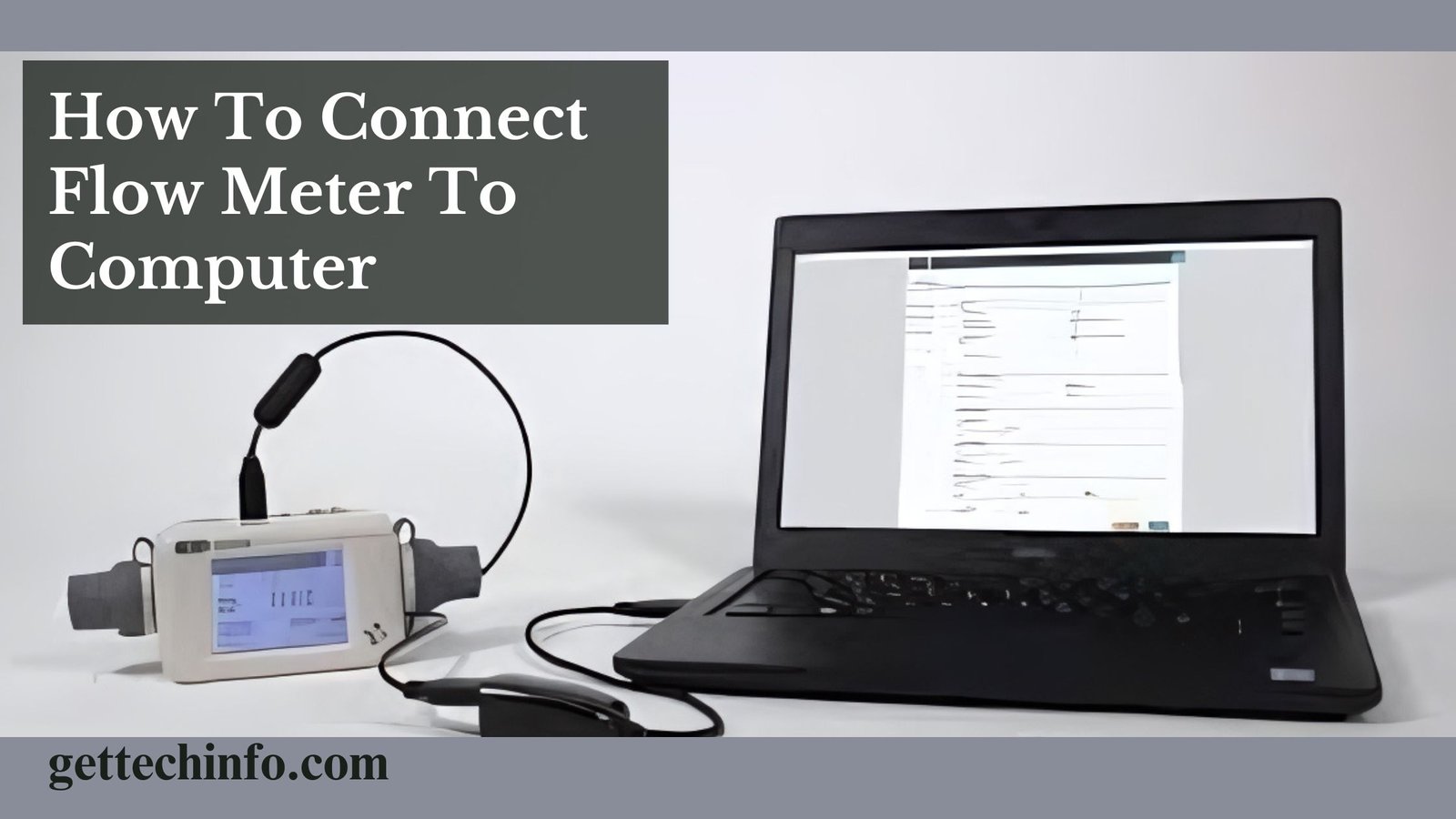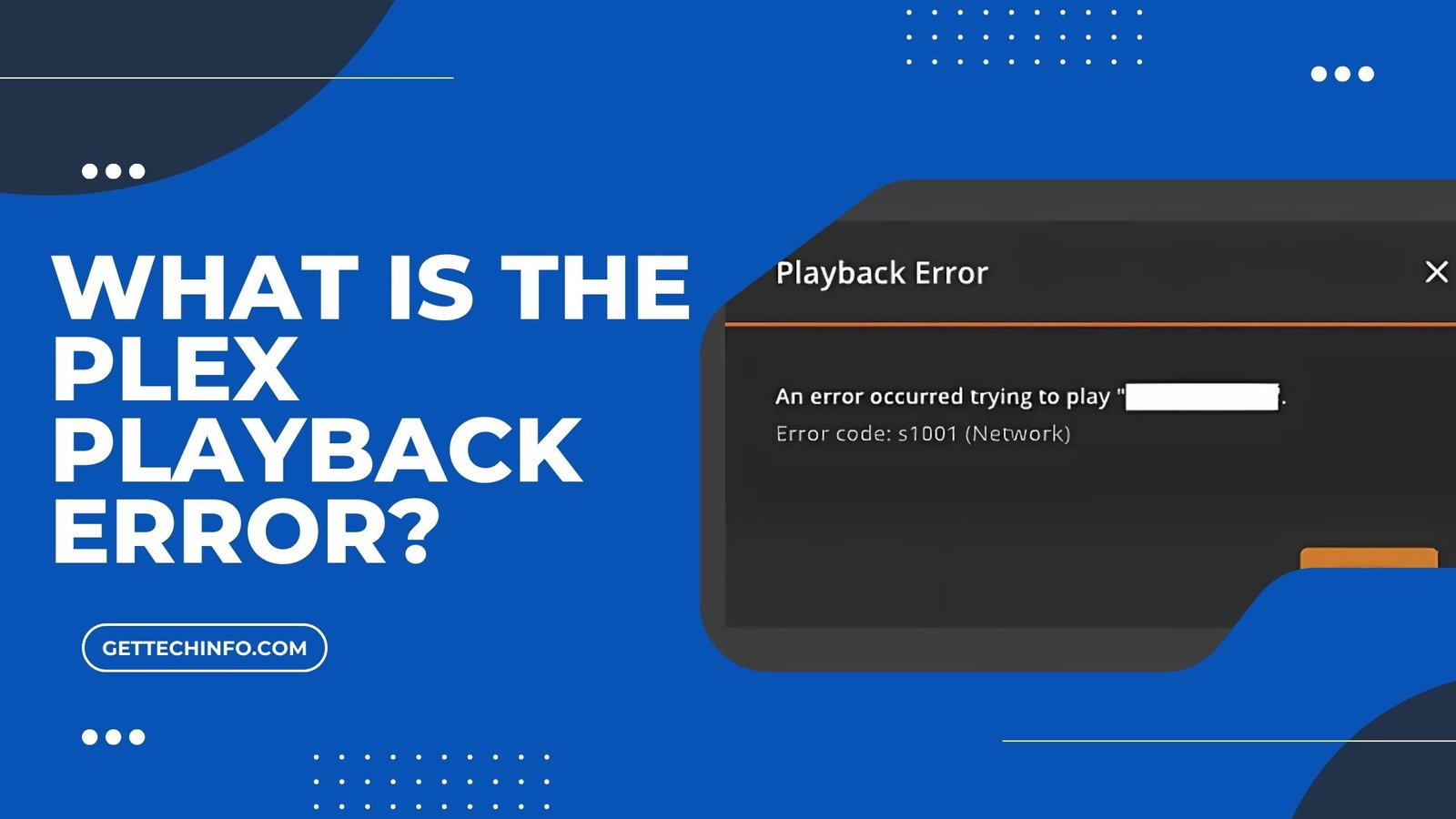Switching from a Windows PC to a Mac has its own set of hurdles, with keyboard differences being one of the first things users notice. For instance, the “Alt” button on Mac often leaves people scratching their heads. Unlike the Windows keyboard, Macs don’t label this key as “Alt” key. This, therefore, makes many users unsure about where to find it and how to use it . This guide will shed light on what button is Alt on a Mac, where it’s located, and what it’s used for.
How to Identify the Alt Button on Mac?
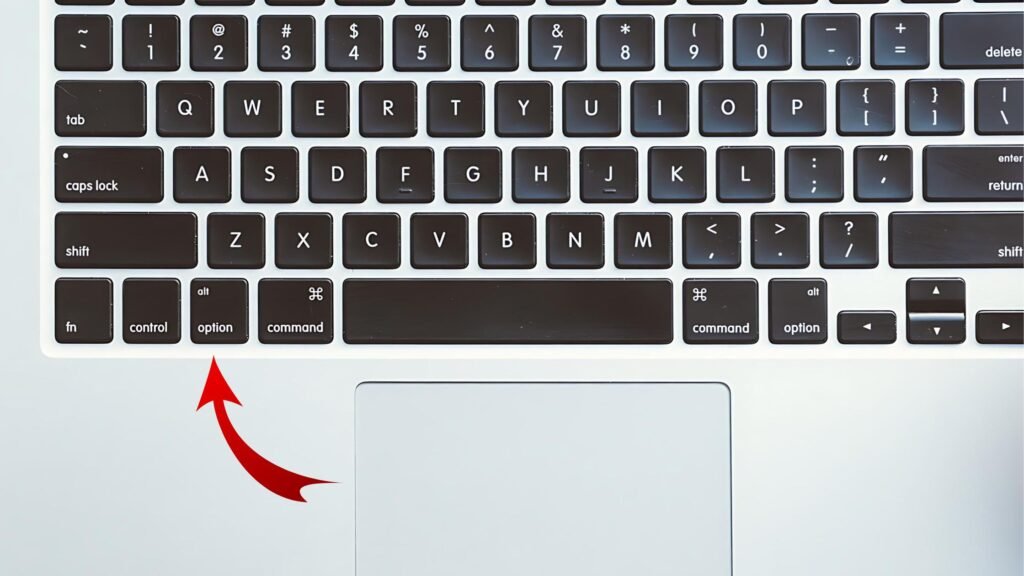
The Alt key, which you’ll spot on Windows keyboards, is a key that is used for shortcuts, typing special characters, and doing other tasks. On the other hand, in Mac, it is called the “Option key.” Moreover, you will find differences in how it is denoted on Windows and on MAC. On Mac, it is shown with the symbol (⌥) instead of the usual “alt.” It should be noted that even though it has a different name and look, the Option key on a Mac does pretty much the same things as the Alt key on a Windows computer.
Where is the Alt Button Located on Mac?
Locating the Alt button on Mac keyboard is easy once you know what to look for. First of all, to find the Alt button on Mac, you need to understand its appearance, its position on the Mac keyboard, and whether it differs between standard Mac keyboards and MacBooks. In addition, check out the following details to get answers to all your questions.
- Identification of the Key: As we mentioned earlier, the Alt button on Mac has the label “Option” and shows the symbol (⌥).
- Visual Description: You’ll find the Option key on both sides of the space bar. Here it specifically sits between the Command (⌘) and Control (Ctrl) keys.
- Key Placement on Mac Keyboards:
- Standard Keyboard Layout: A full-sized Mac keyboard has the Option key to the left and right of the space bar. This location of the key thus makes it easy to reach for both left- and right-handed users.
- MacBooks Layout Comparisons: Similar to full-sized Mac keyboards, MacBooks keep the Option key in the same spot next to the space bar on both sides. This makes it easy to find across different Mac models.
What Are The Common Shortcuts With The Alt Key On Mac?
By itself, the Option key doesn’t do much. But when you use it with other keys, it opens up a ton of shortcuts and advanced features. For instance, if you press Option with the volume keys, you’ll see sound preferences. Press it with the screen brightness keys, and you’ll get display preferences. Moreover, in apps like Finder or text editors, the Option key plays a key role to boost navigation and effectiveness.
Shortcuts With Alt Key On Mac Similar To Alt Key In Android
There are many similar shortcut functions performed by the option key on Mac as an Alt key on any other keyboard. The table below shows you some powerful shortcuts of the Alt Button on Mac:
|
Option Key Based Shortcuts |
Action |
|
⌘ + Tab |
Switch between applications or windows |
|
⌘ + Q |
Close the application or the window. |
|
⌘ + backtick |
Cycle through applications in a particular order. |
| ⌘ + I |
Get information on a selected file in Finder. |
| ⌘ + [ (In web browsers and Finder) |
Go Back |
|
⌘ + ] (In web browsers and Finder |
Go forward |
|
Shift + ⌘ + 4, then Space + click on the window. |
Screenshot of the active window |
| ⌘ + Up Arrow |
Move Up |
|
⌘ + Down Arrow. |
Opens a folder in Finder |
|
⌘ + Shift + Tab |
Cycle through open applications/windows in reverse) |
| ⌘ + Y |
Open History |
| ⌘ + Shift + D |
Send an Email in Mail |
Special Functions Performed By Alt Key on Mac
Along with the general shortcuts, using the Alt key on Mac, you can perform many functions that a simple keyboard doesn’t allow you to. Here the table below shows you some powerful uses/functions particular to the Alt Button on Mac:
|
Option Key Combination |
Action/Function |
|
Option + Volume Up/Down Key |
Opens Mac Sound Preferences. |
| Option + Screen Brightness Up/Down Key |
Opens Mac Display Preferences. |
|
Option + Click on Bluetooth Icon (in Menu Bar) |
Provides a detailed breakdown of devices connected via Bluetooth. |
| Option + Click on Wi-Fi Symbol (in Menu Bar) | Displays detailed information about your current Wi-Fi network. |
| Option + Click on Date/Time (in Menu Bar) |
Toggles Do Not Disturb on or off. |
|
Option + Command + Esc |
Force quit applications |
|
Option + Command + W |
Close all windows of the app |
| Option + Command + Power Button |
To activate sleep mode |
How To Use Alt Button On Mac for Special Symbols ?
The Option key plays a crucial role in accessing special characters and accents. In addition, it provides a fast way to system settings and has an impact on speeding up your workflow through keyboard shortcuts.
|
Option Key + Key |
Symbol |
|
Option + 2 |
€ (Euro Symbol) |
| Option + G |
© (Copyright Symbol) |
| Option + R |
® (Registered Trademark Symbol) |
|
Option + Shift + 2 |
™ (Trademark Symbol) |
|
Option + Shift + 8 |
° (Degrees Symbol) |
| Option + Shift + K |
(Apple Symbol) (Apple devices only) |
| Option + V |
√ (Checkmark) |
What To Do If Alt Button Is stuck?
Although the chances are less, it’s possible that you may face issues with the Alt button on your Mac. There are chances that your Alt Button might get stuck and stop working. If that happens, you can solve it quickly. If your Alt button on Mac or simply the Option key isn’t working right, you can try the following fixes:
- Check the key in different apps: Firstly, try using the Option key in several programs to see if it’s just one app that is causing the trouble. In case you are still facing the problem with the option key then restart your Mac. Further, look at your keyboard settings in System Preferences and try to solve the issue from here. Hopefully, this might solve the problem.
- Check For Hardware Issues: Secondly, if your above method fails then there might be some hardware issue with either the key or the keyboard altogether. In that case, try plugging in another keyboard to check if that resolves the issue.
Conclusion
To sum up, the Alt button on Mac now comes with a different name, the Option key. It does the same job as the Alt button on a Windows PC and plays a key role in how people use Macs. This button helps you do many things, from using shortcuts to typing special letters and symbols. Thus, it opens up a whole new set of features that make your work faster and easier. Hopefully this blog has now solved all your queries regarding what button is alt on a mac and how to get the most out of your Mac keyboard.
FAQ
1. What is the difference between the Alt button on a Mac and the Alt button on a Windows PC?
The Alt Button on a Mac is the same as the Alt key on a Windows PC, but here it is called the option key.
2. Is it possible to turn off the Alt Button on a Mac computer?
No, you cannot turn off the Alt Button on a Mac .
3. What is the solution if my Alt Button on Mac is not working?
If you are experiencing any issues with the Alt Button on Mac, you must restart your computer. Also, you should look for additional software that may help resolve the issue.