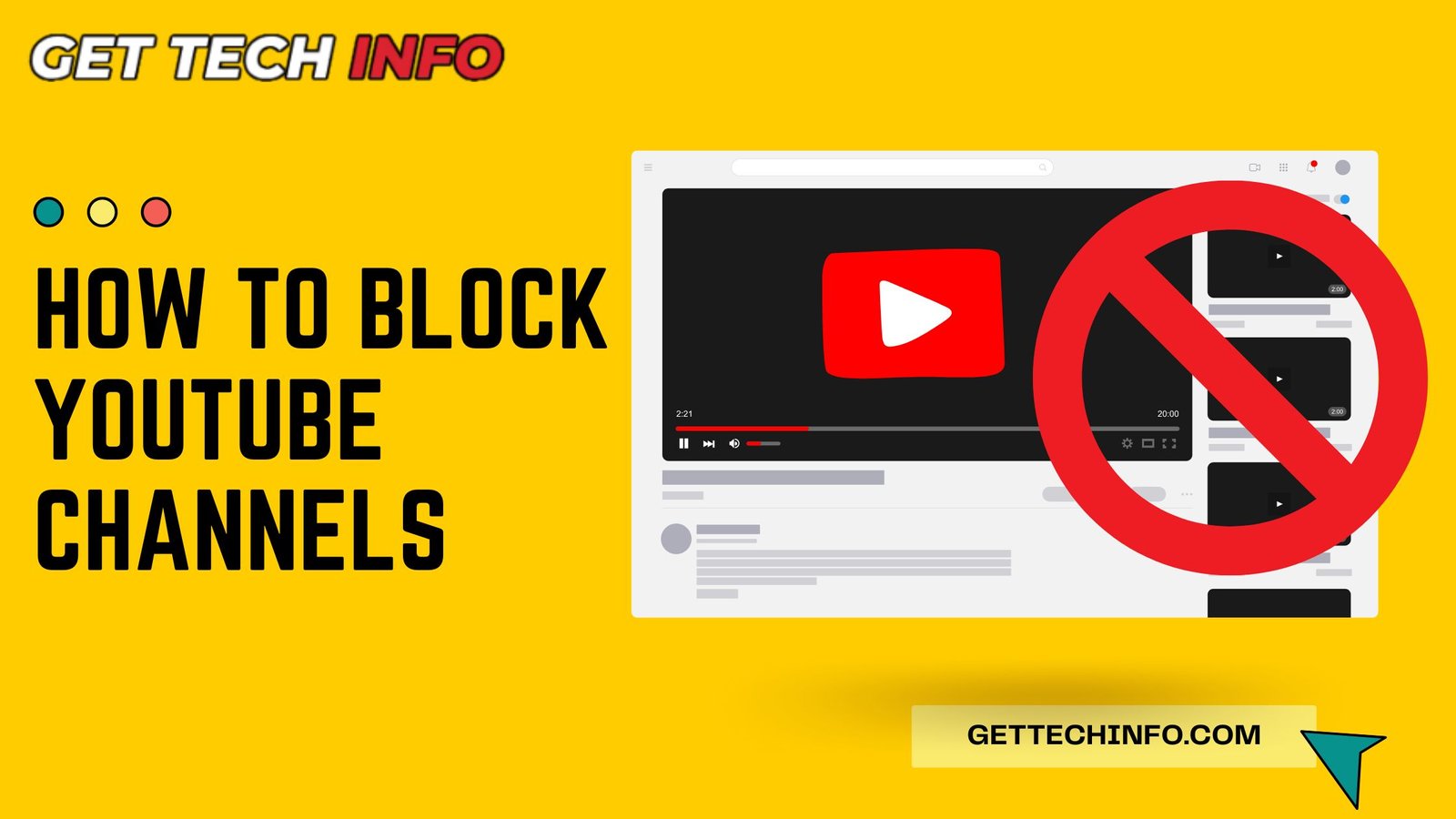Finding the right content on YouTube can be tricky when channels you do not like keep showing up. Whether it is boring videos or creators whose style does not appeal to you anymore. For the same reason, it is important to take control of what you watch. Luckily, there are easy ways to fix this. By learning how to block YouTube channels, you can clean up your recommendations.
Besides this, it will also allow you to focus on videos that you enjoy. In this blog post, we will show you simple steps about how to block YouTube channels on both your smartphone and PC. So, let’s get started now.
Why Would You Want To Block YouTube Channels?
Blocking YouTube channels helps you enjoy videos that matter to you. It further removes unwanted content and makes the feed interesting as per your likes.
- Protect Their Children – Even though YouTube has a special kids’ version, some channels still share videos that are not good for children. Thus, parents can block these channels so they do not have to see that kind of content in their feeds.
- Avoid Seeing Negative Content – YouTube has a lot of negative videos, like ones that are hateful or violent. Thus, users can block these channels so that they do not have to see that kind of content in their feeds.
- Avoid Spoilers – If you love movies or shows, you do not want to see spoilers. Some channels post spoilers on YouTube and to avoid them, some people choose to block them.
In the end, blocking channels lets you control what you see on YouTube. Hence, it makes your experience better and more fun by showing you only what you want to watch.
How To Block YouTube Channels On Android?
You can block YouTube channels to see only the videos you want to see. But you must know that blocking a YouTube channel through an Android phone can be pretty difficult because it does not have a straightforward method of doing so. Yet, you can follow the steps below to hide the channel from your account.
- First of all, you must open the YouTube app on your smartphone.
- After that, you need 3-dots next to the video on the homepage you don’t want to see.
- Finally, you must find and tap on the “Don’t Recommend Channel” option.
- If you are trying to block a YouTube channel on Android from the recommended videos, you will see the “Not Interested” option. It will not completely block the channel, but you will not see it again.
Note: These steps are subjective to change if YouTube introduces an update or change.
Steps To Block Youtube Channels On iPhone
Are you struggling with unwanted content on YouTube? Well, you must be wondering about how to block YouTube channels through iPhone. So, the following steps will provide you with simple steps to tailor your viewing experience.
Hide User Method:
- Start by opening the YouTube app on your iPhone and search for the channel you want to block.
- Then you must tap on 3-dots and then choose the “Hide User From My Channel” option.
- After that, you need to click on the “Hide User” option to carry out the action.
Block User Method:
- First of all, you should open the YouTube app and search for the channel.
- Next, you need to click on the 3-dots located next to the video.
- After that, you should click on the “Block User” option.
- Afterwards, a prompt message will appear on your device’s screen.
- On the prompt screen, you must click on the “Block” option to confirm.
Now you can enjoy a more personalized YouTube experience by blocking unwanted channels on your iPhone. Take control of your content and enhance your viewing experience today!
Note: These steps may change as soon as YouTube introduces new updates or changes.
Methods To Block YouTube Channels On PC
- First, you should log into your YouTube account through its website or platform.
- Then you must visit the recommended videos and find the channel you want to block.
- Next, click the three dots next to the video title in the top right corner.

- After that, choose the “Don’t Recommend Channel” option and confirm it.
- Thereafter, you should click the “Undo” option if you want to unblock a channel.
- Finally, you can follow the same steps for any other channels you want to block.
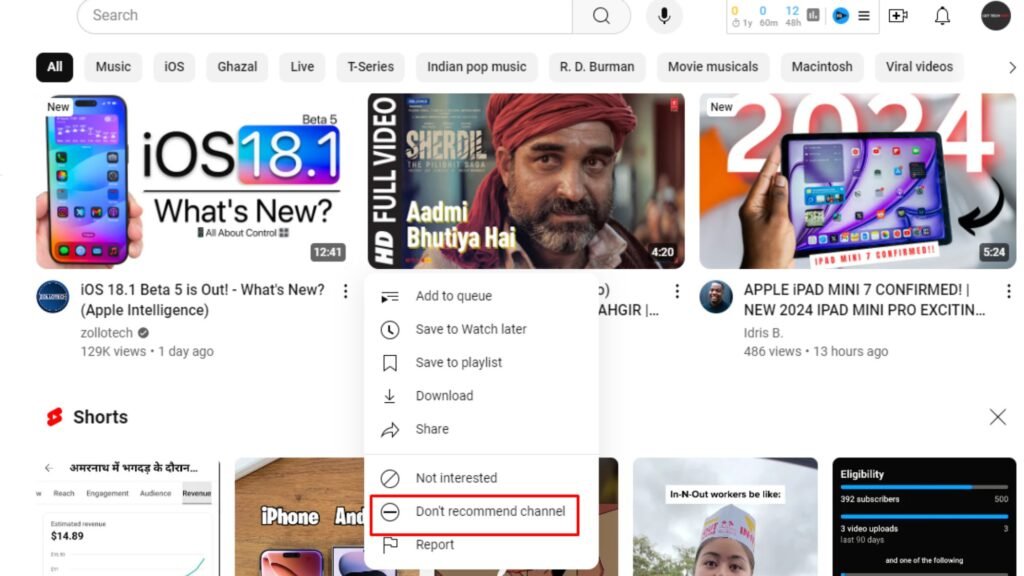
When you block certain channels, you can choose what you watch on YouTube. With a few simple steps, you can enjoy YT Videos that interest you.
Blocking YouTube Channels With BlockTube Extension
In today’s online world, it is important to control what you see. This section will help you learn how to block YouTube channels, so you can enjoy videos you like.
- Install the BlockTube Chrome extension on your web browser.
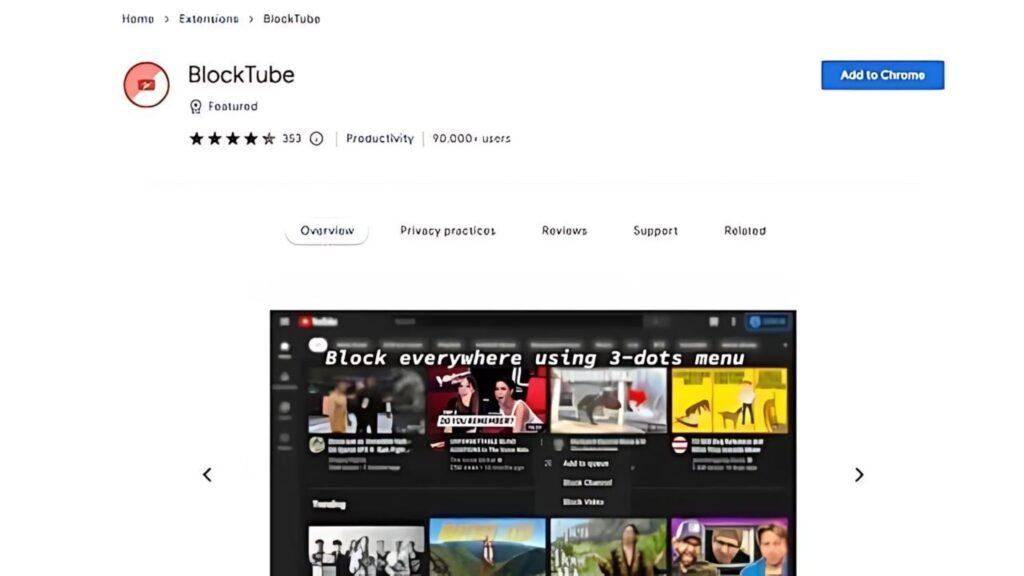
- Then click the extension icon at the top of Chrome to see all your extensions.
- Next, find BlockTube in the list and click on it to open its settings.
- Look for “Filter Options” and click on the “Channel Name” option.
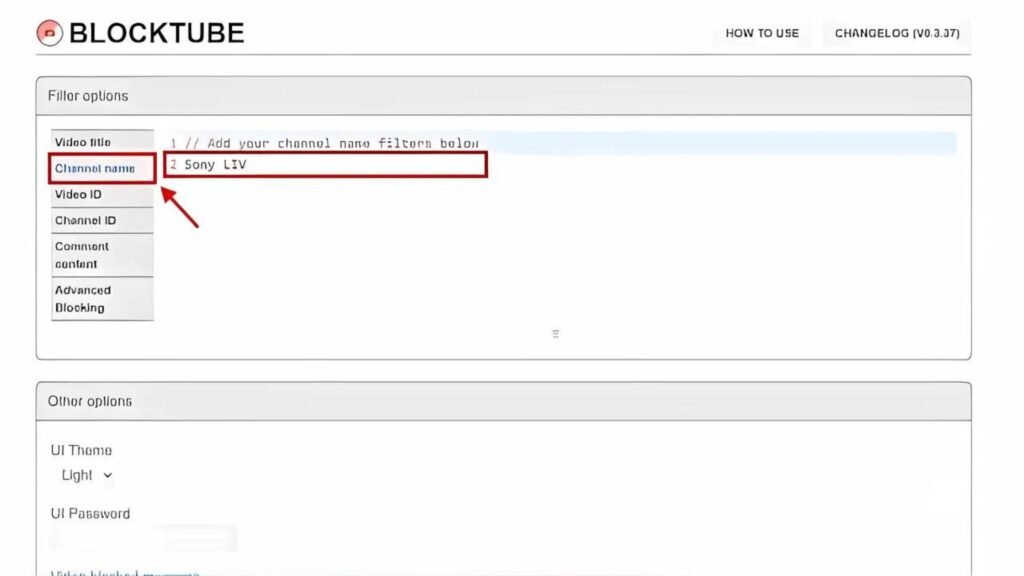
- In the empty box, type the channel name you want to block. You can add more channels by putting each name on a new line.
- Finally, you need to click on the “Save” button when you are finished.
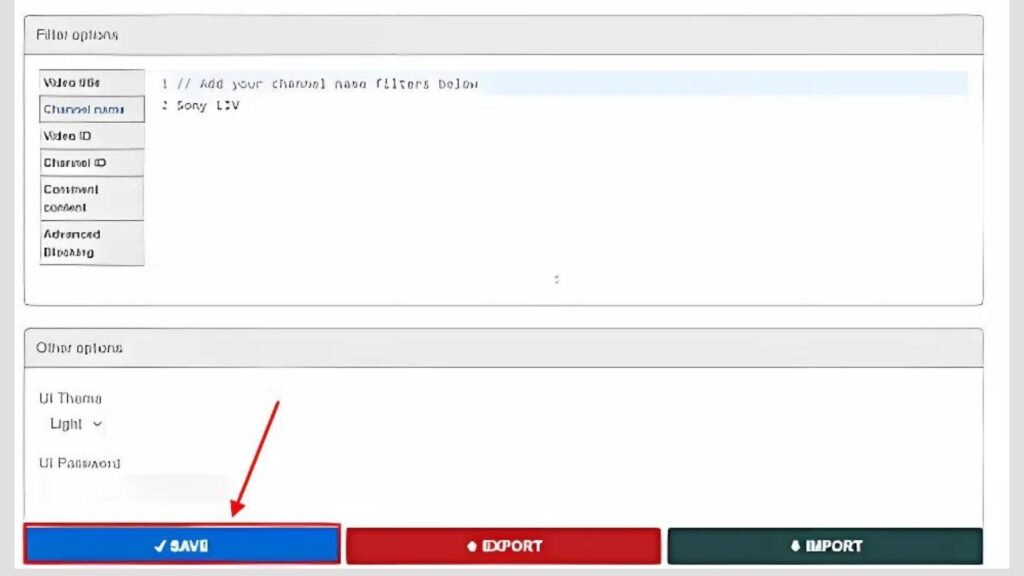
By using these steps, you can enjoy your YouTube experience better by blocking channels you don’t like or want to see. Enjoy watching videos that interest you!
What Are Some YouTube Channel Blocking Issues And Their Solutions?
Trying to block YouTube channels but are unable to do it? Well, you must troubleshoot common blocking issues to maintain smooth operations. So, here are a few steps for identifying and resolving these obstacles. As a result, it will help you to improve efficiency and productivity.
- Can’t Find The Block Option: You should make sure you are logged into your account. Also, the block option is only for users signed in on YouTube’s web version.
- Device Or Browser Issues: Issues with the YouTube app or the web browser you are using can sometimes prevent you from blocking a channel. Thus, you should ensure you are using the latest version of both the app and the web browser.
- Temporary Glitches: YouTube may experience temporary glitches that could affect the functionality. Try logging out and back in or clearing your cache.
- Limited Features: Some users have reported that blocking features can be limited or removed in certain regions or updates.
By addressing common blocking issues, teams can enhance collaboration and streamline processes. Continuous improvement in troubleshooting techniques leads to a more efficient work environment.
4 Easy Steps to Unblock Any YouTube Channel
Whether it is due to where you live or your settings, the following easy steps in this section will teach you how to unblock YouTube channels:
- To start with, go to your “Google My Activity” page.
- Then click on “Other Google Activity” in the left menu.
- Next, find the “Not Interested” feedback for YouTube and click on the “Delete” option.
- Finally, you need to click on “Delete” again to confirm your decision.
By using these easy steps, you will know how to unblock YouTube channels and enjoy more videos. So, don’t let blocks stop you-discover everything YouTube has to offer!
On The Whole
Finding new videos on YouTube can be exciting, but sometimes channels you do not like keep showing up. These unwanted videos can make it hard to enjoy what you want to watch. By learning how to block YouTube channels, you can control what appears in your feed. Hence, you will see more videos that match your interests. It is easy to block channels on both your smartphone and PC, so your YouTube experience improves.
FAQs
Question. Can I block specific YouTube channels without signing into my account?
Answer. No! You have to sign in to your YouTube account to block channels. Without logging in, you cannot block channels what shows up in your feed.
Question. Does blocking a channel stop it from showing up in search results?
Answer. Blocking a channel only stops it from being recommended to you. It might still show up if you search for it.
Question. Will the channel know if I block them?
Answer. No! The channel will not know if you block them. Blocking stops their videos from being suggested to you.