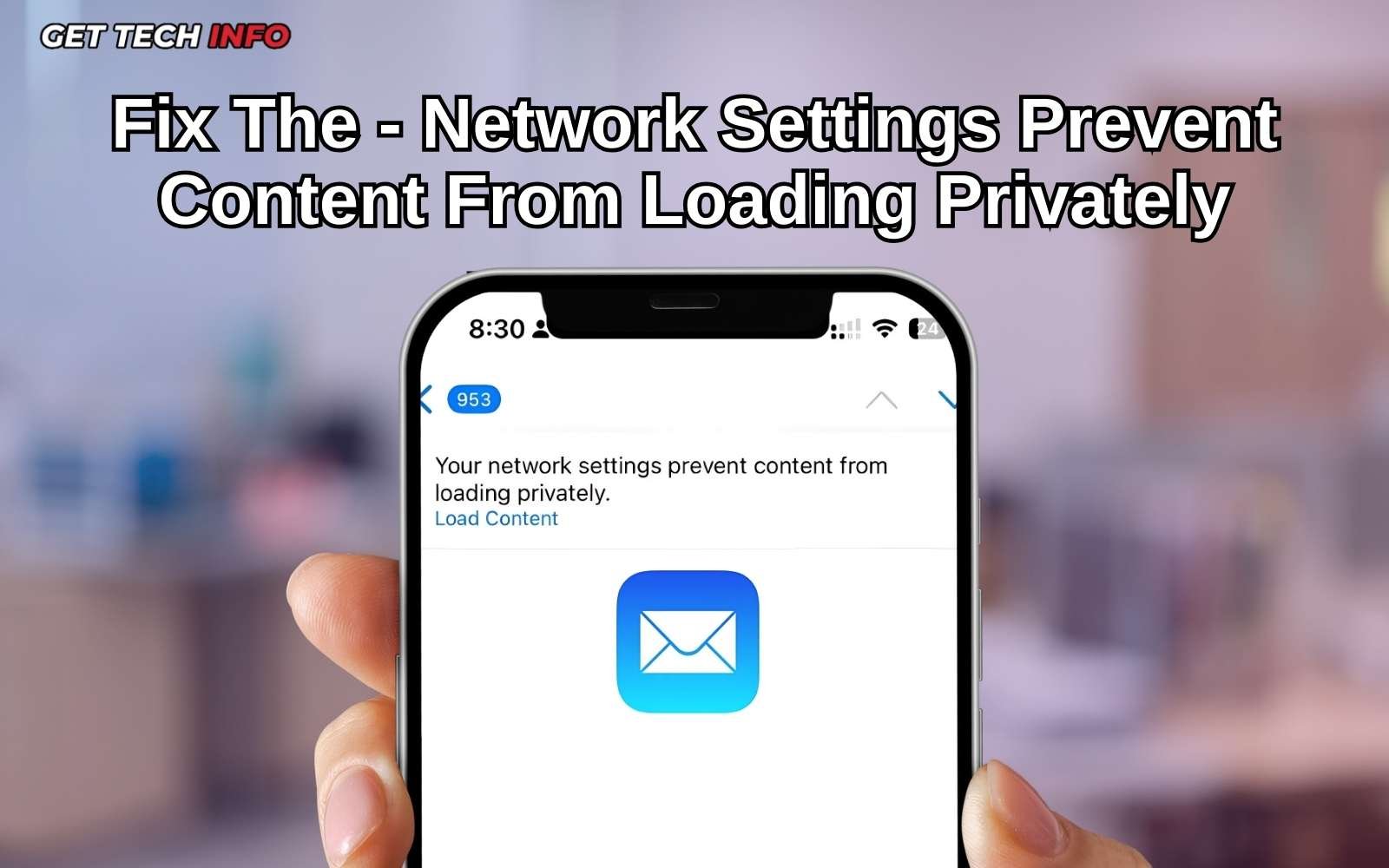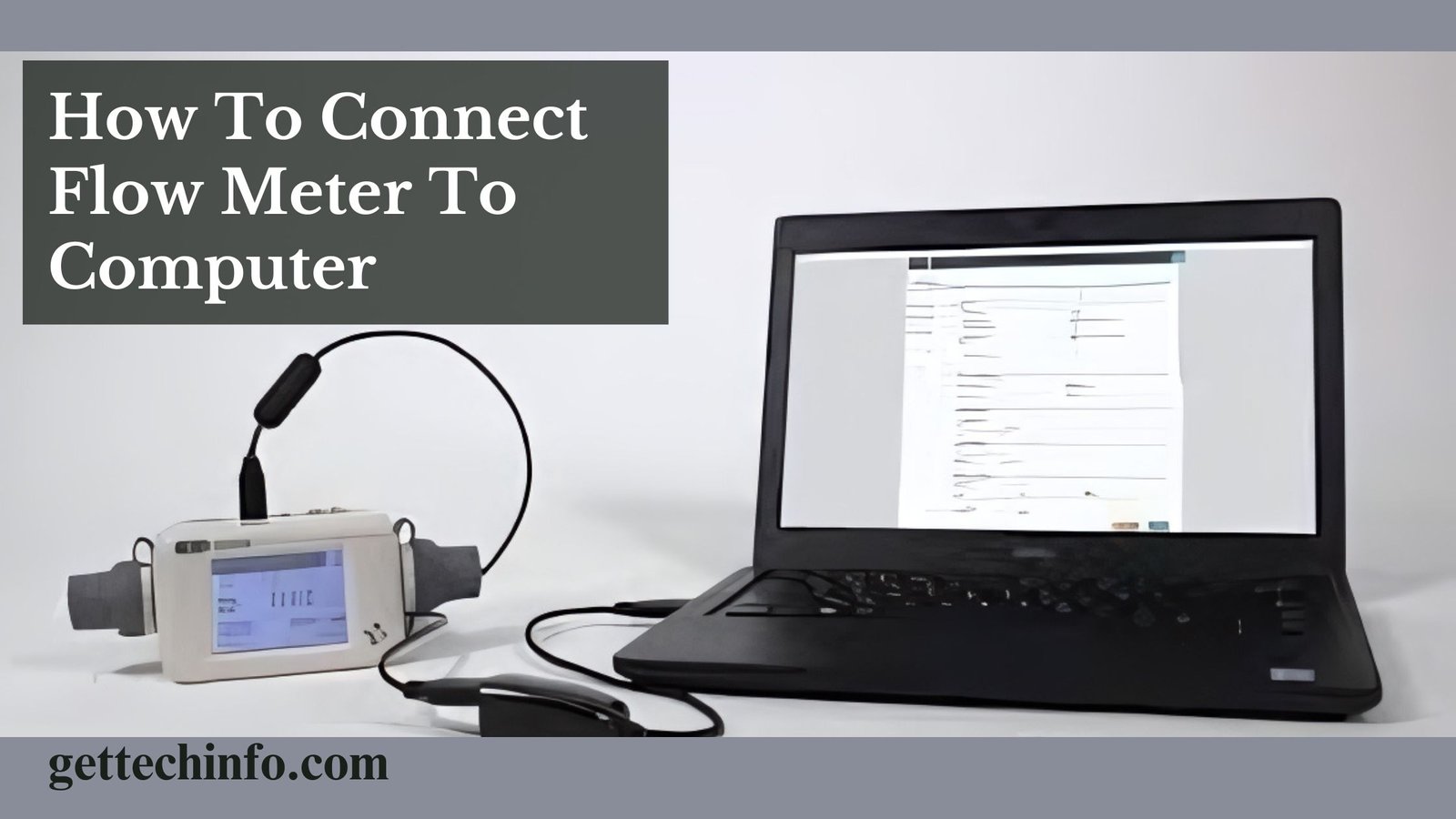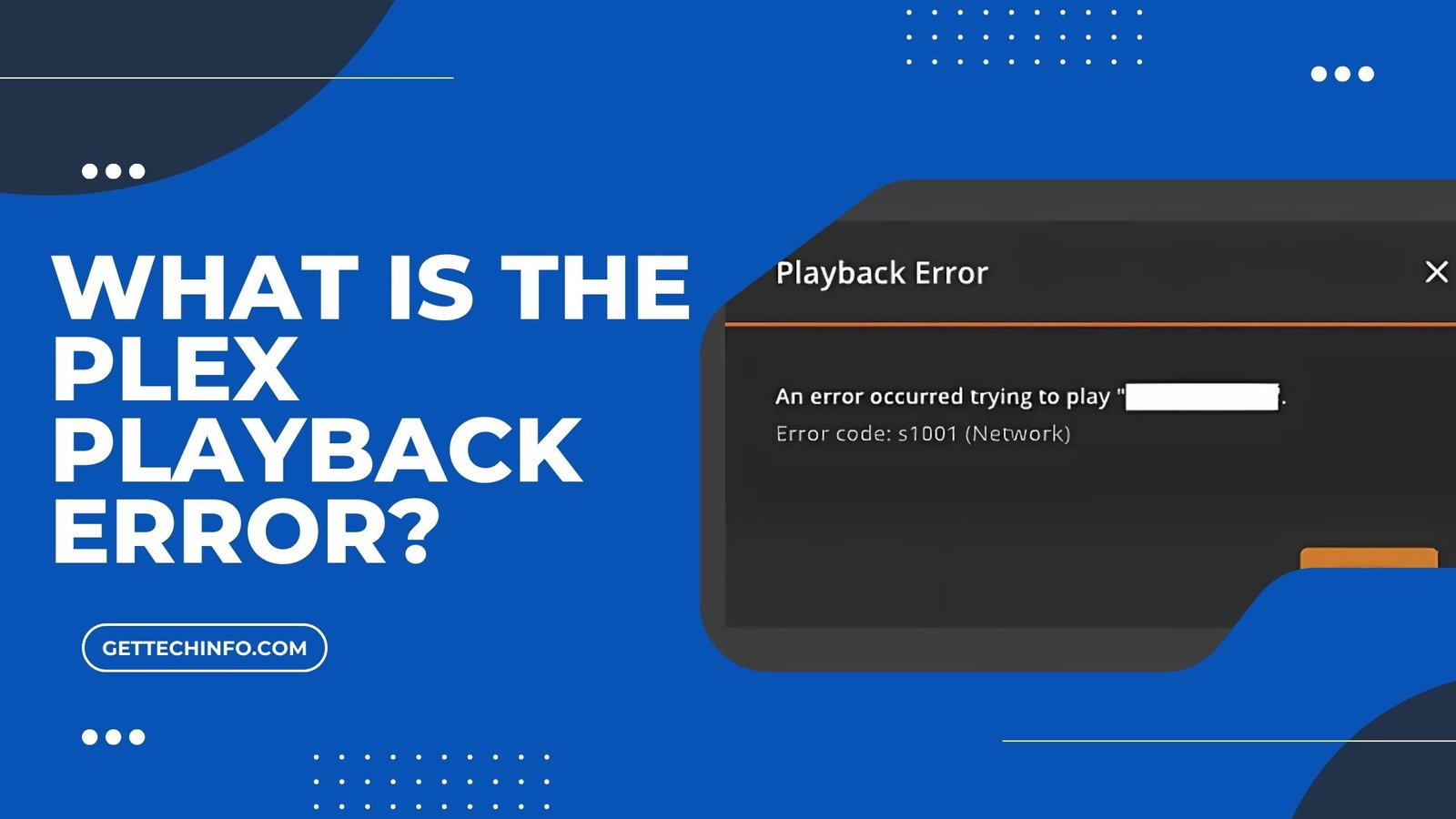Having trouble while browsing the internet can be really annoying, especially when you see unexpected error messages. One common issue is when certain content won’t load properly. As a result, it will stop you from enjoying your online experience. The core reason behind why certain content won’t load properly is that your network settings prevent content from loading privately. But don’t worry! In this blog post, we will break down what is causing this problem and will show you some simple steps to fix it. Don’t hesitate any longer, and dive into this blog post right now!
What Is Meant By The “Your Network Settings Prevent Content From Loading Privately” Error?
“Your network settings prevent content from loading privately” usually shows up in web browsers like Safari. It means that the browser’s privacy settings are blocking some content from loading due to how your network is set up. This can happen if you have features like “Private Relay” or a VPN turned on.
They are further meant to protect your privacy by hiding your information. Sometimes, strict rules from your internet provider can also cause this issue. To fix it, you can try changing your privacy settings, turning off your VPN, or using a different WiFi network. By adjusting these settings, you can get websites to load properly while still keeping some of your privacy.
5 Reasons Why Your Network Settings Prevent Content From Loading Privately
Network settings are important for online privacy. They affect how we access and view content. Knowing the reasons behind why your network settings prevent content from loading privately will allow you to fix this issue. So, go through the following reasons now.
- Conflict With Firewalls Or VPNs: Firewalls and VPNs help protect your online activities. But they can sometimes block certain websites or content. If a firewall is too strict or a VPN is not working properly, you may not be able to access what you want.
- Network Configuration Issues: If your network settings are wrong (Like having the wrong IP address), your device still might not connect well. This can further cause network settings to prevent content from loading privately.
- Public WiFi Network: Public Wi-Fi often does not have good security. This makes it easier for others to see your data. Due to this, some content might not load, and your browsing could be less private.
- Incorrect DNS Settings: DNS Settings help your device find websites by translating names into numbers. If these settings are wrong, your Wi-Fi network settings will prevent certain content from loading privately.
- Mail Privacy Protection Is Enabled: Mail Privacy Protection helps to keep your email activities private by stopping senders from knowing when you open their emails. Thus, this helps in protecting your privacy but may also limit some content from loading.
In summary, understanding why your network settings prevent content from loading privately is key to protecting your online privacy. By changing these settings, you can make your online experience safer and more private.
How To Fix “Network Settings Prevent Content From Loading Privately on iPhone”?
If you come across the “your network settings prevent content from loading privately” issue, it can be annoying. Hence, this section will show you some simple steps to fix the problem easily.
Temporarily Disable Firewall And VPN Settings
Turning off your firewall and VPN software for a short time can help fix network settings preventing content from loading privately. So, follow the steps below to temporarily disable the Firewall and VPN settings.
- First of all, you must start by visiting “Settings” on your iPhone.
- Then, you need to scroll down the screen and tap on the “General” option.
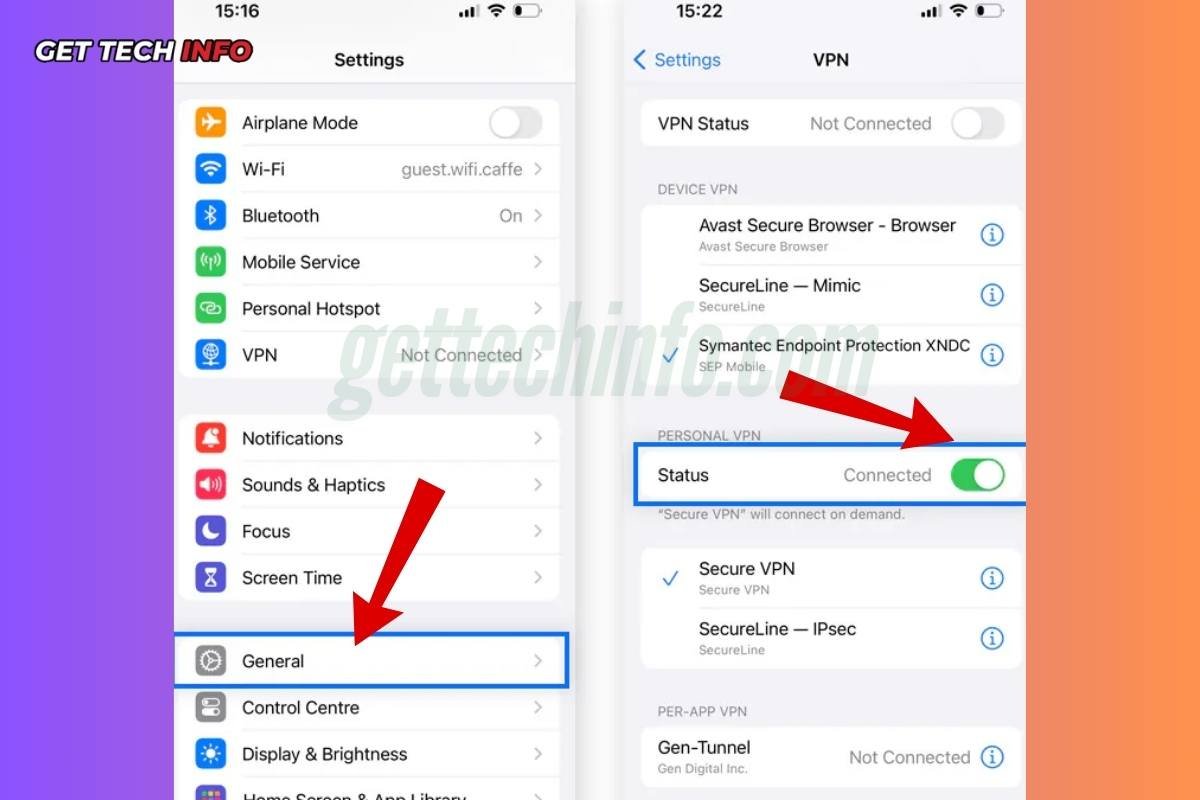
- After that, you must tap on the “VPN & Network” or “Network & Internet” option.
- Finally, you must switch the toggle to turn off the firewall.
Just do not forget to turn off your Firewall and VPN after fixing issues to keep your device safe online.
Activate iCloud Private Relay For Your WiFi Connection
Turning on iCloud Private Relay for your WiFi network helps your network settings prevent content from loading privately. So, adopt the following steps to activate iCloud Private Relay.
- Firstly, you must open “Settings” on your iPhone.
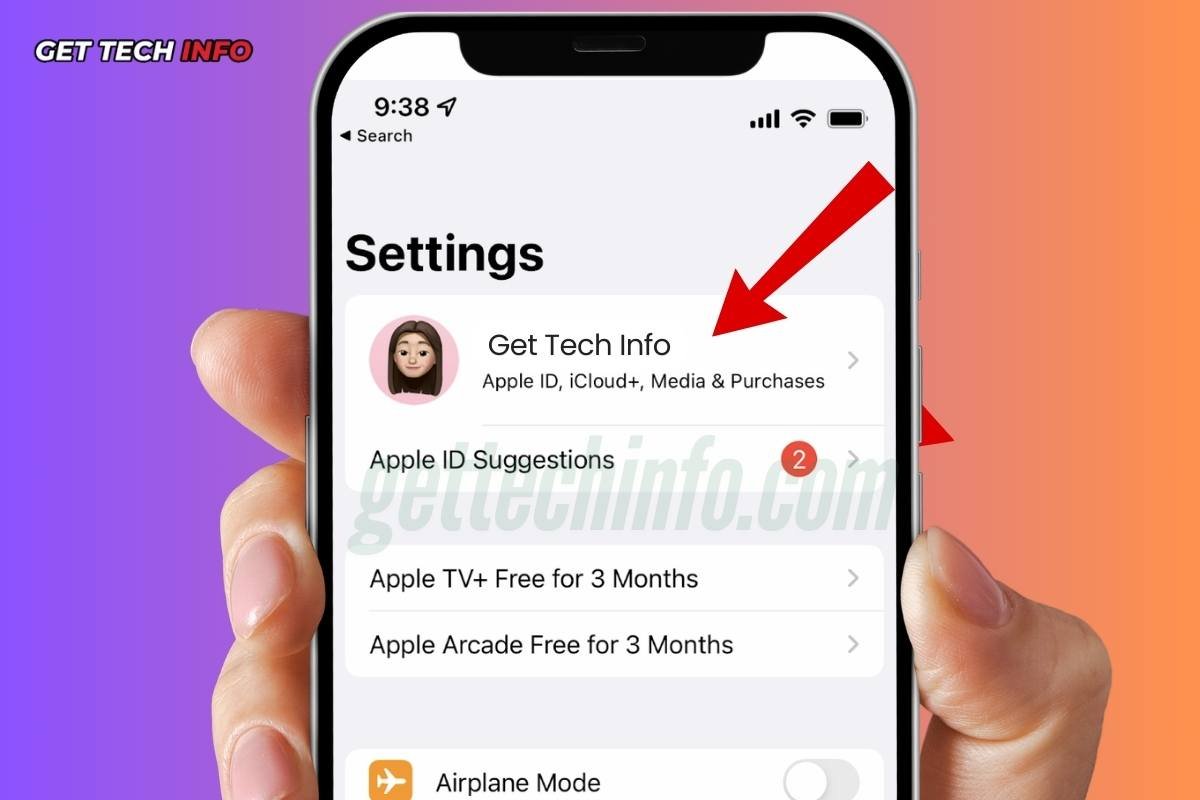
- After that, you must tap on the “iCloud” -> “Private Relay” options.
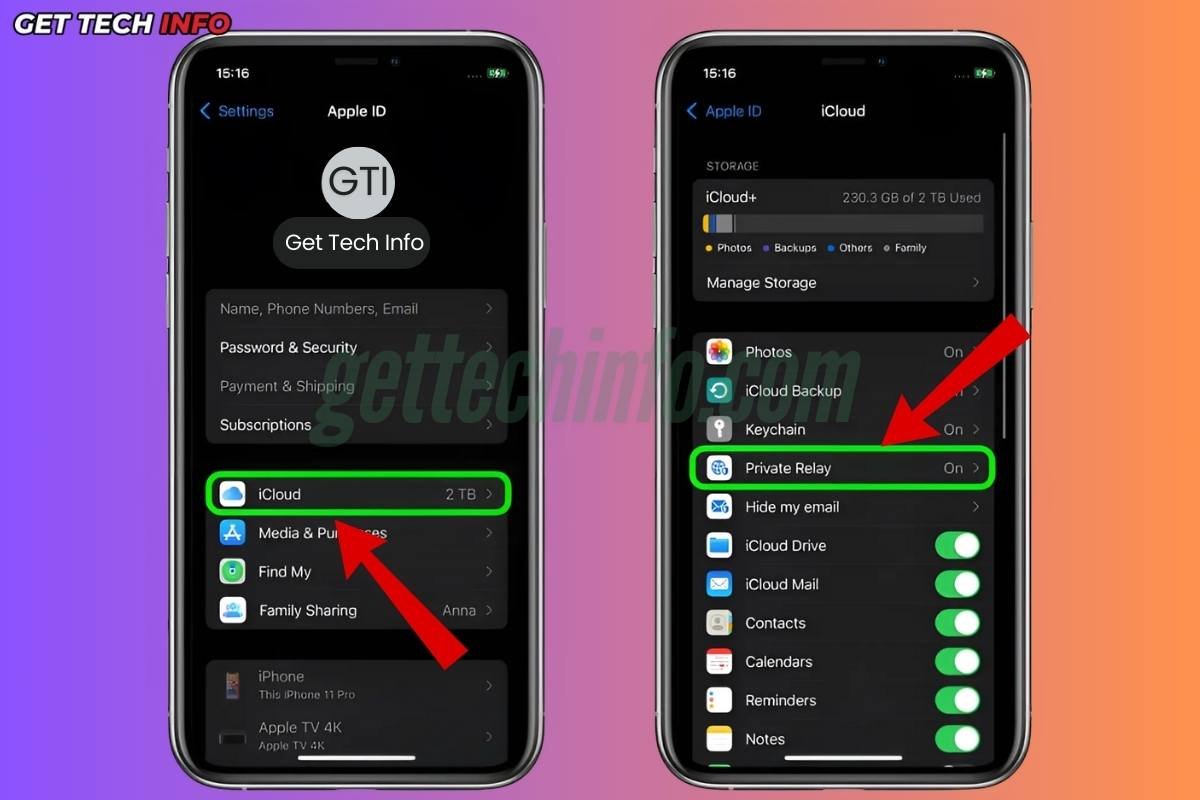
Make sure to check your settings often to keep iCloud Private Relay on, so your browsing stays safe and private.
Turn Off IP Address Tracking Restrictions
Turning off IP Address Tracking Restrictions can help your iPhone load content privately and improve your internet connection.
- First of all, open “Settings” on your iPhone and click on the “Privacy & Security” -> “Locations Services” options.
- Then you need to tap on the toggle in front of the “Location Services” service to turn it off.
![]()
After changing all these settings, check all of your apps again to see if everything loads properly and works as it should.
Disable The “Mail Privacy Protection” Settings
Turning off The “Mail Privacy Protection” Settings will not allow your network settings prevent content from loading privately. So, here are a few easy steps to disable this setting.
- First, open “Settings”, scroll down, and select the “Mail” option.
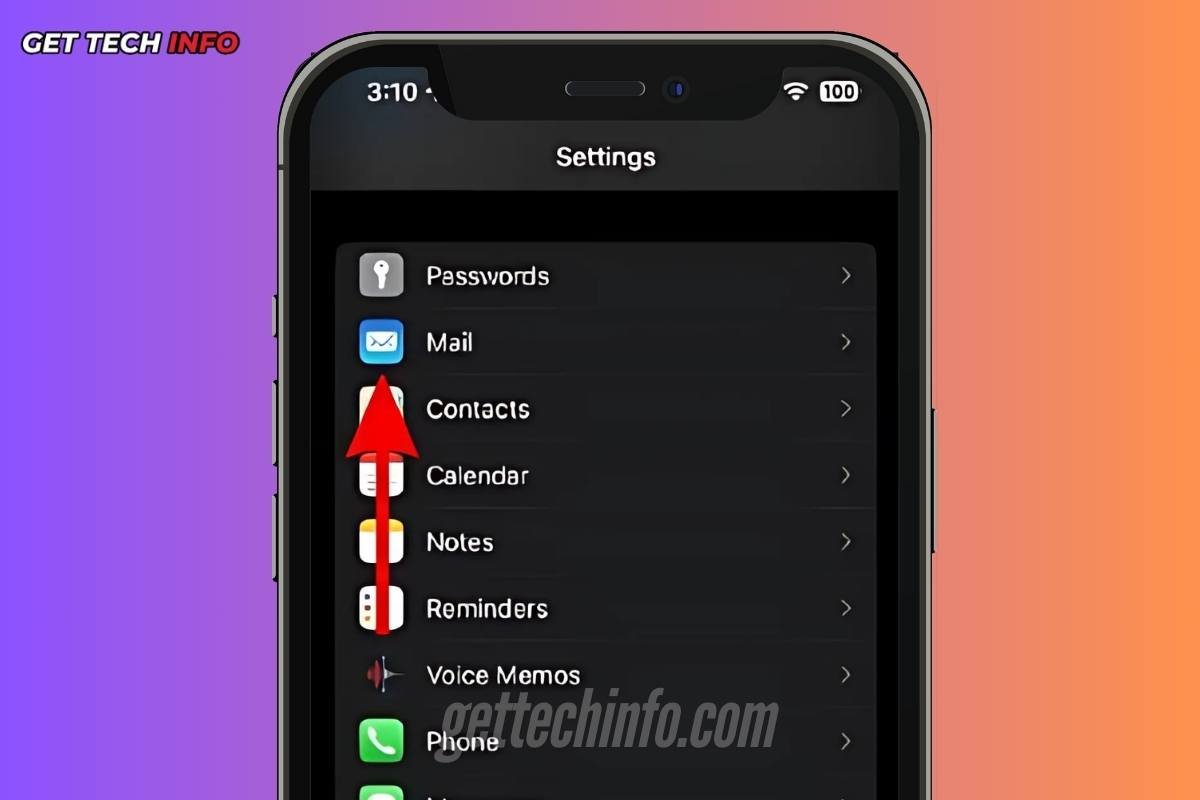
- Then you must tap on the “Privacy Protection” option and toggle off the “Protect Mail Activity” option.
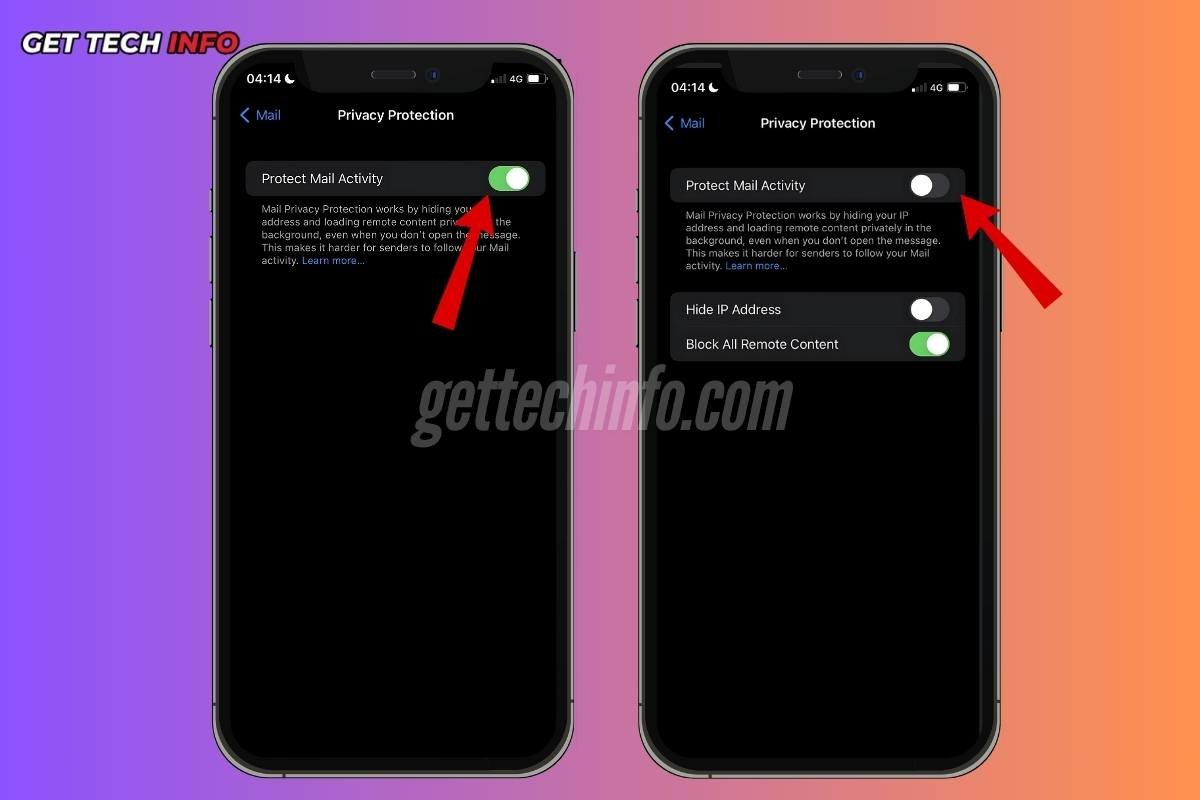
Fixing the “your network settings prevent content from loading privately” issue can improve your browsing experience. You should follow these steps to restore your privacy and enjoy smoother online access.
The Final Words
When you are browsing the internet, it can be annoying to see error messages. One common problem is when some content will not load because your network settings prevent content from loading privately. This usually happens because of privacy features like VPNs or firewalls that are too strict. Thus, this blog post explains what the “network settings prevent content from loading privately” is, why it occurs, and how you can fix it.
FAQs
Question. What are the effects of the “your network settings prevent content from loading privately” error?
Answer. This error stops you from accessing secure websites. This affects your online privacy and security, further making it harder to browse and use apps safely.
Question. How can we allow our content to load privately?
Answer. You can turn off Mail Privacy Protection. Just remember, this means you will lose some privacy and ad-blocking features. To turn it off, go to the “Settings” -> “Mail” -> “Privacy Protection” options. Then move the “Protect Mail Activity” slider to turn it off.
Question. Do your network settings prevent content from loading privately on non-iOS devices?
Answer. Yes! This error usually happens in iOS devices and Safari browsers, but it can also show up on other devices and browsers if the network settings or privacy features are set up wrong.