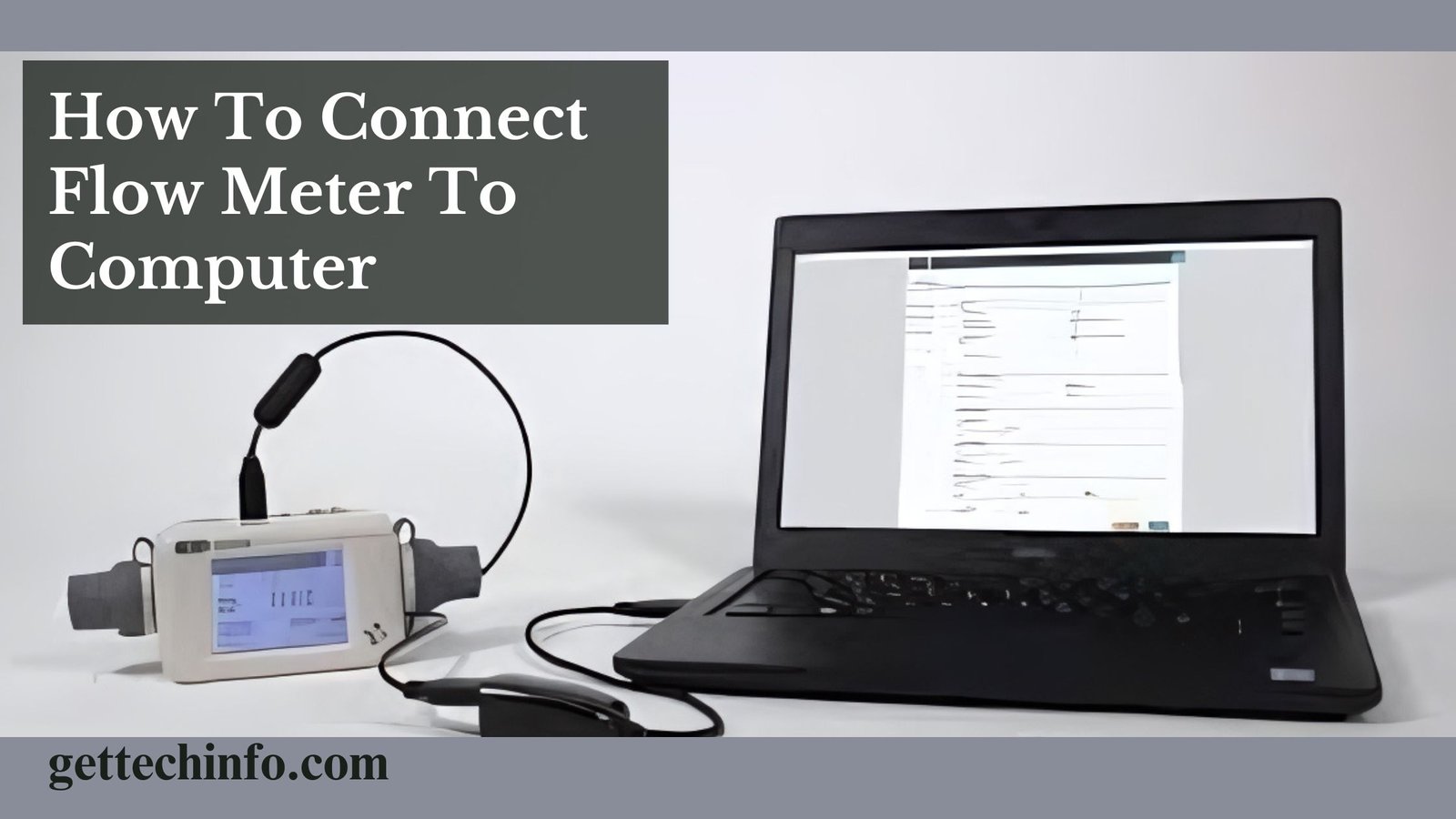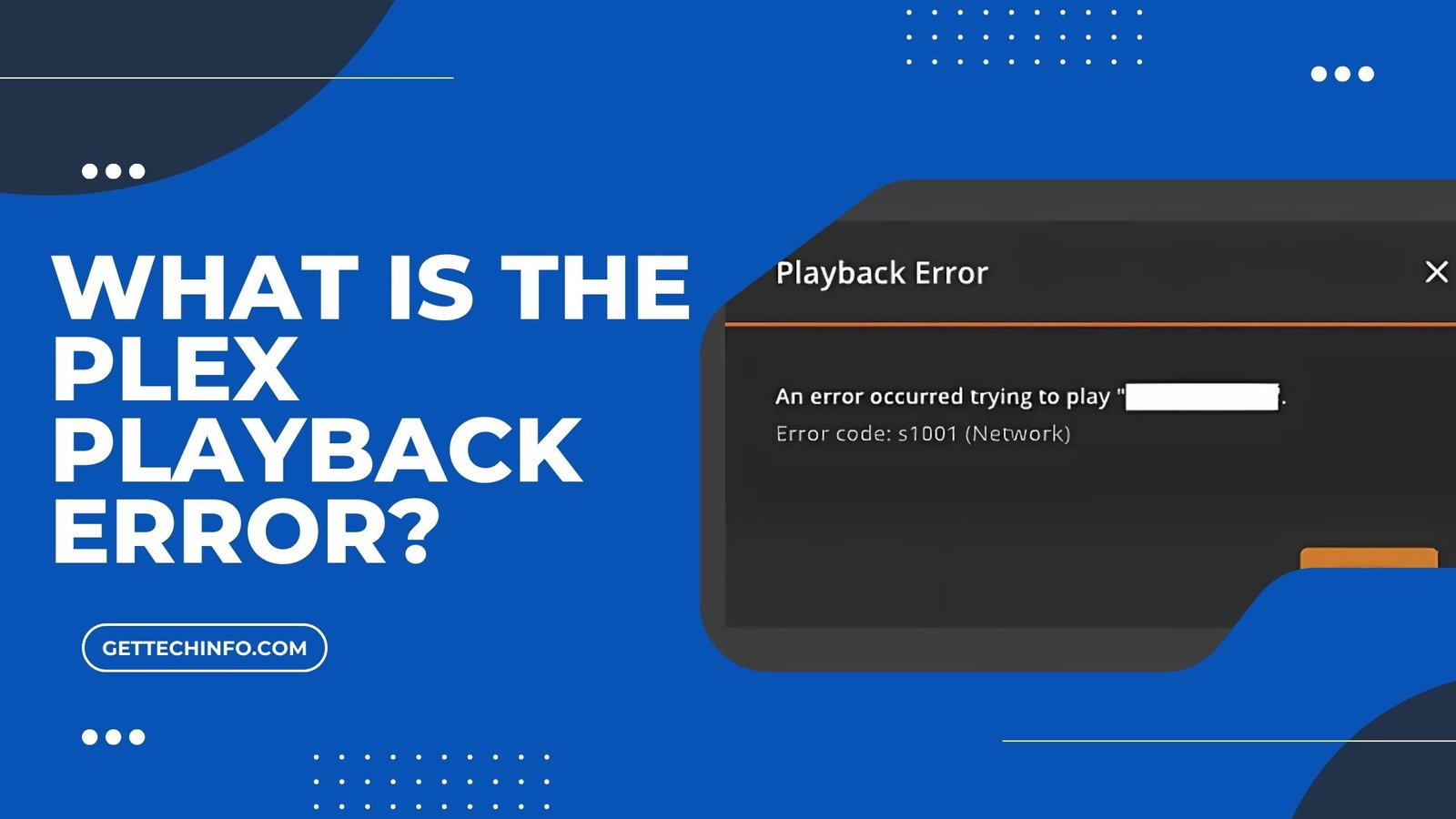WiFi has revolutionized the complete way we stay connected. Wireless networks have become a prominent part of our daily lives, whether we are streaming our favorite shows, conducting business online, or video chatting with special ones. But with comfort comes risk. Thus, a critical question emerges in the tech world, directly affecting small business owners, IT professionals, and home users: Can malware transfer through WiFi?
The short answer is yes. Malware can definitely spread through WiFi networks. Cybercriminals have found unique ways to exploit network vulnerabilities to infiltrate devices.
This guide will explore how malware propagates through WiFi and, more significantly, how to protect your devices and networks from these threats.
Can WiFi Transmit Viruses and Malware?
Before diving into the main topic, let’s address a crucial question: Can WiFi spread viruses or malware? It might sound like sci-fi, but of course, WiFi can spread viruses and malware across devices. Unlike wired networks of the past, WiFi’s wireless quality allows internet access without physical connections, bringing both comfort and risks.
Anyhow, cybercriminals have adapted to exploit WiFi networks, employing them as entry points to access your devices. Like any other technology, WiFi has vulnerabilities that can be targeted for harmful purposes.
How Malware Spreads Through WiFi?
Knowing how malware uses Wi-Fi as an attack vector is essential to understand the risks involved. Typically, cybercriminals follow these steps:
1. Exploiting Vulnerabilities
Hackers often target weak Wi-Fi networks, such as public hotspots in cafes, airports, or shopping malls, as well as home routers with poor security settings. Many users rely on default passwords or outdated encryption methods, making it easier for attackers to gain unauthorized access. Additionally, unpatched firmware and security loopholes in networking equipment provide cybercriminals with an open door to infiltrate the system.
2. Man-in-the-Middle (MITM) Attacks
A man-in-the-middle (MITM) attack occurs when hackers secretly position themselves between a victim’s device and the network, intercepting all data exchanged. This allows them to monitor, modify, and even inject malicious content into the communication without the user realizing it. A compromised Wi-Fi network enables attackers to steal login credentials, banking information, and personal data, or even inject malware into web traffic. To mitigate this risk, users should always connect through encrypted websites (HTTPS), enable VPNs, and avoid conducting sensitive transactions on public or unsecured Wi-Fi.
3. Planting Malware
Once inside a network, cybercriminals use various tactics to infect devices with malware. This can happen through phishing emails that trick users into downloading malicious files, drive-by downloads from compromised websites, or even through infected USB devices plugged into a network-connected computer. Once malware takes root, it can steal data, monitor activity, or provide attackers with remote access to the device.
4. Spreading the Infection
An infected device doesn’t just put the original victim at risk—it can turn into a distribution point for spreading malware across the entire network. The compromised device may automatically send malicious files, exploit software vulnerabilities on other connected devices, or act as a bot in larger cyberattacks. Even after disconnecting from the original network, the infected device remains a threat, carrying the malware to any new Wi-Fi networks it joins. This cycle can quickly escalate, affecting multiple users and devices.
5. Leveraging Fake Hotspots
Hackers often set up rogue Wi-Fi networks that look like legitimate public hotspots, tricking unsuspecting users into connecting. These fake networks, sometimes called “evil twin” hotspots, may have names similar to real networks, such as “Airport_WiFi” or “Starbucks_FreeWiFi.” Once connected, users unknowingly expose their data to attackers, who can intercept their online activity, inject malware, or steal credentials. To stay safe, users should always verify network names with staff before connecting and avoid using public Wi-Fi without a VPN.
| Malware VS Ransomware Malware is malicious software designed to harm, disrupt, or steal data from a computer system. Among its many forms, ransomware stands out as a particularly threatening type—it encrypts files. It demands payment in exchange for restoring access. Can Ransomware Spread Over WiFi? Many users wonder if ransomware, one of the most dreaded types of malware, can spread over WiFi. The answer is both yes and no. Ransomware isn’t typically designed to spread over WiFi. Still, a hacker could compromise a device on a WiFi network, transmit a ransomware payload, and launch the attack. So, while ransomware doesn’t spread over WiFi like a worm, it can still be delivered to a device through a compromised network. |
Types of Malware That Spread Through WiFi
Various types of malware pose threats to devices over WiFi networks:
Viruses : Viruses are malicious programs that attach themselves to legitimate files or software. They remain inactive until a user unknowingly triggers them by opening an infected file or running compromised software. Once activated, they can corrupt data, steal information, or even render a system unusable. On Wi-Fi networks, viruses may spread through shared folders or infected downloads, making them a serious threat to both individual users and organizations.
Worms : Unlike viruses, worms do not require user interaction to spread. They are self-replicating programs that exploit security vulnerabilities to infect multiple devices autonomously. Once inside a system, worms can spread rapidly across a network, consuming bandwidth, stealing sensitive data, or deploying additional malware. Because they do not rely on infected files to propagate, worms pose a significant risk to systems with weak security measures.
Trojans : Named after the infamous Trojan Horse, trojans disguise themselves as legitimate or useful software to trick users into installing them. Once inside a system, they can open backdoors, steal personal data, or install other forms of malware. Unlike viruses or worms, trojans do not spread on their own but rely on social engineering tactics—such as phishing emails or fake software downloads—to infiltrate devices. Their deceptive nature makes them a common tool for cybercriminals aiming to gain unauthorized access.
Bots : Bots are malicious programs that turn infected devices into part of a larger network known as a botnet. Once a system is compromised, hackers can control it remotely to carry out large-scale cyber attacks, such as Distributed Denial of Service (DDoS) attacks, spamming, or data theft. Since botnets consist of numerous compromised devices, they can generate massive amounts of traffic to overwhelm websites, disrupt services, or perform other malicious activities without the user’s knowledge.
Signs Your Device Has Malware
How can you tell if your device has been compromised? Look out for these warning signs:
1. Slow Performance
Malware consumes valuable system resources, leading to noticeable slowdowns in your device’s performance. Programs may take longer to open, multitasking becomes frustrating, and in severe cases, the system may freeze or crash unexpectedly. This sluggish behavior is often due to malicious background processes running without your knowledge.
2. Overheating or Loud Fans
When malware hijacks system resources, it forces your CPU and GPU to work harder than usual, generating excess heat. This increased workload can cause your computer or phone to overheat, triggering the cooling fans to run at maximum speed. If your device frequently becomes hot or the fans are unusually loud, it could be a sign of a malware infection.
3. Frequent Pop-ups
A sudden rise in intrusive pop-ups, unwanted ads, or frequent browser redirects often indicates adware or other forms of malware. These interruptions can occur even when you’re not actively browsing the internet, disrupting your workflow and potentially leading you to malicious websites. If you notice strange advertisements or new tabs opening automatically, your system may be compromised.
4. Unauthorized Apps
If you discover unfamiliar applications, suspicious browser extensions, or unwanted toolbars installed on your device, malware could be responsible. Some malicious programs install additional software without user consent, potentially exposing your personal data or altering system settings. Keeping an eye on installed applications and browser add-ons can help detect early signs of infection.
5. Data Spikes
Spyware, botnets, and other malicious software often consume significant amounts of bandwidth as they communicate with remote servers, steal data, or execute background tasks. If you experience unexplained increases in data usage or slower internet speeds, malware could be running hidden operations in the background. Regularly monitoring network activity can help identify potential security threats.
6. Unusual System Crashes
Malware can interfere with critical system files, leading to frequent crashes, error messages, or sudden restarts. In some cases, it may prevent you from opening specific applications or accessing important documents. If your device experiences persistent crashes without an obvious cause, malware-related file corruption might be to blame.
How to Protect Against Malware on WiFi?
There are practical steps you can take to safeguard your devices and networks from Wi-Fi-based malware threats.
1. Avoid Public WiFi or Use a VPN
Public Wi-Fi networks are often unencrypted and easy targets for cybercriminals. If you must connect, use a premium VPN (Virtual Private Network) to encrypt your internet traffic and shield sensitive data.
2. Change Default Router Settings
Most routers come with factory-default usernames and passwords that hackers can easily find online. Replace these with strong, unique passwords and enable the latest encryption settings (such as WPA3).
3. Disable Wi-Fi Auto-Connect
Turn off your device’s auto-connect feature. This prevents it from unknowingly joining unsecured or fake networks.
4. Keep Software and Firmware Updated
Outdated software and firmware are common entry points for attackers. Regularly update your devices to patch vulnerabilities. Enable auto-updates where possible.
5. Install Antivirus and Antimalware Tools
Invest in trusted antivirus software to detect and remove malicious programs. Ensure it is updated regularly to guard against emerging threats.
6. Avoid Clicking Suspicious Links or Attachments
Hackers often use phishing emails or pop-ups to trick users into downloading malware. Always verify the source before clicking links or attachments.
7. Educate Yourself and Your Team
For businesses, training employees on cybersecurity best practices is vital. Awareness campaigns can significantly reduce risks from phishing and other common tactics.
Steps to Secure Your Home or Business WiFi Network
Protecting your WiFi network and those connected to it requires a multi-layered approach:
- Enable Firewalls
Use software or hardware firewalls to monitor and filter traffic coming in and out of your network.
- Use Strong Passwords
Create lengthy passwords using a mix of letters, numbers, and symbols. Avoid using easily guessed information, such as your birthdate.
- Disable Remote Management
Turn off remote access to your router unless absolutely necessary.
- Enable Encryption
Secure your WiFi network with WPA3 encryption. If your router doesn’t support it, WPA2 is an acceptable fallback.
- Limit Guest Access
Set up a separate guest network for visitors instead of sharing your primary network credentials.
- Backup Data Regularly
Routine backups protect against irreparable data loss in the event of an attack. Store backups offline in a secure location.
What to Do If Your Device Is Infected?
If you suspect a malware infection, act quickly:
- Disconnect the device from Wi-Fi to prevent further spread.
- Restart the device in safe mode.
- Use a trusted antivirus or antimalware tool to perform a deep scan and remove the malware.
- Consider a factory reset for severe infections, though this will erase all data. Restore only clean backups post-reset.
- If the attack involves ransomware or sensitive data theft, report the incident to your IT administrator, Internet Service Provider (ISP), or law enforcement.
Staying One Step Ahead of Cybercriminals
The surge in WiFi usage has opened new doorways for cybercriminals; however, simple practices like securing your network, being cautious of public hotspots, and using powerful antivirus software can make all the difference.
Cybersecurity isn’t just for multinational corporations; a single malware attack can disrupt operations, breach sensitive information, and cause irreparable damage to small businesses and personal users alike.
Take action now! Don’t wait for an infection to serve as your wake-up call. Secure your devices, educate those around you, and implement preventative measures today.
FAQs
- How Does Malware Spread Over WiFi Networks?
Malware can spread through unsecured networks, fake access points, phishing emails, and compromised devices connected to the same network.
- Can My Device Be Infected Even With Antivirus Software Installed?
Yes, no antivirus program is 100% effective against all threats. For optimal security, update your antivirus software regularly and use multiple protection layers.
- Can a Virus Spread From One Device to Another Via Wi-Fi?
Yes, some malware variants, like worms, can self-replicate and infect other devices on the same network.
- Should I Avoid Using Public WiFi Altogether to Prevent Malware Infections?
While avoiding public Wi-Fi is the safest option, using a VPN can significantly reduce your risk of infection on these networks. Be cautious of suspicious hotspots and only connect to trusted networks.
- Can Malware Infect My Smartphone or Tablet Through WiFi?
Yes, any device connected to an infected Wi-Fi network is at risk of malware infection.