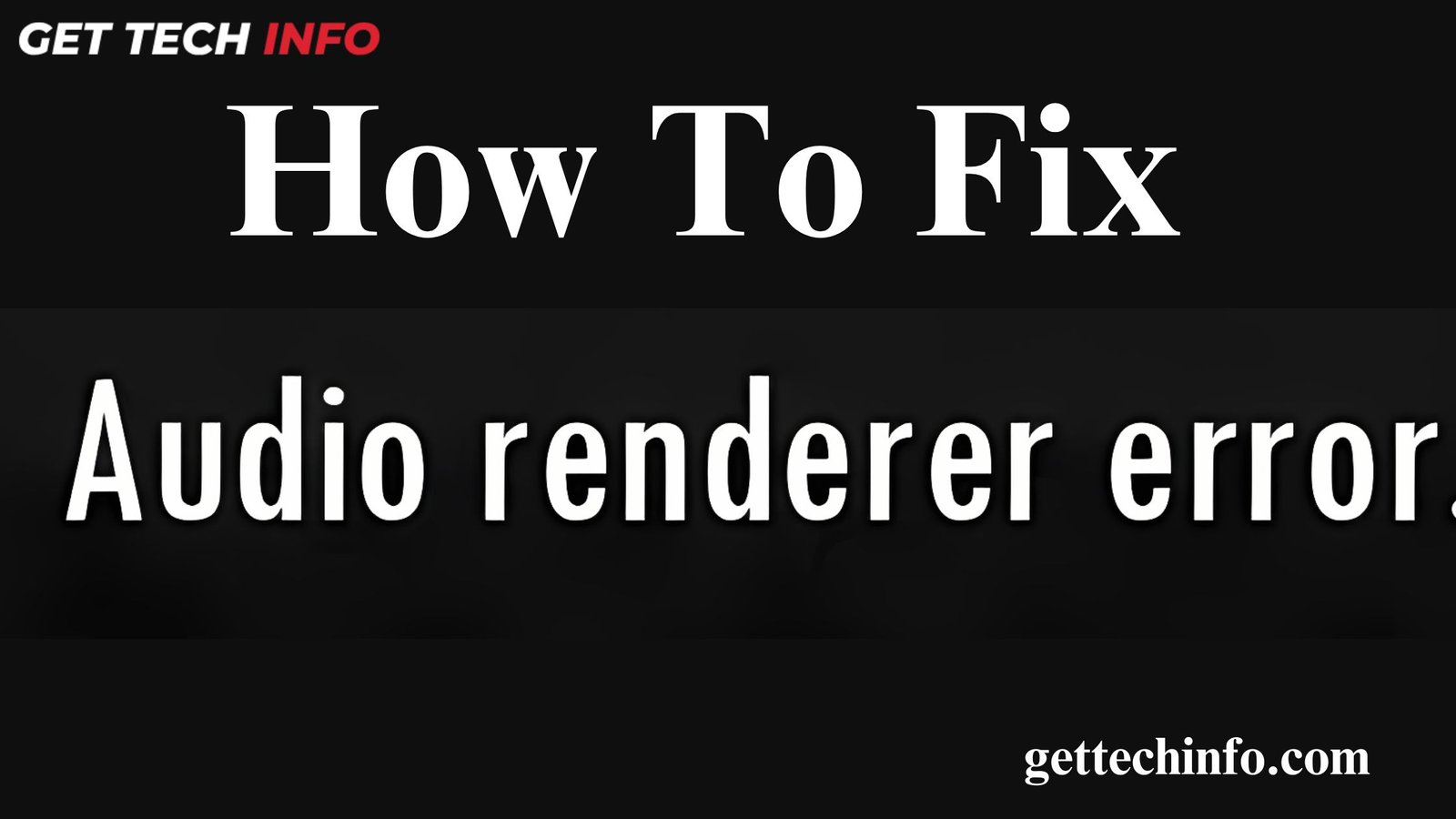Are you having problems with sound can be annoying, especially when you are doing something important or enjoying music or videos. One common issue is the “Audio Renderer Error”, which can appear on your device. Luckily, there are several ways to fix this and prevent it from happening again. In this blog post, we will share the top 10 tips to help you avoid this error and keep your sound working in a smooth way.
What Does The “Audio Renderer Error” Mean?
The Audio Renderer Error is a problem that often happens on computers or devices. This is true when playing sound through YouTube, media players, browsers, or streaming services. This error stops the sound from playing and shows a message like “Audio Renderer Error. Please Restart Your Computer”. Although there are several causes behind this error, you can fix it using the easy-to-follow solutions in the following sections.
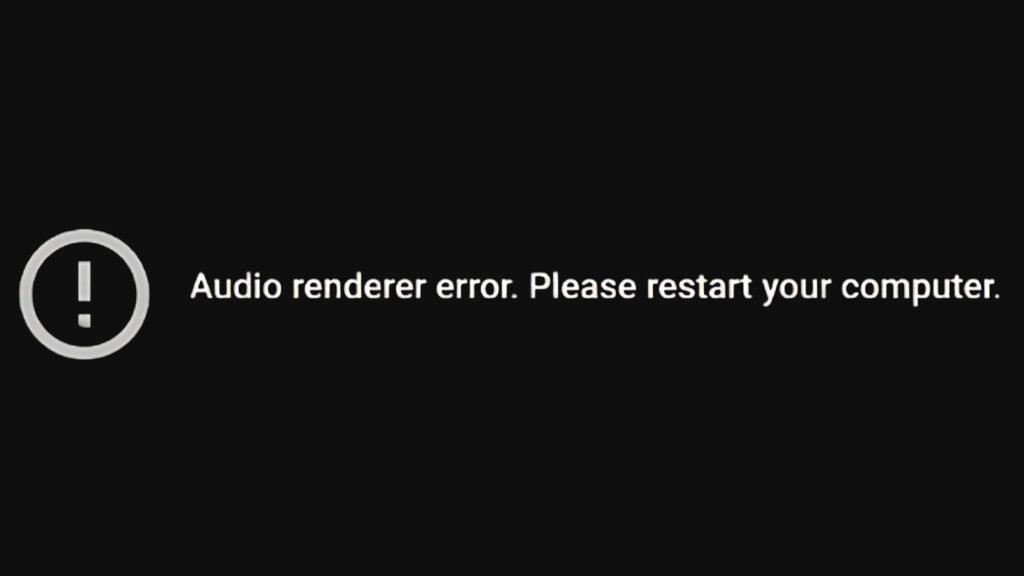
Which Platforms Do Encounter Audio Renderer Error?
An Audio Renderer Error can mess up your sound on different devices. Knowing which platforms have this problem helps you fix it and get your audio back to normal.
- YouTube: The Audio Renderer Error on YouTube will interrupt the sound while you are watching videos.
- Windows: The Audio Renderer Error on Windows can occur due to various reasons that can further disrupt the audio service.
By knowing which platforms encounter this error, you can solve the issue more easily. This way, you will enjoy clear and smooth sound on your devices again.
Possible Causes And Ways To Correct Audio Renderer Error on Windows
Audio problems can be annoying, especially when caused by this error. Thus, knowing what causes this error can help prevent sound issues and keep your audio playing in a smooth way.
Audio Renderer Error On Windows:
Facing this audio error can be very annoying. So, here are a few reasons behind why you might face this problem.
- The error is often caused by a temporary glitch in the audio device you are using.
- It can also happen if the audio enhancement feature is turned on in your Windows PC.
- Outdated or damaged audio drivers can lead to the Audio Renderer Error as well.
By fixing these common problems, you can get your audio working again. Moreover, it will also keep everything up-to-date and avoid this issue in the future as well.
Methods to Fix This Error On Windows:
It can stop your sound from working. Luckily, there are simple ways to fix and get your audio back to normal. So, go through the following steps to fix this issue.
Reboot The Windows System
Rebooting your Windows computer can fix many problems, including Audio Renderer Error. Follow these steps to restart your Windows System.
- First of all, hit the Windows key () on the keyboard.
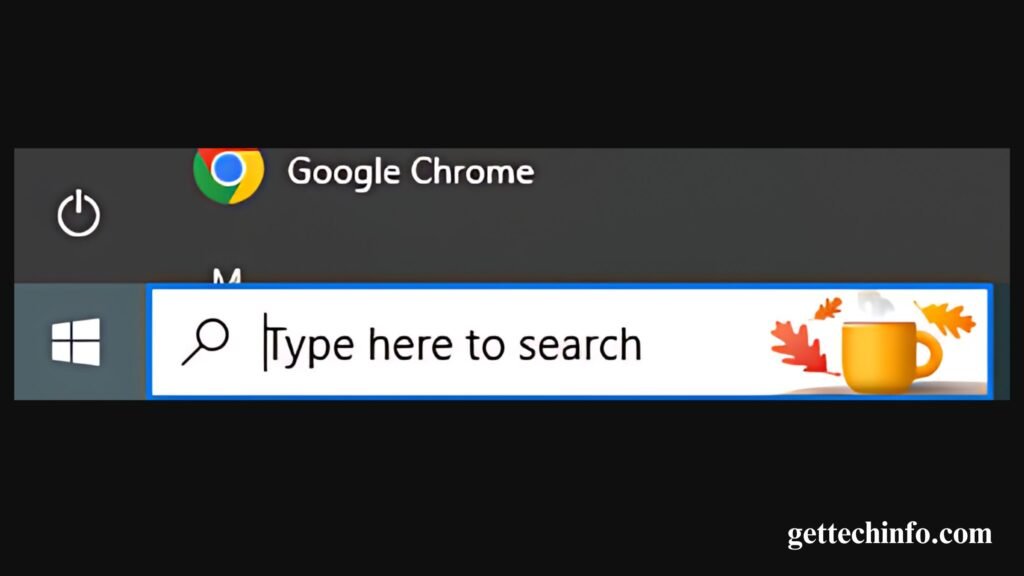
- After that, you need to click on the “Power” button and then on the “Restart” option.
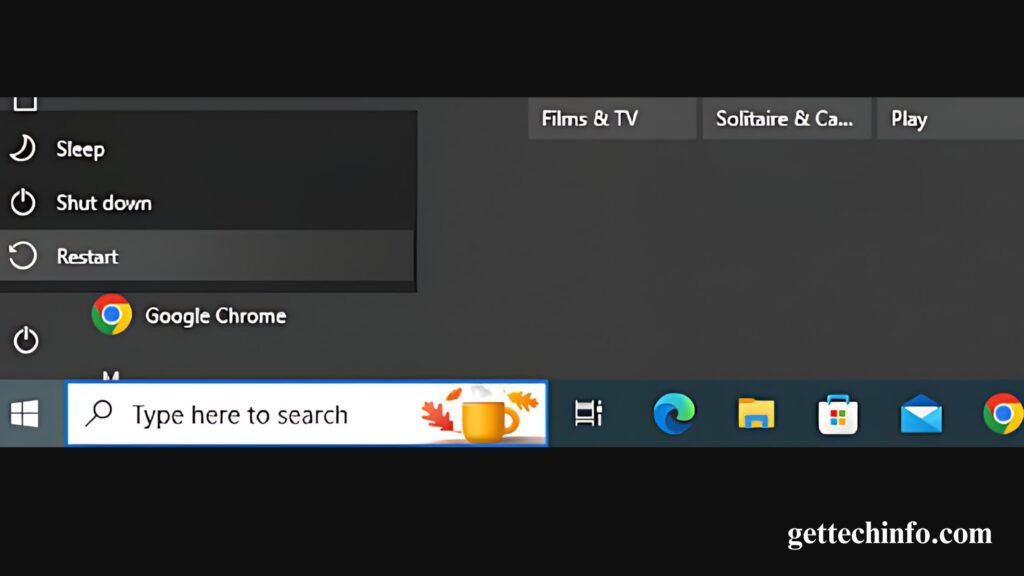
Once your computer completely reboots, see if the audio problem is fixed. Now move on to the next section to know how you can restart your Audio Devices.
Restart The Audio Device
If you see this error, try restarting your audio device. These simple steps might fix the problem in no time.
- First, you must the “Windows” + “X” buttons to select the Device Manager.
- After that, you need to double-click on Audio inputs and outputs.
- Then right-click on your audio device and choose the “Disable Device” option.
- Finally, you should wait for a few seconds, then right-click on the same device again.
- Finally, you need to select the “Enable Device” option to fix the issue.
Restarting your audio device often helps with sound issues. But if it doesn’t work, you may need to try other fixes.
Common Causes Of Audio Renderer Error on YouTube And Their Solutions
If you are having trouble with sound on YouTube, it is often due to some common problems. So, read about these reasons below to better understand them.
Reasons of Audio Renderer Error on YouTube:
Here are some of the common reasons behind why you might encounter this error while using YouTube:
- Issue From YouTube’s Side
- Temporary Glitches In Your Device’s Plugged Audio
- Audio Driver Issues And/Or Missing Drivers
By figuring out the common reasons for the Audio Renderer Error, you can fix sound problems. Moreover, it will also allow you to enjoy uninterrupted audio on different devices.
Methods To Fix This Error On YouTube:
If you see an Audio Renderer Error message, don’t worry! You simply need to try these solutions to get your sound working again!
Run Audio Troubleshooter
If you have trouble with your sound, try using the audio troubleshooter. It is further an easy way to fix the problem.
- To start with, you need to open the “Settings” app on your device.
- Then you must visit the “System” tab and select the “Troubleshoot” option.
- Next, you should click on “Other Troubleshooters” and then “Run” next to the “Playing Audio” section.
- Lastly, you should select your audio device and click on the “Next” option.
Running the audio troubleshooter wil help you to fix audio related problems. So, you can enjoy YouTube videos without any hassle.
Clear Your Browser’s Cache and Cookie
Clearing your browser’s cache and cookies will fix Audio Renderer Error by following the steps below:
- To start with, open your web browser and find the three dots in the top right corner.
- Then you must click on the “Settings” option from the menu that appears.
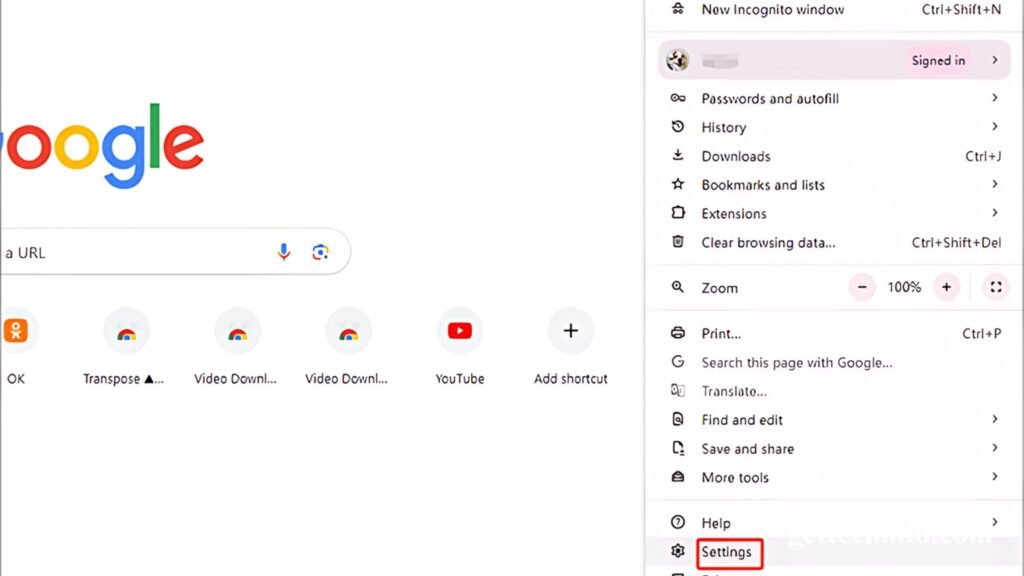
- After that, you need to go to the “Privacy and Security” section.
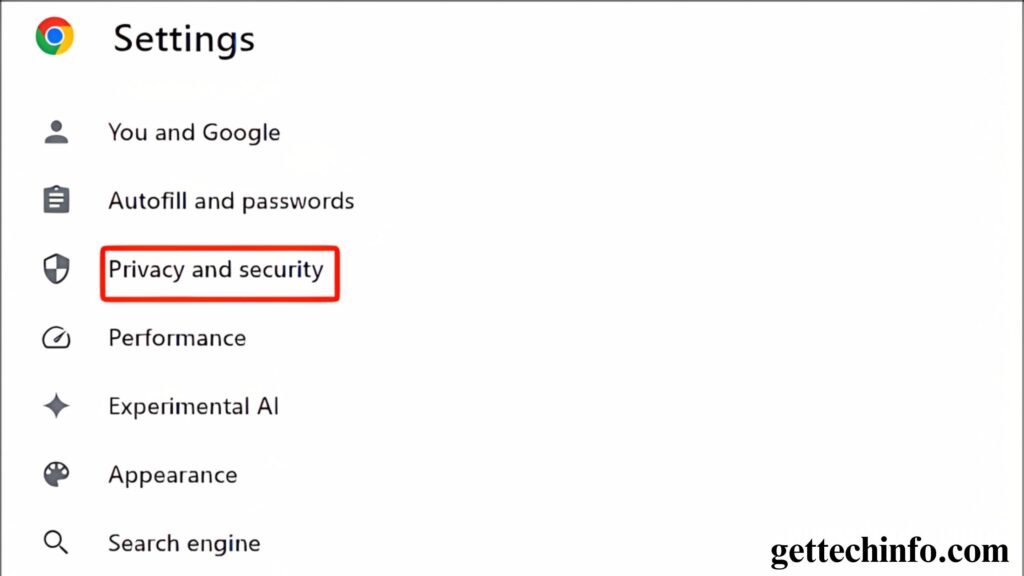
- Next, click on the “Clear Browsing Data” option and check all boxes.
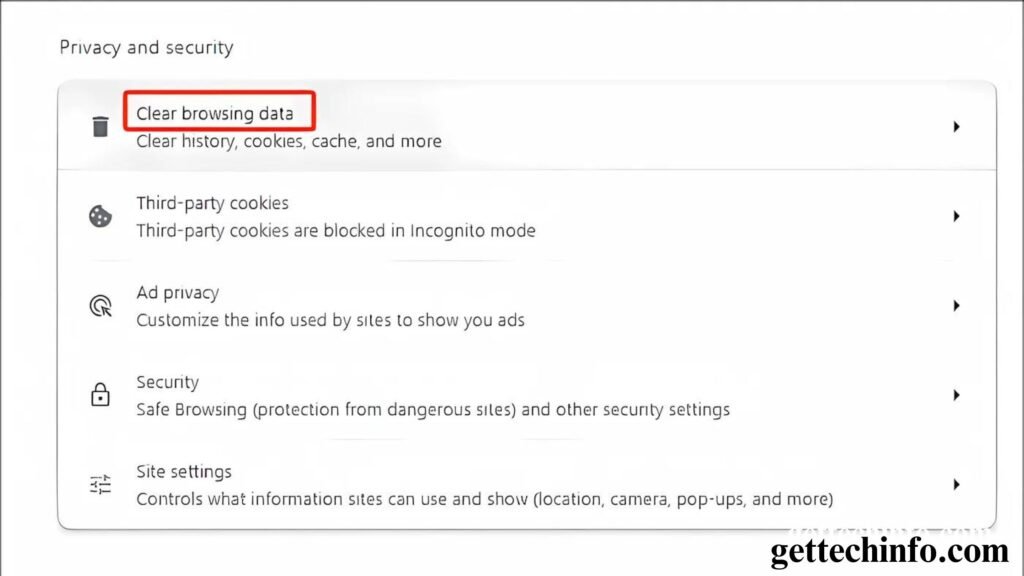
- Finally, you need to click on the “Clear Data” option to finish the process.
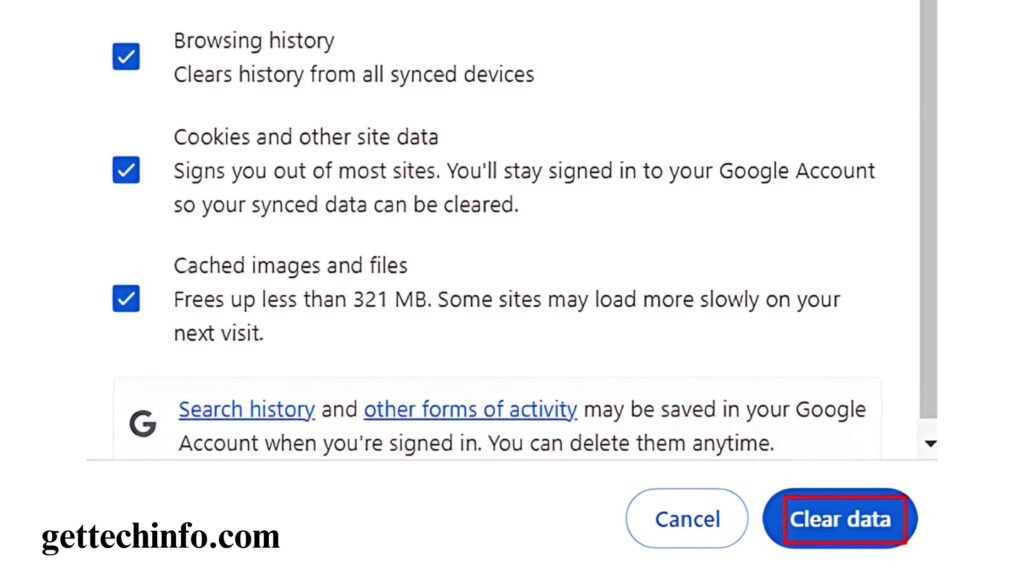
With these simple fixes, you should get rid of the Audio Renderer Error. But if you still have trouble, you might need extra help. So, enjoy your audio without any problem!
5 Practical Tips To Avoid Audio Renderer Error In The Future
Stopping audio problems can help you avoid annoying breaks. By following a few easy steps, you can prevent the Audio Renderer Error and enjoy smooth sound.
- Check Audio Settings: Make sure your device’s audio settings are correct. Moreover, you need to ensure that the right playback device is selected.
- Restart Your Devices: You can also restart your computer or device to fix temporary problems that might be causing audio issues.
- Disable Audio Enhancements: You need to turn off any audio effects or enhancements as well that could be messing with your sound.
- Clear Cache: Clear out cache or temporary files in your browser or media apps that might be affecting sound playback.
- Update System Software: Keep your operating system and media apps up to date to get the latest fixes and improvements.
By using these tips, you can reduce the chances of facing the Audio Renderer Error. Follow these steps to keep your audio working without any trouble.
Wrapping Everything Up
Dealing with audio problems can be annoying, especially when you receive an “Audio Renderer Error” message on your device’s screen. Thus, this blog post explains the meaning of this error and some of the common reasons behind it.
Then it elaborates on the solutions to fix this error along with a couple of alternate solutions. Finally, it sheds light on some effective tips to avoid this error from appearing in the future. On that note, let’s bring this blog post to an end.
FAQs
Question. What should I do if the Audio Renderer Error keeps happening?
Answer. If this error still won’t go away, you might need to get professional help. They can further check for issues that regular troubleshooting methods might not fix.
Question. Can third-party audio enhancement software cause this error?
Answer. Yes! Using third-party audio enhancement software can sometimes mess with your system’s audio settings or drivers. As a result, it further leads to Audio Renderer Error. So, you should try turning off or uninstalling this software to see if it fixes the problem.
Question. How can I check if my audio hardware is the problem?
Answer. To find out if your audio hardware is causing the issue, test it with another device. But if it works fine with other devices, the problems might be with your computer or software.