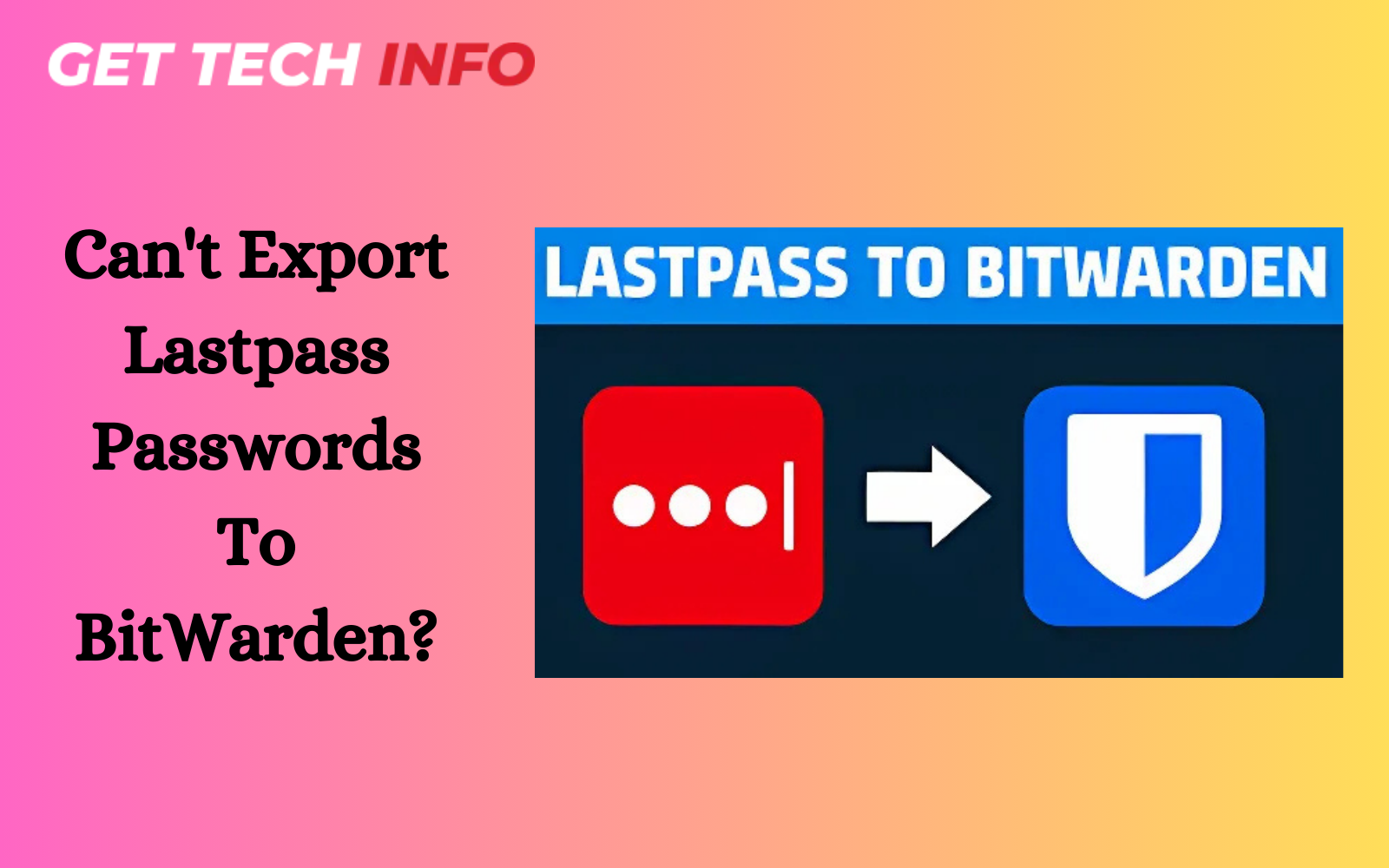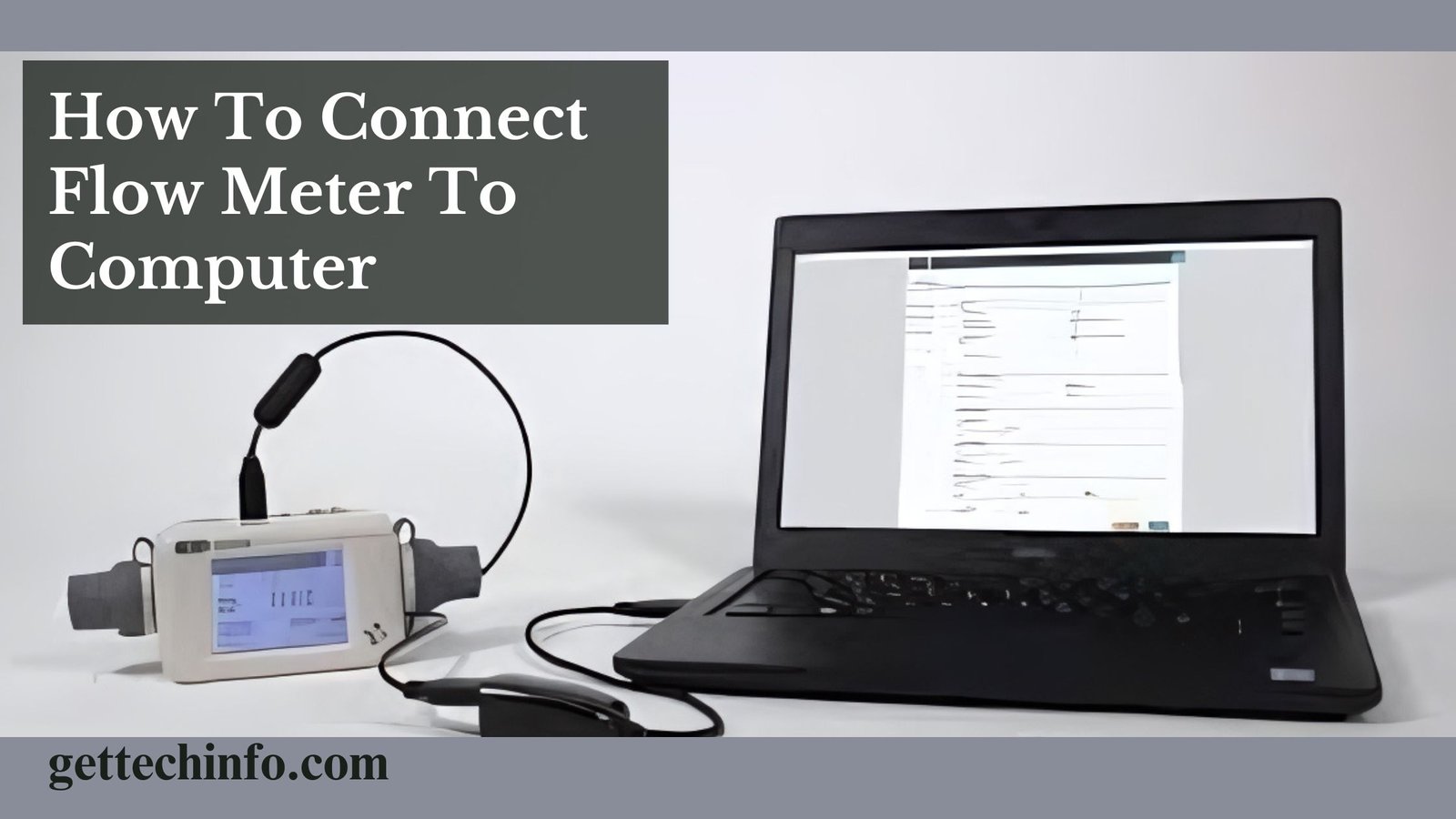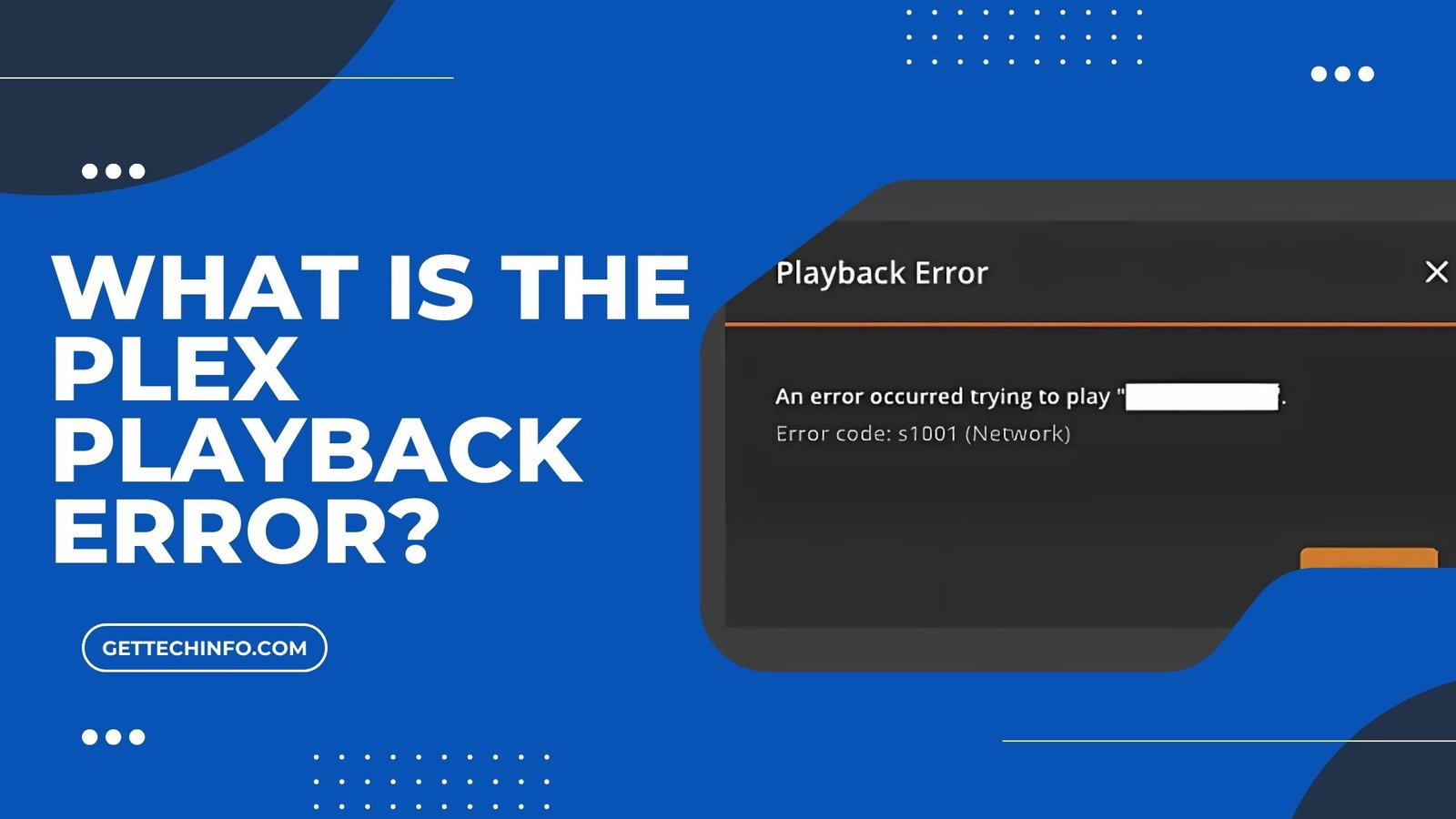Switching password managers can be tricky, especially when you are moving from LastPass to BitWarden. Many people choose BitWarden because it is secure and easy to use. Yet, you might run into problems when trying to export LastPass passwords to BitWarden. In the following blog post, we will look at things you must remember before exporting LastPass passwords to BitWarden.
Moreover, it also explains how to import and export passwords to BitWarden, the reasons behind Can’t export LastPass passwords to BitWarden, and why we would need to import or export passwords to BitWarden. So, don’t delay anymore and start reading this blog post right away.
Things To Remember Before Importing Or Exporting Lastpass Passwords To BitWarden
You can export LastPass passwords to BitWarden and manage them. But there are a few things which you need to remember before doing it. This section will share important things to think about for a safe and simple transfer.
- Active LastPass Account: Make sure your LastPass account is working and you can log into it. You also need to be signed in to export LastPass passwords to BitWarden.
- Create a BitWarden Account: If you don’t have a BitWarden yet, sign up for one. You will need this account to import or export LastPass to BitWarden.
- Install BitWarden Browser Extension: Download and add the BitWarden browser extension. This will further help you access and manage your passwords in BitWarden after importing or exporting your passwords.
- Check For Cleanup: You should also look for your LastPass vault for old and/or unused passwords. Cleaning up will further make your BitWarden account more organized and easier to use.
- Backup Your Passwords: Before you start exploring, make a secure of your LastPass passwords. This way, you will have a copy in case something goes wrong during the transfer.
By keeping these tips in mind, you can export LastPass passwords to BitWarden. Focus on safety and organization to better protect your information.
How To Import And Export LastPass Passwords To BitWarden?
You can easily import or export LastPass passwords to BitWarden and make them easier. This guide gives you simple steps to transfer your passwords between different password managers.
Exporting Passwords From LastPass Account
Exporting passwords from LastPass is an important step when moving passwords to BitWarden. So, here are some steps you should follow.
- First of all, you should log into your LastPass account.
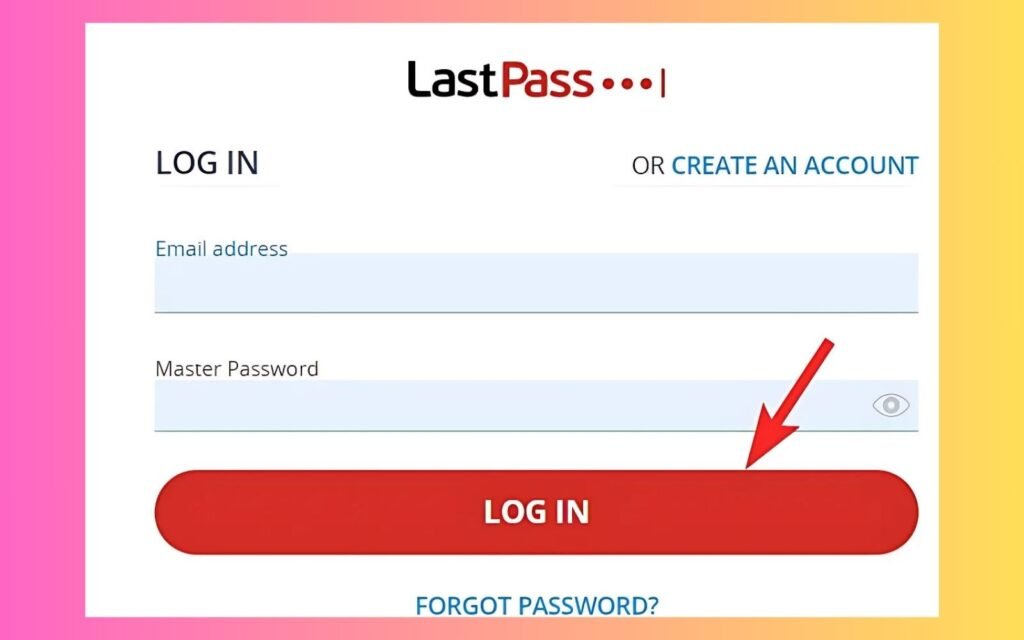
- After that, you must click On “Advanced Options” And Choose the “Export” option.
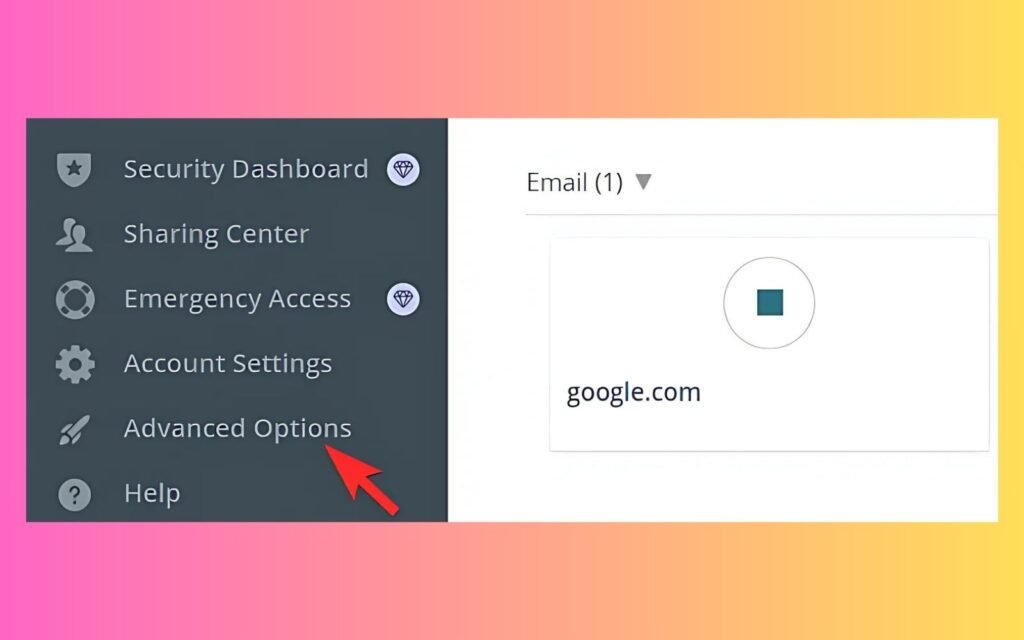
- Then you need to enter your master password and download the CSV file to your computer.
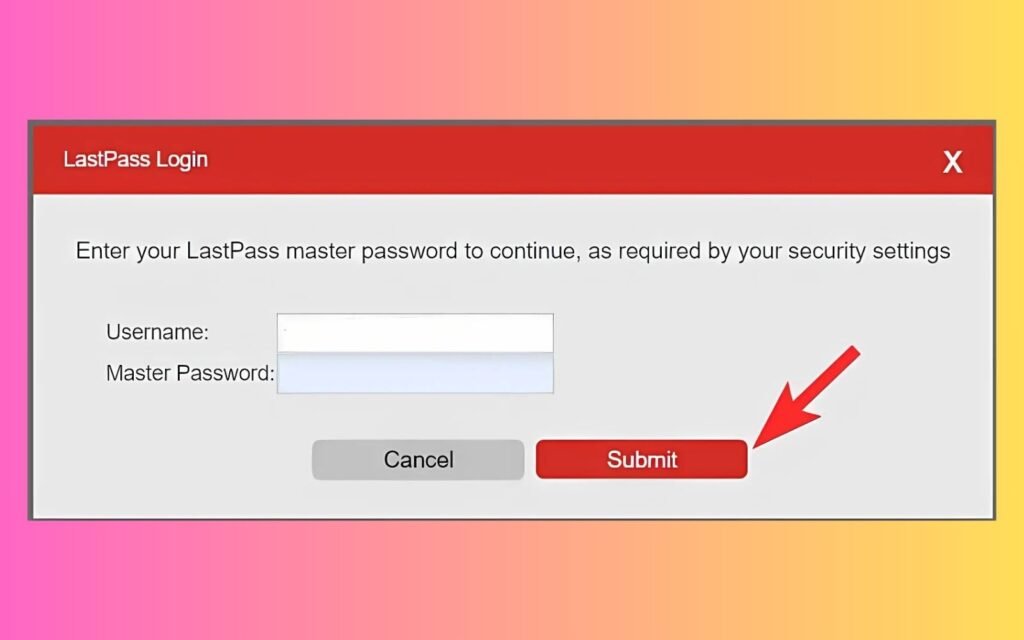
Once you export your passwords, you can switch to BitWarden, further making your password management safer and simpler.
Importing Passwords To BitWarden
Importing passwords to BitWarden is simple and keeps your information safe. So, the following steps will help you do it step by step.
- To start with, you should log into your BitWarden account.
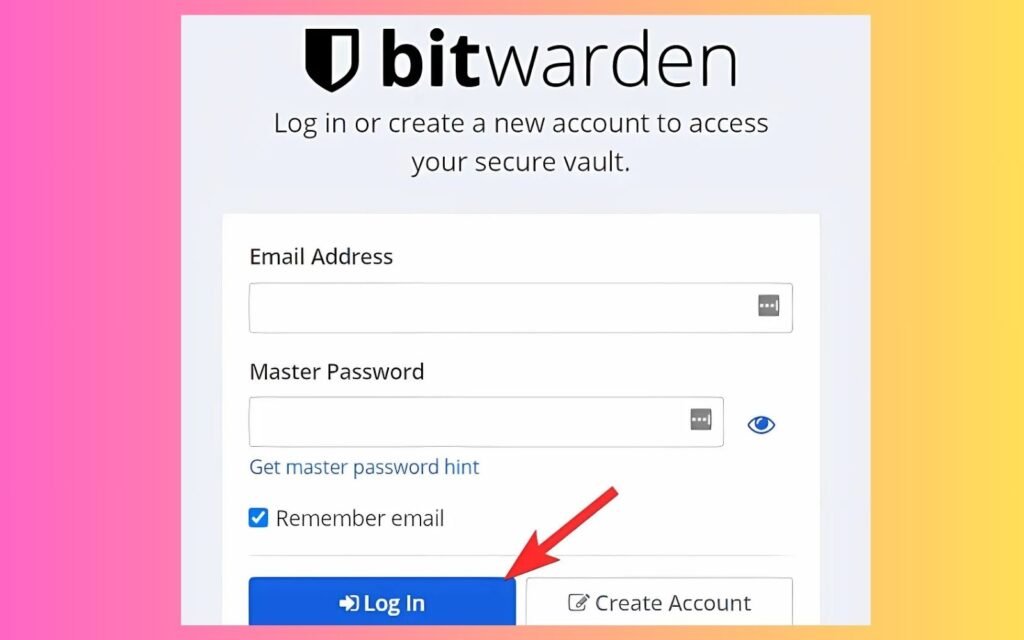
- Then you need to select the “Tools” -> “Import Data” options on the top menu.
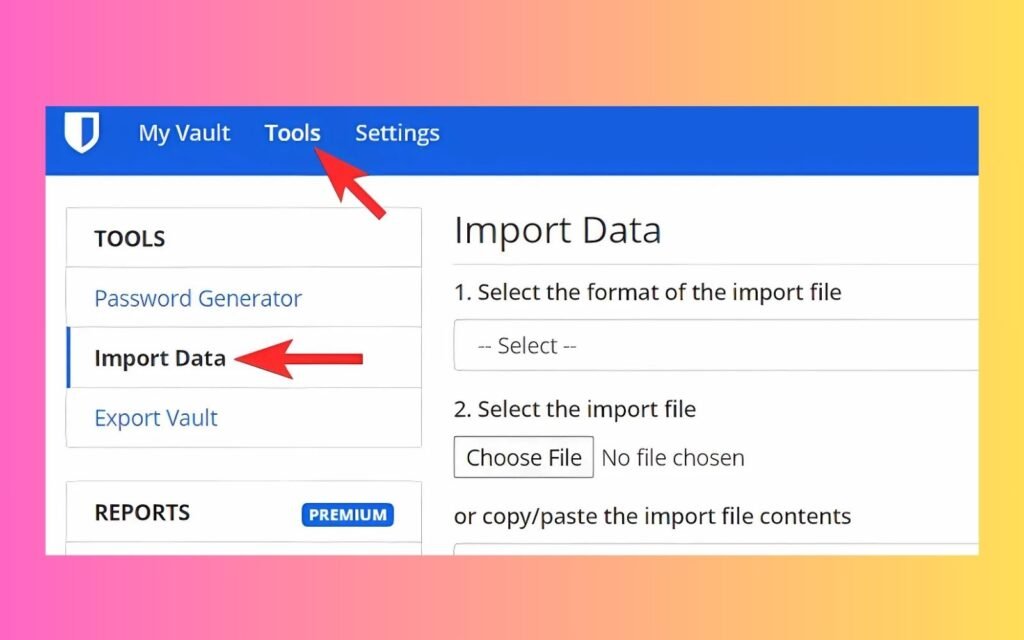
- After that, you must pick out the “LastPass (CSV)” option from the dropdown list of supported file formats.
- Now, you should select the “lastpass_export.csv” file you exported earlier.
- Then you ought to hit the “Import Data” button.
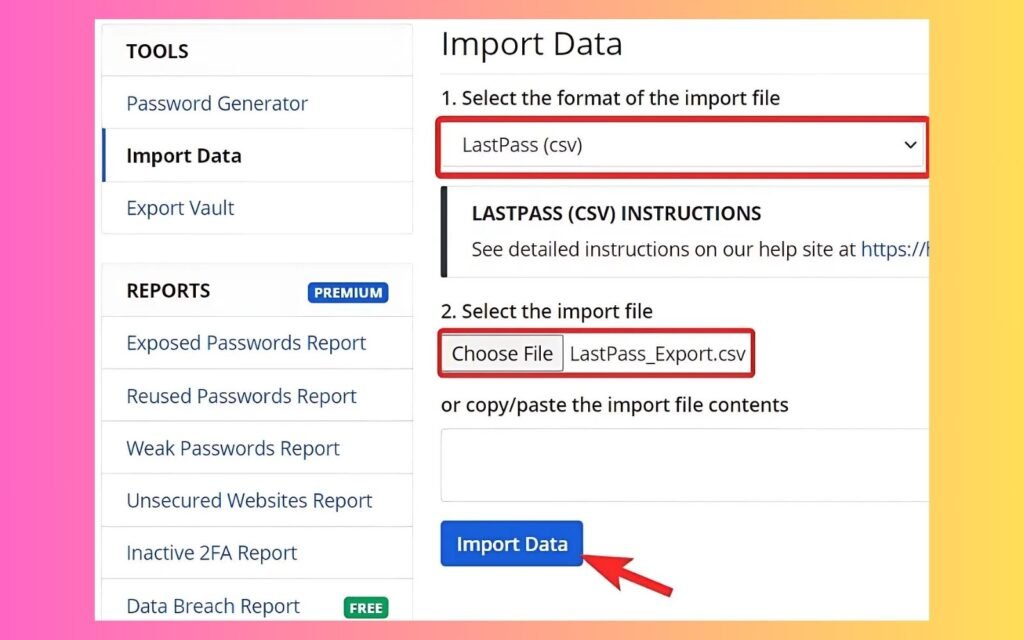
- Now, you can delete your old LastPass account and any installed apps
Using these easy instructions, you can import and export LastPass passwords to BitWarden without any worries. Keeping your passwords organized and safe helps protect your online accounts and personal information.
Reasons Behind Can’t Export Lastpass Passwords To BitWarden
It is important to know why you might be unable to export LastPass passwords to BitWarden. The following section explains some common problems that can happen during the export process.
- Data Compatibility Issues: Make sure your CSV file is correctly formatted and not damaged. But if the problem continues, try importing your data in smaller groups or contact BitWarden’s Support for help.
- Wrong Passcode: If you have enabled the multifactor authentication on your LastPass account, you’ll need to enter the passcode from the authenticator app. But if you are entering the wrong passcode, you won’t be able to export LastPass passwords to BitWarden.
- There’s No CSV File: If a CSV File is not generated, you will need to check the instructions on the official LastPass website. It will further help you to carry out email verification and receive the CSV File.
- File Size Import Limitations: If you are unable to export LastPass passwords to BitWarden, you need to ensure that you are transferring fewer than 7,000 items, 2,000 folders, 2,000 collections, 7,000 item-folder relationships, or 14,000 item-collection relationships.
- Errors About Field Size Import: You can come across certain error messages while trying to import LastPass to BitWarden. These error messages mean one of the items in your file has a value that is too long for the type of field it is in.
By understanding some common reasons behind why you can’t export LastPass passwords to BitWarden, you can better prepare for a smooth move to BitWarden. Being informed helps keep your password management safe and easy.
Why Would We Need To Import Or Export Passwords To BitWarden?
You can import or export LastPass passwords to BitWarden to manage them better. This section shows you the reasons and why these steps can help keep you safe online.
- Strong Security: BitWarden is a password manager that lets you store your passwords. As a result, it gives you control over your data. By importing your passwords, you ensure they are kept in a secure and encrypted place.
- Access On All Devices: BitWarden works on many platforms, like Windows, macOS, Linux, iOS, Android, and major web browsers. Hence, this means you can get to your passwords, no matter which device you are using.
- Easy Data Transfer: BitWarden also allows you to import and export your password data in formats like CSV and JSON. This further makes it simple to move your passwords from other management software or back them up.
- Trustworthy And Transparent: As an open-source tool, BitWarden’s code is public. So, anyone can check it. This openness further builds trust in its security practices.
- Cost-Free Option: BitWarden also offers a free version with essential features, making it an affordable choice for managing your passwords.
You can import or export LastPass passwords to BitWarden, you can handle your accounts and improve security. Taking charge of your passwords helps protect your personal information on the internet.
Summing It All Up
Moving passwords from LastPass to BitWarden. People often choose BitWarden because it is safe and user-friendly. Yet, you might face challenges if you can’t export LastPass passwords to BitWarden. So, you must make sure your LastPass account is active, clean up any old or unused passwords, and back up your data before starting the transfer.
FAQs
Question. Why should I switch from LastPass to BitWarden?
Answer. BitWarden is safe and easy to use, and its code is open for anyone to check, further making it a reliable choice for managing passwords.
Question. Is BitWarden as safe as LastPass?
Answer. Both BitWarden and LastPass try hard to keep your data safe, but BitWarden has better security. For instance, BitWarden uses 600,001 password iterations which processes your password many times to make it more secure.
Question. Why BitWarden is not saving my passwords?
Answer. If you see your BitWarden not saving your passwords, it may happen because you might be using its web extension. But you can fix this issue by logging out and logging back into the BitWarden extension. After that, you must use the “Auto-Fill” feature to fill out the web form. Hence, it should work better this way.