Keeping a track of passwords can be tricky when you use different tools for managing them. If you use Dashlane for storing your passwords and also use Google Chrome, you might want to know how to extract Dashlane passwords from chrome. Don’t worry-it is easier than you think! Thus, this blog post will show you some simple steps to move your passwords from Dashlane Chrome. So you can have all your login information in one place and manage it.
What Does Dashlane Mean?
Dashlane is a mobile application that makes managing passwords easier for everyone. You use many passwords for things like email, work, social media, shopping, and banking. This can be risky if you reuse passwords or do not update them often. Hence, Dashlane helps by creating and storing strong and unique passwords for you.
Moreover, Dashlane can fill in your passwords, personal information, and payment details as well. As a result, this software makes things quicker and safer for you. With Dashlane, you will also be able to manage your online accounts in a more secure and efficient way on any device.
4 Easy Methods To Add Dashlane Extension in Chrome
Learn how Dashlane and Chrome work together to make your online life easier and safer. So, here is how you can integrate Dashlane with Google Chrome Browser.
Install Dashlane Extension:
Adding Dashlane to chrome makes managing your passwords easier and safer. It further helps with filling out and keeping your data secure.
- First of all, you must start by visiting the Dashlane page in the Chrome Web Store.
- After that, you should click on the “Add To Chrome” option and conform.
- Finally, you will need to click the “Add Extension” button.
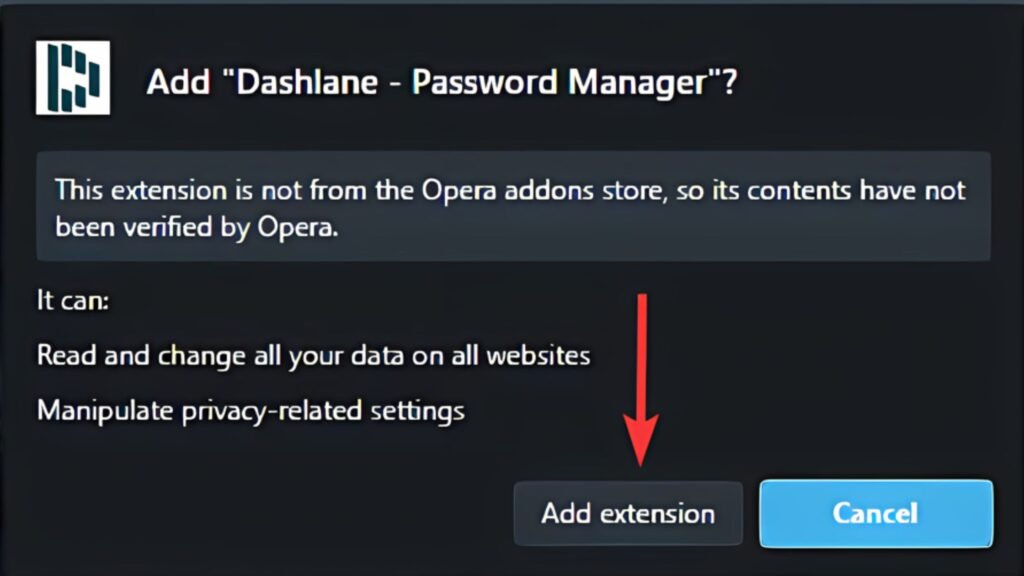
When you install the Dashlane extension, your browsing becomes safer and simpler. Apart from this, your passwords and personal information stay protected.
Log Into Dashlane:
Here is how Dashlane makes your web browsing easier with the Chrome Browser. Well, you can do it by helping you manage passwords and keep your information safe.
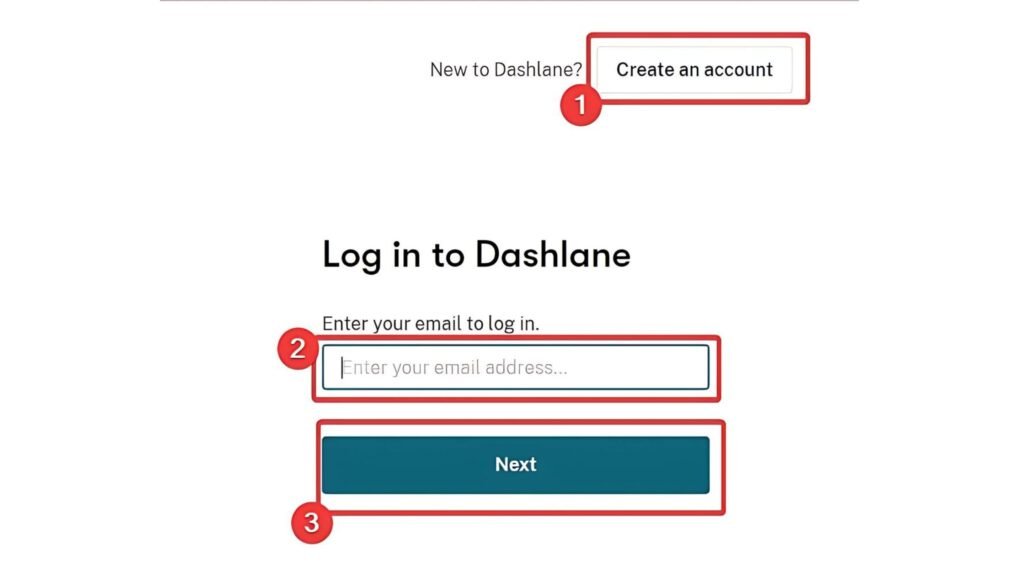
- After installing the extension, you need to log into your Dashlane account.
- To do so, you must click on the light gray “Dashlane D” icon and choose the “Open The App” option.
- Then click on the “LogIn” option when the new window or pop-up screen.
- Finally, you should type in your email address and click on the “Next” button.
By using Dashlane with the Chrome browser, managing your passwords online becomes simple. Moreover, it will also help you to stay safe from forgetting passwords.
Pin The Extension:
Dashlane works with Chrome, helping you keep a track of passwords and fill out forms while browsing online.
- First of all, you must pin Dashlane to your Chrome toolbar to make it easy for you.
- After that, you should click the puzzle pieces icon in Chrome, find Dashlane, and click the Pin icon.
By using Dashlane with the Chrome browser, managing your passwords and staying safe online becomes simple and smooth.
Using Dashlane:
Dashlane works with Chrome, helping you keep a track of passwords and fill out forms while browsing online.
- Autofill and Save Passwords: Dashlane will remember your login details and fill them in wherever needed.
- Password Management: You can also view, copy, and create strong passwords right from the extension.
- Secure Storage: Store your personal information and payment details with the top-notch security.
By using Dashlane and Chrome, you can make your online activities simpler and more secure. So, this setup keeps your passwords safe and makes browsing more convenient.
Steps To Prepare While Extracting Dashlane Passwords
Before knowing how to extract Dashlane passwords from chrome, you must ensure that you are well-prepared. Furthermore, this means knowing the rules and having the right tools. Not only this, you might also need to make a backup to keep everything safe and accurate.
Backup Your Dashboard
Make sure to save a backup to your dashboard before getting passwords. This further helps keep your data safe and accessible.
- Visit your Dashlane dashboard setting and find the backup option.
- Pick how often and what kind of backup you want.
- Make sure the backup goes to a safe and reachable place.
- Start the backup and check if it worked in the right way.
- Store backup files in a different spot to keep them safe.
Backing up your Dashlane dashboard protects your data. Furthermore, it will also make the password extraction process smooth without any issues.
Ensure Chrome and Dashlane are Up-To-Date
Before you extract Dashlane passwords from chrome, make sure both of them are updated to the latest versions. Hence, it will help you to ensure smooth and secure operation.
- Open the Chrome browser, go to “Settings” -> -> “About Chrome” -> “Check for Updates” options.
- After that, you need to install any available updates as well, if needed.
- Now open Dashlane and go to “Help” -> “Check For Updates” , and install any updates that show up.
- Restart both Chrome and Dashlane to make sure the updates are applied.
To wrap it up, carefully extract Dashlane passwords from chrome to get passwords in the right and safe way. It also makes sure you follow the rules and reduces the chance of problems.
How to Extract Dashlane Passwords From Chrome?
Do you want to know how to extract Dashlane passwords from chrome? Well, these simple steps will show you how to get your saved passwords and transfer them without any hassle.
- To start with, go to the “My Account” menu and choose the “Settings” option.
- After that, you must click on the “Export Data” option and enter your Master Password.
- Finally, click on the “Unlock” option and select the “Export To CSV” option.
With these steps, you can extract Dashlane passwords from chrome. You need to manage your passwords in the safe and easy way.
5 Risks of Extracting Dashlane Passwords from Chrome
If you are wondering how to extract Dashlane passwords from chrome, you must understand that it can be risky. Well, it might further lead to your personal information being exposed or stolen. Knowing these risks helps you protect your passwords better.
- Security Risks: Browser extensions (Like Dashlane) can have security problems. If there is a flaw, someone might be able to get your passwords.
- Phishing Scams: Hackers might trick you into giving away your Dashlane master password through fake emails or websites.
- Unauthorized Access: If someone hacks into your computer or browser without permission, they might be able to access your Dashlane passwords.
- Browser Data Risks: Browsers save lots of data, and if the browser is hacked, there’s a chance that your data could be at risk.
- Making Mistakes: If you make a mistake while trying to extract Dashlane passwords from chrome, you might expose your information.
In summary, while it might seem easy to extract Dashlane passwords from chrome, it is a bit risky. To keep your information safe, it is important to follow good practices for managing your passwords.
Summarizing Everything
This blog post explains how to extract Dashlane passwords from chrome with some simple steps. Apart from this, you’ll also understand what Dashlane Passwords are and how you can integrate Dashlane and Chrome. Then you will get to know the preparation steps before extracting passwords. Finally, you will understand the risks associated with extracting Dashlane passwords.
FAQs
Question. How to open the Dashlane ZIP file after extracting passwords from chrome?
Answer. On your computers, you can open the ZIP file by double-clicking it. But if you are having trouble, try these steps on your Computer:
Windows | Mac | Linux | Chromebook
Question. Does the exported file include OTP or 2FA (2-Factor Authentication) tokens?
Answer. You cannot export OTP or 2FA (2-Factor Authentication) tokens from Dashlane into a CSV file. But in the CSV file called “Credentials,” you will see the “optSecret” column. If you have 2FA enabled for a login in Dashlane, this column will show a setup code for that 2-Factor Authentication.
Question. What if I forgot the Master Password of my Dashlane account?
Answer. If you forgot your Dashlane Master Password, you will need to use Dashlane’s recovery options. This might further involve checking your recovery email or getting help from Dashlane support.







