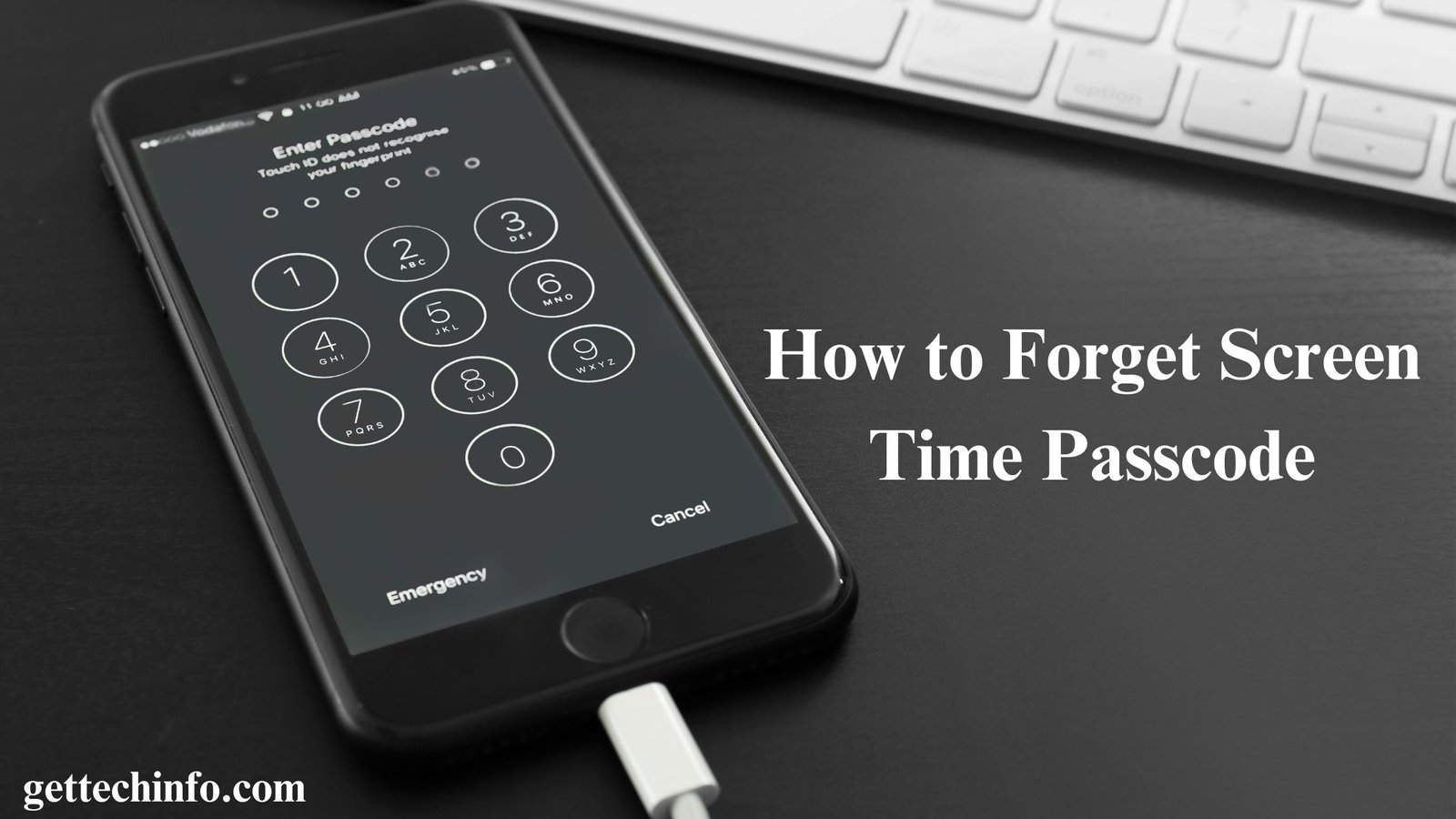Struggling to manage screen time can be frustrating, especially if you cannot access the setting you need. It can be annoying and slow down how you use your device. Luckily, there are easy ways to fix this issue. So, don’t stress out if you forgot screen time passcode. There are many simple solutions to help you get back control and manage screen time. Let’s now look at the easiest methods to fix this problem.
About the “Screen Time Passcode”
Screen Time Passcode is useful to lock settings you set for screen time, like blocking certain content or apps. You need this password to change these settings or to get more time on apps you have restricted. It is also used to control devices for kids or employees.
What Happens When You Forgot Screen Time Passcode?
Screen Time is a useful feature for iOS users, but it has a small downside: remember an extra passcode. This can be annoying, especially if you don’t change the settings often. If you forgot Screen Time passcode, you cannot access certain apps.
How Can We Reset the Screen Time Passcode?
If you think you forgot screen time passcode and need to regain control, this section will walk you through the steps to reset it on your iPad, iPod, iPhone, and macOS. So, follow the below instructions carefully to easily recover access to all the features of your device.
Reset the Screen Time Passcode On iPad, iPod, and iPhone
If you think you forgot screen time passcode, here are some steps you can use to reset it:
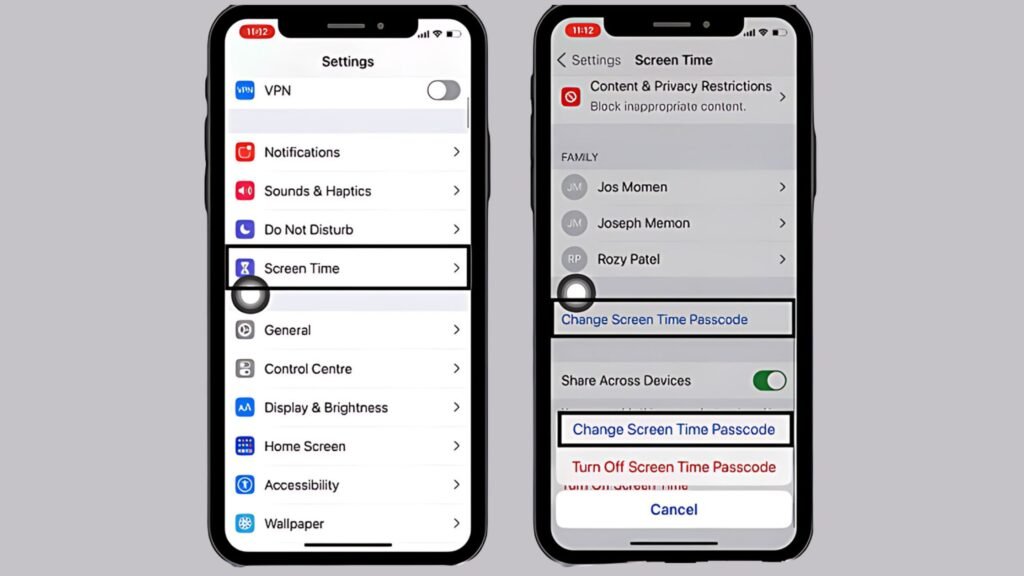
- Start by navigating the “Settings” -> “Screen Time” options.
- Now you need to click on the “Change Screen Time Passcode” and then click on it again.
- After that, you must click on the “Forgot Passcode?” option.
- Afterward, type in the Apple ID and password you first set up the screen time passcode.
- Lastly, create a new screen time passcode and confirm it by typing it again.
Reset the Screen Time Passcode On macOS
If you have a macOS device and forgot screen time passcode, you use use these steps to set it:
- First of all, you must visit the “Apple Menu” -> “System Preferences” sections.
- Then, you should click on the “Screen Time” option and then on “Options” in the lower-left corner.
- After that, you’ll need to tap on the “Change Passcode” -> “Forgot Passcode” options.
- Next, enter your Apple ID and password you used when you first set up the screen time passcode.
- Finally, you must create a new screen time passcode and confirm it by entering it again.
Resetting your screen time passcode is simple with the right steps. Follow the steps in this section if you forgot screen time passcode. Moreover, it will also allow you to unlock all your device’s features.
Ways to Remove the Screen Time Passcode
If you forgot screen time passcode, learn how to remove the screen time passcode on your Apple device. This section will show you some easy ways to manage or bypass this security feature.
Remove the Screen Time Passcode With iTunes
If you forgot screen time passcode and unable to remember it, the follow method will allow you to remove the passcode effectively:
- First of all, open the “iTunes” on your Mac or PC.
- Then connect your device to your computer using a USB cord.
- Now look and click on the iPhone symbol in iTunes.
- On the right side, find and click on the “Restore iPhone…” option.
- Lastly, tap on the “Restore” option and follow the on-screen instructions to finish.
Remove the Screen Time Passcode Without Apple ID
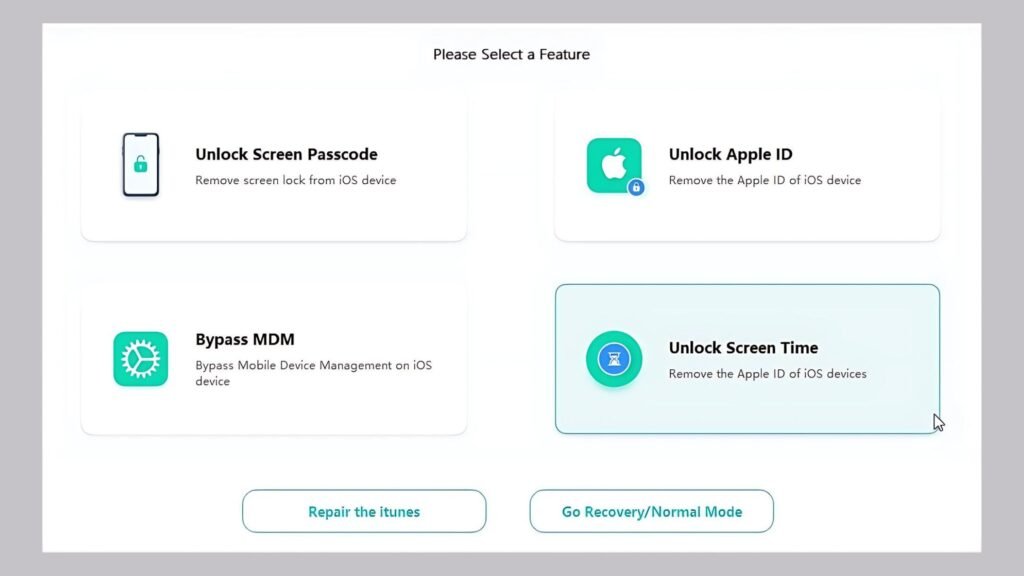
- Start by downloading and installing the “Mobitrix LockAway” app on your computer.
- After that, you need to plug your iPhone or iPad into your computer using a USB (Universal Serial Bus) Cable.
- Next, you must open the “Mobitrix LockAway” app and choose the “Unlock Screen Time” option.
- Finally, you should follow the instructions to set up your device.
Removing the screen time passcode needs to be done. So, if you forgot screen time passcode, pick the method that works best for you.
Steps To Disable Screen Time Passcode
If you forgot screen time passcode on your iPhone, iPad, or iPod, or need to change it, you can turn it off by following these simple steps:
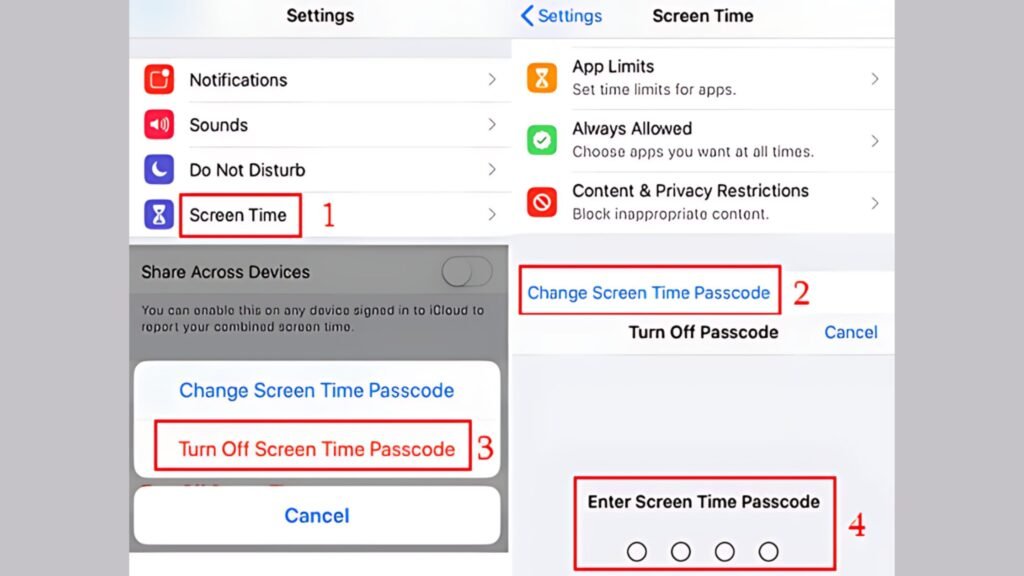
- In the first place, visit the “Settings” -> “Screen Time” -> “Change Screen Time Passcode” options.
- Then you must choose the “Turn Off Screen Time Passcode” option and you’ll be asked for a 4-digit code.
- Ultimately, you need to enter the code and the Screen Time Passcode will be turned off.
After following these steps, you will have turned off the screen time passcode. Moreover, it will give you full control over how you use your device.
5 Tips to Never Forget Your Screen Time Passcode
Did you forgot screen time passcode? Well, don’t worry! These simple tips will help you manage and remember it. So, you can control how much time you spend on your device without any hassle.
Set Up An Easy Passcode
When you set a passcode, choose one that is easy for you to remember. If you need to change or reset your Screen Time Passcode, pick a simple passcode that is still strong enough to keep things secure.
Try Using iCloud Keychain
If you have trouble remembering your passcode, you can use iCloud Keychain. This is a service from Apple that helps users to create, store, and sync their passwords. Hence, the passcodes are updated on all your devices, so you don’t have to remember them yourself. As a matter of fact, it will save you from the hassle of trying to recall all your passcodes.
By using these tips, you will keep your Screen Time Passcode safe and easy to remember. This will further help you stay in control of your device’s usage settings while keeping everything secure at the same time.
Summing It All Up
Did you forgot Screen Time Passcode? Well, don’t worry! This blog post includes some simple solutions to help you get back in control. Screen Time settings are useful for managing how much time you and others spend on apps and setting restrictions on your device. It will also guide you through easy steps to reset or remove the passcode on both iOS and macOS devices.
You can use tools like iTunes and Mobitrix LockAway to recover your passcode. Moreover, this blog post also shares tips to help you remember your passcode, like choosing a simple code or using iCloud Keychain. With these methods, you can manage your screen time without any trouble.
FAQs
Question. What will happen if I fail Screen Time Passcode attempts 10 times?
Answer. If you enter the wrong Screen Time Passcode a few times, you can try again right away. But after 5 wrong tries, your device will lock itself for some time. This lockdown period can be anywhere between 1 minute and 1 hour. But the lockdown period gets longer if you keep entering the wrong passcode.
Question. Can you back up the passcode on iCloud?
Answer. Although the Screen Time settings are automatically backed up along with other types of data, the passcode isn’t saved anywhere. Therefore, you must write it down and keep it somewhere safe and secure.
Question. How do I turn off screen time?
Answer. To turn off screen time, tap on “Settings” on your iPad or iPhone. After that, you must tap “Screen Time” and scroll down to the list bottom. Then, you need to choose “Turn Off Screen Time” and enter the passcode when your smartphone asks for it. Finally, you can confirm the process by tapping on “Turn Off Screen Time ” again.