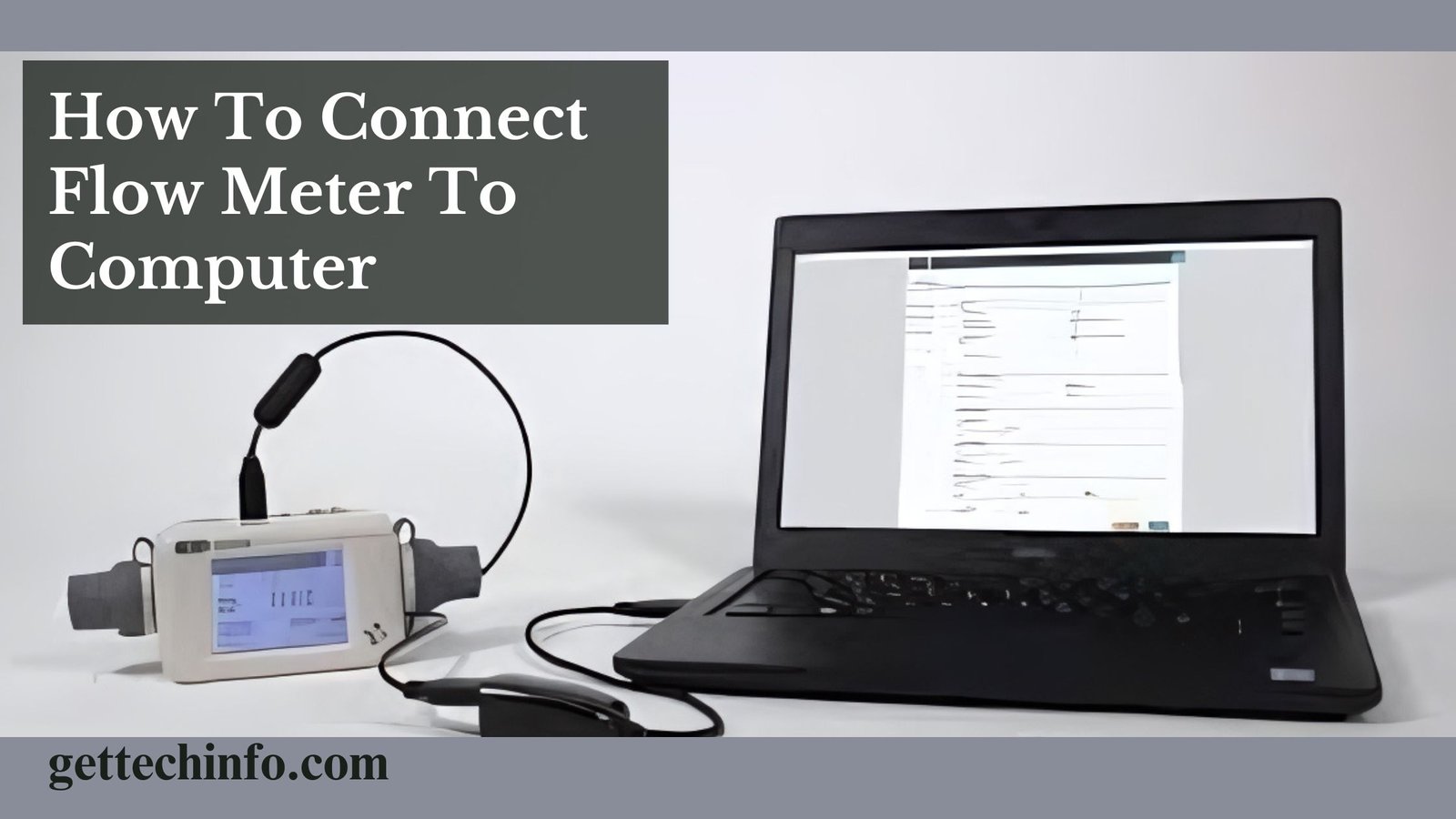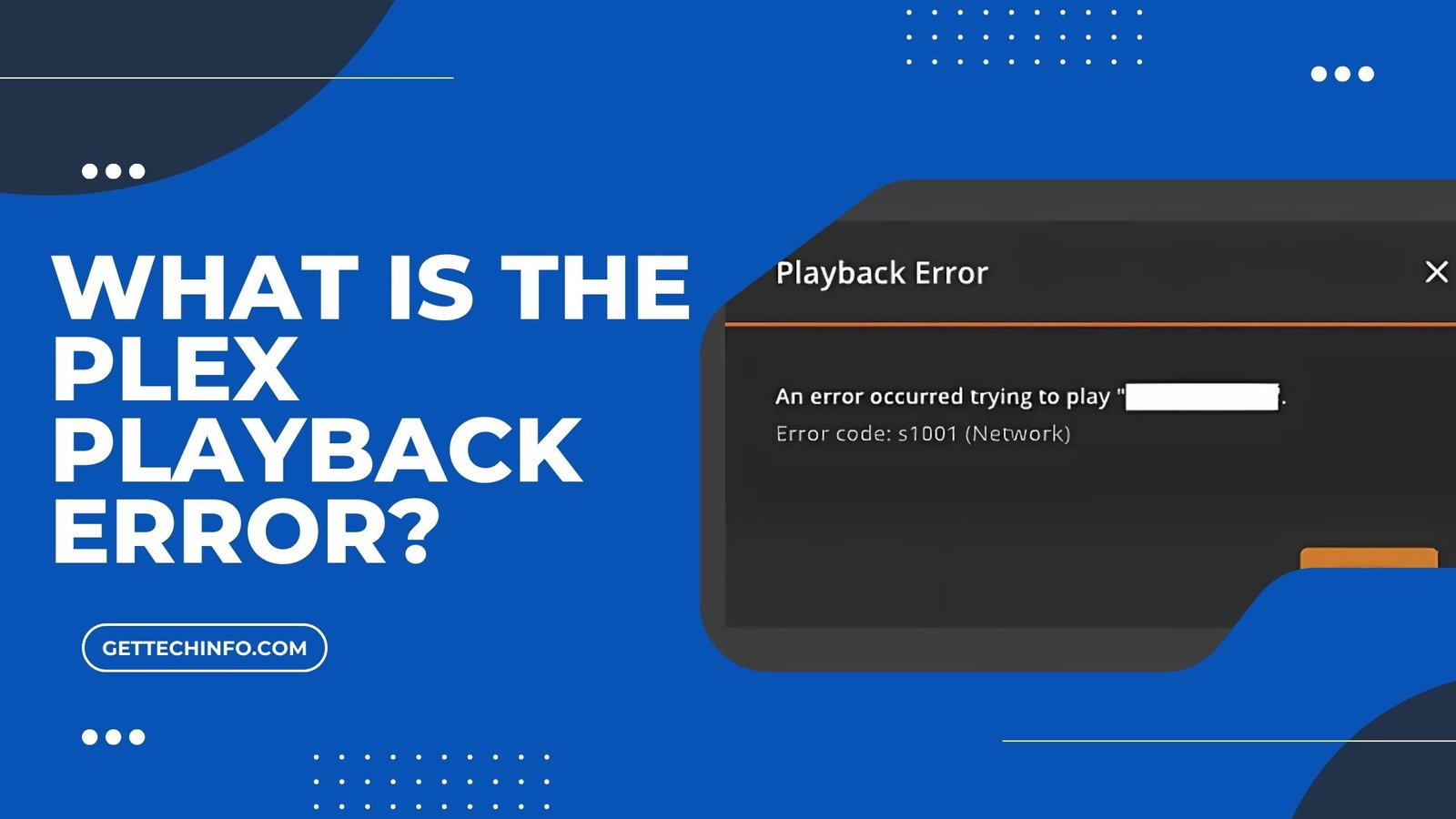The Apple pencil is a special electronic tool that lets the user touch the iPad screen instead of tapping with their fingers. It further looks and feels like a regular pencil, making it easy for users to hold and use. Hence, Apple Pencil makes it easy to use our devices for drawing, note-making, and more on iPad.
But to keep it working, you need to charge the Apple Pencil at regular intervals. Thus, knowing how to charge Apple Pencil is important for everyone. It is true even if you are a student or a working professional. As a matter of fact, there are several ways you can charge this device, and this blog talks about the same.
Core Differences Between Apple Pencil Generation 1, Generation 2, USB-C, And Pro
Before learning about how to charge Apple pencil, you should get to know about the core differences between Apple Pencil models. So, read the following section to gain more knowledge.
|
Apple Pencil Generation 1 |
Apple Pencil Generation 2 | USB-C Apple Pencil |
Apple Pencil Pro |
|
|
Price |
$99 | $129 | $79 |
$129 |
|
Features |
Find My technology, Barrel roll, Squeeze gesture, Apple Pencil hover, and Double tap. | Double tap and Apple Pencil hover (when utilized with iPad Pro and iPad Pro). | It has tilt sensitivity & low latency and delivers pixel‑perfect precision. |
Find My technology, Barrel roll, Squeeze gesture, Apple Pencil hover, and Double tap. |
|
Connections |
Bluetooth and
Lightning |
Bluetooth | Bluetooth And
USB-C |
Bluetooth |
|
Compatibility |
Works with older iPad Air, iPad Pro models, iPad mini, and iPad. | iPad Pro 12.9-inch, iPad Pro 11-inch, iPad Air, and
iPad mini. |
Works with iPad Pro 12.9-inch, iPad Pro 11-inch, iPad Air, and iPad mini. |
iPad Pro 13-inch (M4), iPad Air 13-inch (M2), iPad Pro 11-inch (M4), and iPad Air 11-inch (M2) |
|
Battery Capability |
12 Hours | 12 Hours | 12 Hours |
3 Hours |
|
Charging Time |
Nearly 15 to 30 Minutes | About 15 to 30 Minutes | Approx. 15 to 30 Minutes |
Nearly 15 to 30 Minutes |
|
Charging |
USB-C and Power Adaptor | Wireless And Magnetic Connector | USB-C |
Magnetic Connector |
|
Weight |
0.73 Grams | 0.73 Grams | 0.72 Grams |
19.15 Grams |
|
Magnetically Attaches |
No | Yes | Yes | Yes |
| Pressure Sensitivity | Yes | Yes | No |
Yes |
|
Double-Tap Support |
No | Yes | No |
Yes |
In short, each Apple Pencil has special features for different users. So, think about what you like and what devices you have to choose the right one for your creative projects.
How To Charge Apple Pencil Gen. 1, Gen. 2, USB-C, and Pro?
Now the time has come for you to learn about how to charge Apple Pencil. Hence, the following section shows you easy steps to keep your device whenever you need it.
Charge Apple Pencil Gen. 1 and USB-C With iPad
You can charge your both Apple Pencil Gen. 1 and USB-C Apple Pencil with an iPad. You need to follow the following steps.
- First, take off the cap at the bottom of the Apple Pencil.
- Then plug it into the Lightning Port on your iPad.
You can now charge Apple Pencil Gen. 1 and USB-C Apple Pencil. Have fun and create different designs with both Gen.1 and USB-C models.
Charge Apple Pencil Pencil Gen. 2 And Pro Via Magnetic Charger
To charge Apple Pencil 2nd Generation And Apple Pencil Pro, you can use a magnetic charger. Then you must follow the below steps.
- Stick the Apple Pencil to the flat side of your compatible iPad.
- Next, it will start charging right away.
Utilizing a magnetic charger simplifies your charger routine. Hence, it ensures your 2nd Generation And Apple Pencil Pro.
Using Power Adaptor To Charge Apple Pencil Gen. 1
To charge your 1st Generation Apple Pencil with a power adaptor, follow these simple steps to get it charged.
- To start with, you must connect the Apple Pencil to the Adaptor.
- After that, you need to plug the Pencil into your iPad.
Don’t forget, the 1st Generation Apple Pencil can use this charging method. So, you will be ready to draw! By following these simple charging tips, you can make sure your Apple Pencil stays powered up. Checking the battery often will help you stay creative without interruptions.
Methods To Connect Apple Pencil to iPad
Now that you know how to charge an Apple pencil, the following section will explain how you can connect your Apple to an iPad device.
- First of all, you need to take off the cap on your Apple Pencil to see the lightning connector.
- Then you must plug your Apple Pencil into the iPad’s lightning connector. If you have a 10th-generation iPad, you will then need to buy a USB-C to Apple Pencil adaptor.
- After that, a message will appear on your iPad – Bluetooth Pairing Request.
- Finally, you should tap on the “Pair” option and then remove your Apple Pencil, and it is ready to use.
After connecting your Apple Pencil to iPad, you can enjoy using it for drawing, taking notes, and many more.
6 Steps To Know If Your Apple Pencil Is Charging
Do you need help determining if your Apple Pencil is charging? Knowing how to check its charging status can help you keep it ready to use. Let’s find out how you can do this!
- Start holding down an empty spot on your iPad Home Screen until the apps start to wiggle.
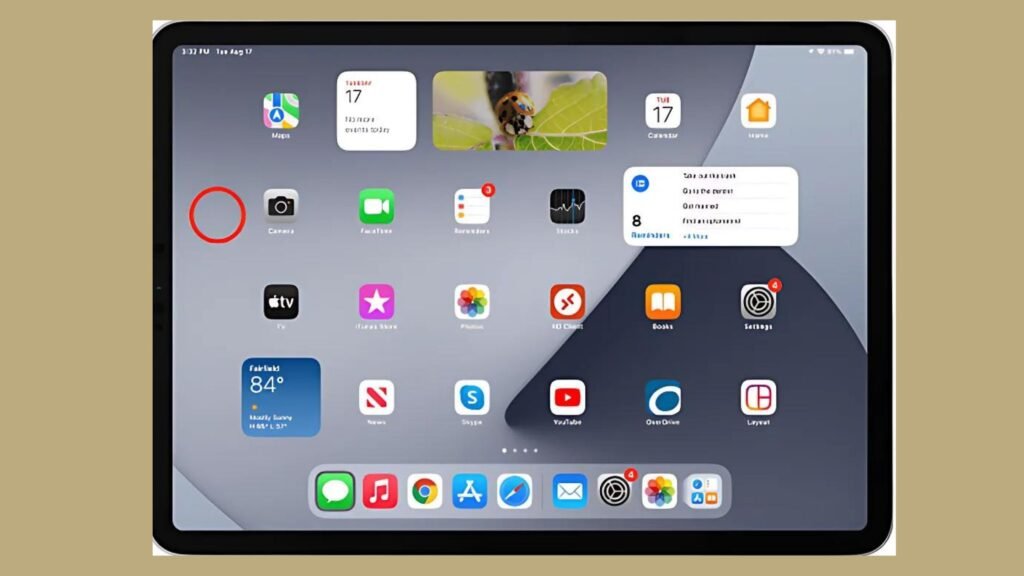
- After that, you need to tap on the “Plus” sign in the top-left corner.
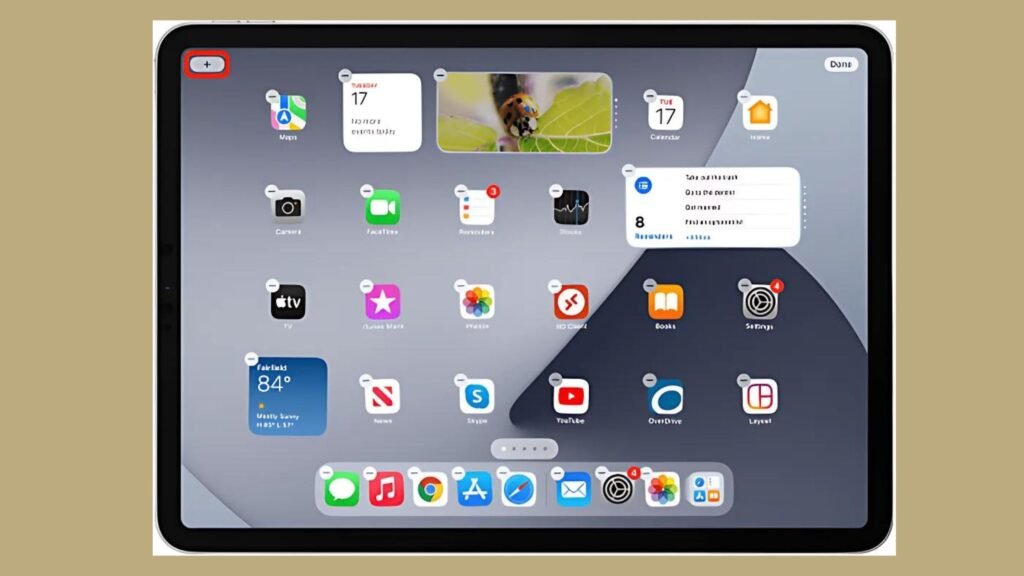
- Then type “Battery” in the search box, and you’ll see the battery widget.
- Thereafter, you must tap on the “Add Widget” option.
- Once the widget is added, it will show your iPad’s battery status and any bluetooth device added to it.
- You can tell if your Apple Pencil is charging when you see a small lightning bolt icon at the top of the charging bar.
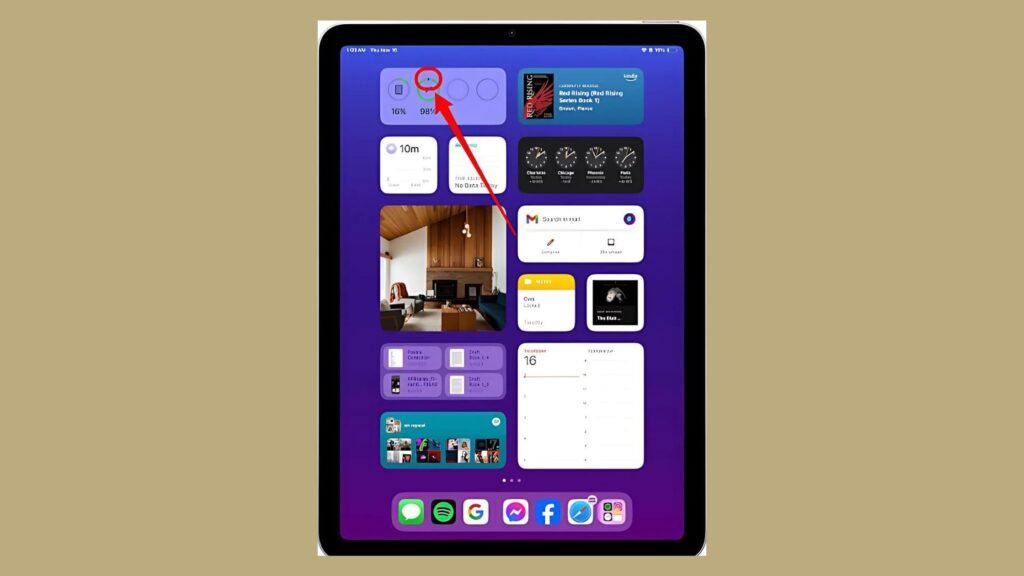
By following these easy steps, you can see if your Apple Pencil is charging. Keeping it completely charged means you are always ready to be creative and get things done!
Some Common Reasons Behind Apple Pencil Not Charging
Charging your Apple Pencil can sometimes lead to unexpected issues. From connectivity troubles to compatibility issues, understanding these reasons is essential for a seamless user experience. So, here are a few problems you may face while charging your Apple Pencil.
- Poor Connection – A weak connection between your Apple Pencil and iPad can cause charging problems. If they are not linked properly, the Pencil will not charge.
- Potential Damage – Physical damage (Like Bent Pencil or Broken Connector) can stop it from charging. Even damage to the iPad’s magnetic area can cause issues.
- Software Bug – iPad Software problems can affect how it charges accessories. If there are glitches, your Apple Pencil might not charge properly.
In summary, being aware of potential charging issues can enhance your experience with the Apple Pencil. By addressing these issues proactively, you can ensure optimal performance and longevity of your gadget.
3 Easy Ways to Fix Apple Pencil Not Charging Issues
Are you having trouble with charging your Apple Pencil? Well, look at the following easy steps to fix common charging problems to keep using it.
- Fix Connection – Make sure your Apple Pencil is properly connected to your iPad. Clean the charging ports to remove any dust or debris.
- Replace Tip – Look for any possible damage on the Apple Pencil tip. If necessary, consider replacing the tip or visit Apple Support service for assistance.
- Restart Or Re-Pair The Devices – Ensure your iPad has the latest iOS version. Start by pairing your iPad and Pencil and then repairing them. Apart from this, you should also consider restarting your iPad.
By using these simple tips, you can solve charging issues with your Apple Pencil. Stay ahead of problems and enjoy drawing without interruptions.
The Bottom Line
The Apple Pencil is a unique tool that makes drawing and note-making on your iPad better. To keep it working, you need to know how to charge Apple Pencil, and the way you charge depends on the model you have. Hence, this blog post explains the different ways to charge Apple Pencil. Some examples of these ways further include BlueTooth, magnetic connectors, or power adaptors. It also gives tips on how to check if your Apple Pencil is charging and how to connect it to your iPad. As a result, it will help you stay productive.
FAQs
Question. Can We Use Apple Pencils While Charging It?
Answer. No! You cannot use the Apple Pencil while it is charging. This device needs to be connected to the iPad or a charger, it will only work once it has enough power.
Question. How Long Does It Take To Charge An Apple Pencil?
Answer. Charging an Apple Pencil usually takes 15 to 30 minutes, depending on the model. Once charged, it can last up to 12 hours, giving you plenty of time for creative work and productivity.
Question. How To Know If The Apple Pencil Is Charging?
Answer. To see if your Apple Pencil is charging, swipe left on your iPad’s home screen to open the widget screen. Add the “Batteries” widget screen, and you can check the charging status here.