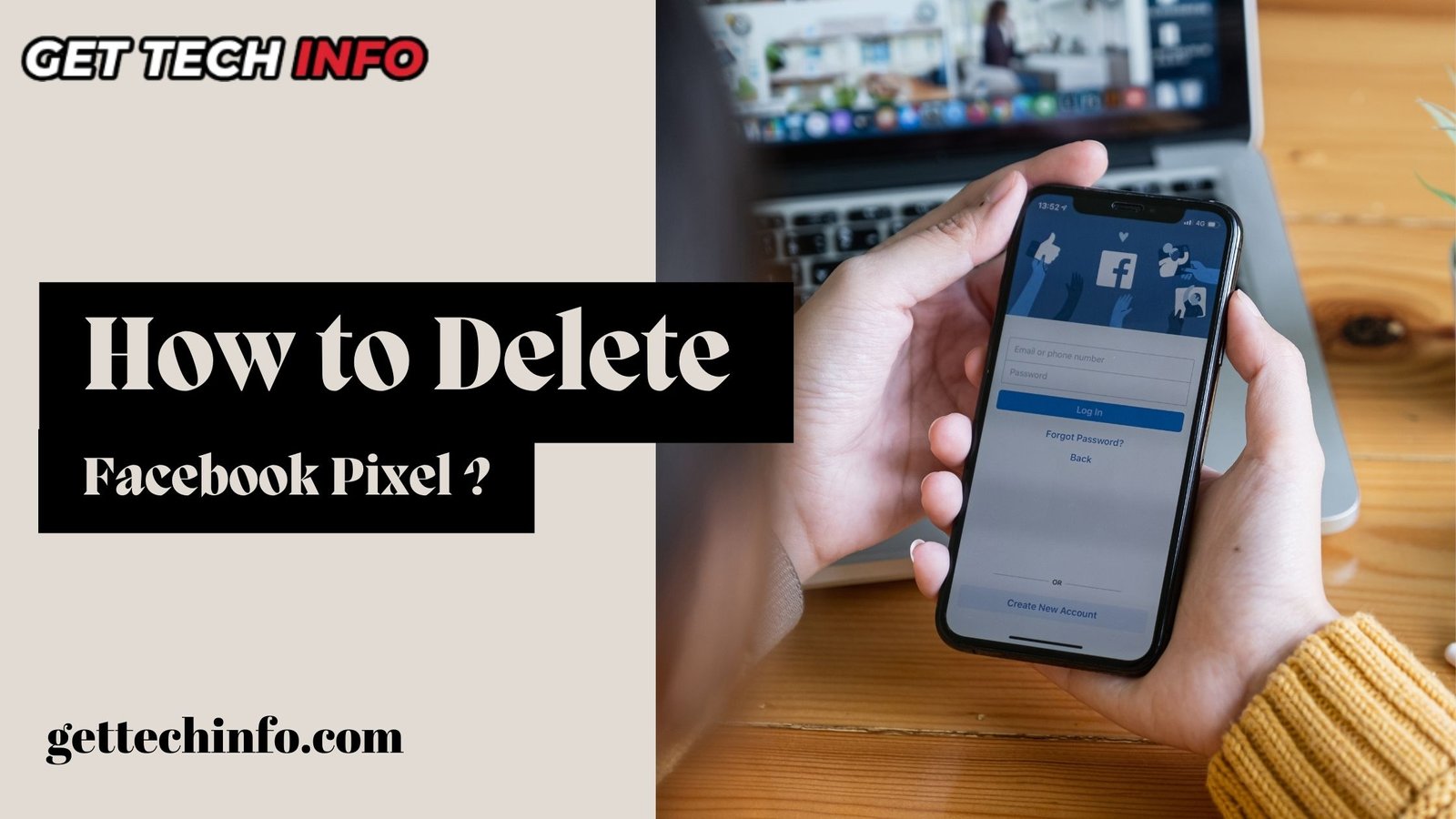Are you tired of the Facebook Pixel tracking your every move online? If so, you’re not alone. Many website owners and business managers are looking to remove Facebook pixel tracking from their digital assets. Whether you’re concerned about privacy, want to streamline your marketing efforts, or simply don’t need the Pixel anymore, we’ve got you covered. In this blog, we’ll show you how to delete Facebook pixel from your website, Business Manager, and Meta Business Suite. Say goodbye to unwanted data collection and take back control of your online presence! So, if you’re ready to ditch the Pixel and reclaim your online freedom, keep reading.
What Is a Facebook Pixel?
Alright, let’s start from the top! So, what exactly is this Facebook pixel everyone keeps talking about? Well, a Facebook pixel—now known as the Meta pixel—is basically a little piece of code you can drop onto your website. Think of it as your helpful sidekick for analyzing and optimizing your Facebook ads! It gathers all kinds of useful data to help you track conversions, optimize your ads, build targeted audiences for future campaigns, and even remarket to folks who have already visited your site. Pretty cool, right?
Additionally, if you ever decide you want to stop using it, knowing how to delete Facebook pixel will be crucial.
5 Uses of Facebook Pixel
You might be asking, “Why should I care about this pixel?” Here are some awesome ways it can make your life easier:
- Measure Ad Performance: First of all, you can see how your ads impact users by tracking the actions they take on your website. It’s like having a backstage pass to your ad performance!
- Optimize Ad Delivery: Secondly, by understanding what works, you can easily target the most receptive audiences. And who wouldn’t want to reach the right people?
- Create Custom Audiences: Moreover, if you want to remind users who visited your site to come back, the pixel lets you retarget them with ease!
- Remarket to Visitors: In addition, it’s all about keeping your brand fresh in the minds of people who’ve interacted with your site before. More touchpoints mean more chances to convert!
- Build Lookalike Audiences: Finally, you can create audiences of folks who are most likely to respond to your ads based on your current audience’s behaviors. It’s like finding your perfect match!
And the cherry on top? Setting up and installing a Facebook pixel is totally free. Plus, there’s no pressure to start advertising with Facebook right away!
Who Can Access Facebook Pixel?
Now, let’s chat about who gets access to your Facebook pixel. You manage this through the Meta Business Manager. Here’s how it breaks down:
- Business Portfolio Owners: To begin with, if you own the business portfolio where the pixel is, you’ve got full control. You can assign access to others as you see fit. Basically, you’re the captain of this ship!
- Business Account Users: Additionally, those with access to your business account can check out and edit the pixel settings. After all, teamwork makes the dream work!
- Ad Account Users: Finally, if someone has access to the ad account linked to the pixel, they can manage it and its events. In short, it’s all about collaboration!
Want to share your pixel with someone? Just add them to your Meta Business Manager and assign the right permissions. Simple as that! Also, if you know who has the access, then only you can understand how to delete facebook pixel from different locations.
What Should You Know Before Removing Facebook Pixel?
Before you dive in, keep these tips in mind:
- Make sure you installed your pixel using code. If you went the route of a partner integration or tag manager, these instructions won’t apply.
- You need to be able to update your website’s code. Let’s avoid any hiccups here!
Which Technical Knowledge Should You Have Before Deleting Facebook Pixel?
Here are a few things to familiarize yourself with before you start:
- Your Website’s Original Code: Look for the Meta pixel code between the <head> and </head> tags of your web page. That’s where the magic happens!
- Your Meta Pixel Base Code: This will look like a specific format, but remember, your pixel ID will be unique—different from 1234567890.
- Your Standard Event Code: This code is nestled within your Meta pixel base code, just above the </script> tag.
How to Delete Facebook Pixel from Your Website?
So, you’ve decided it’s time to part ways with the Meta pixel? No problem! Here’s how to remove Facebook pixel code from your website.

Here’s how to stop Facebook pixel tracking step by step:
- Go to Your Website: First, start by navigating to your website.
- Find the Header: Next, look for the header or header template in your CMS or web platform. This is where we’ll make our move!
- Remove the Pixel Base Code: Carefully delete the pixel base code, which you’ll find at the bottom of the header section, just above the closing head tag.
- Check Individual Pages: Moreover, if you’ve added any Meta pixel code on individual pages, don’t forget to remove the pixel base code from each of those pages as well!
- Confirm Removal: After you’ve removed all the pixel code, it will stop sending web browser events to Meta. But remember, this doesn’t delete the pixel from Meta Ads Manager, Business Manager, or Events Manager.
How to Delete Facebook Pixel from Business Manager
Now, if you want to cut off access for an ad account or partner from your Meta pixel in your business portfolio, we have got you covered!
Things To Keep In Mind Before Deleting Facebook Pixel
First things first, make sure you have full control over your business portfolio before you start this process. Note: You might find yourself redirected to Settings in Meta Business Suite during this process. It has the same features but offers better performance. Just click the Business Manager tab in Settings if you want to get back to business settings.
6 Steps to Delete Facebook Pixel from Business Manager
Here’s how to revoke access to a pixel in your business portfolio within Business Manager:
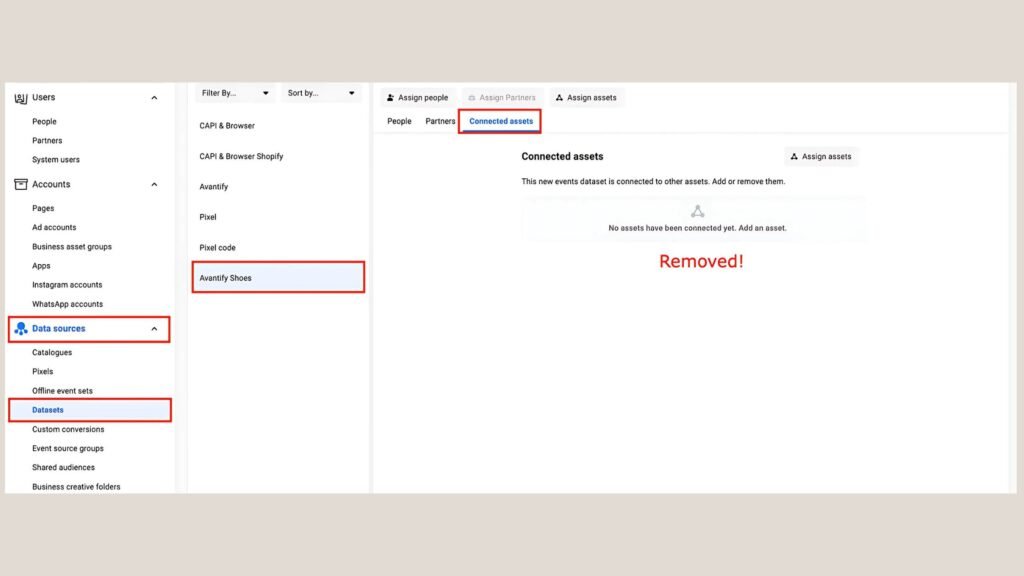
- Go to Business Settings: First, head to your business settings.
- Select Data Sources: Under Data sources, find Datasets.
- Locate Your Pixel: Next, find and select the pixel you want to edit access for.
- Select Partners or Connected Assets: Click on the right tab to manage access.
- Hover Over the Business Name: Then, hover over the partner’s business name or ad account.
- Click the Rubbish Bin Icon: This will remove the partner or disconnect the ad account from your pixel. Easy, right?
5 Easy Steps to Delete Facebook Pixel from Meta Business Suite
If you prefer managing access through Meta Business Suite, here’s your guide:
- Go to Settings: First, access your settings from the main menu.
- Select Data Sources: Head to Datasets under Data sources.
- Locate Your Pixel: Find the pixel for which you want to change access.
- Choose Partners or Connected Assets: Click on the right tab for access management.
- Hover and Manage: Furthermore, hover over the partner’s business name or ad account. To remove access, just click Manage, then Remove access. For ad accounts, simply click Disconnect.
What Should We Do After Deleting Facebook Pixels?
After you’ve made these changes, it’s a good idea to verify that the pixel is gone for good. Here’s how you can do so:
- You can use the Facebook Pixel Helper, a handy tool provided by Facebook, to confirm the deletion.
- Also, take a moment to check your Ads Manager and Events Manager to make sure the pixel isn’t sending any event data to Facebook anymore.
Conclusion
In a nutshell, knowing how to delete Facebook pixel is super important for keeping your advertising strategy on point. By following these steps, you can stay on top of your tracking tools and enhance your ad performance. Remember, taking control of your online presence is just a few clicks away! And if you want to disable Facebook pixel tracking, simply follow the steps outlined above for a smooth transition.
FAQ
What happens if I delete my Facebook pixel?
If you delete Facebook pixel, it will stop collecting data for future ad performance tracking and audience targeting.
Can I recreate my Facebook pixel after deletion?
Yes, absolutely! You can create a new Facebook pixel whenever you want. Just make sure to reinstall it on your website.
Will my ads still run if I delete the pixel?
For sure! Your ads can keep running, but without the pixel, you’ll lose the ability to track their performance effectively.