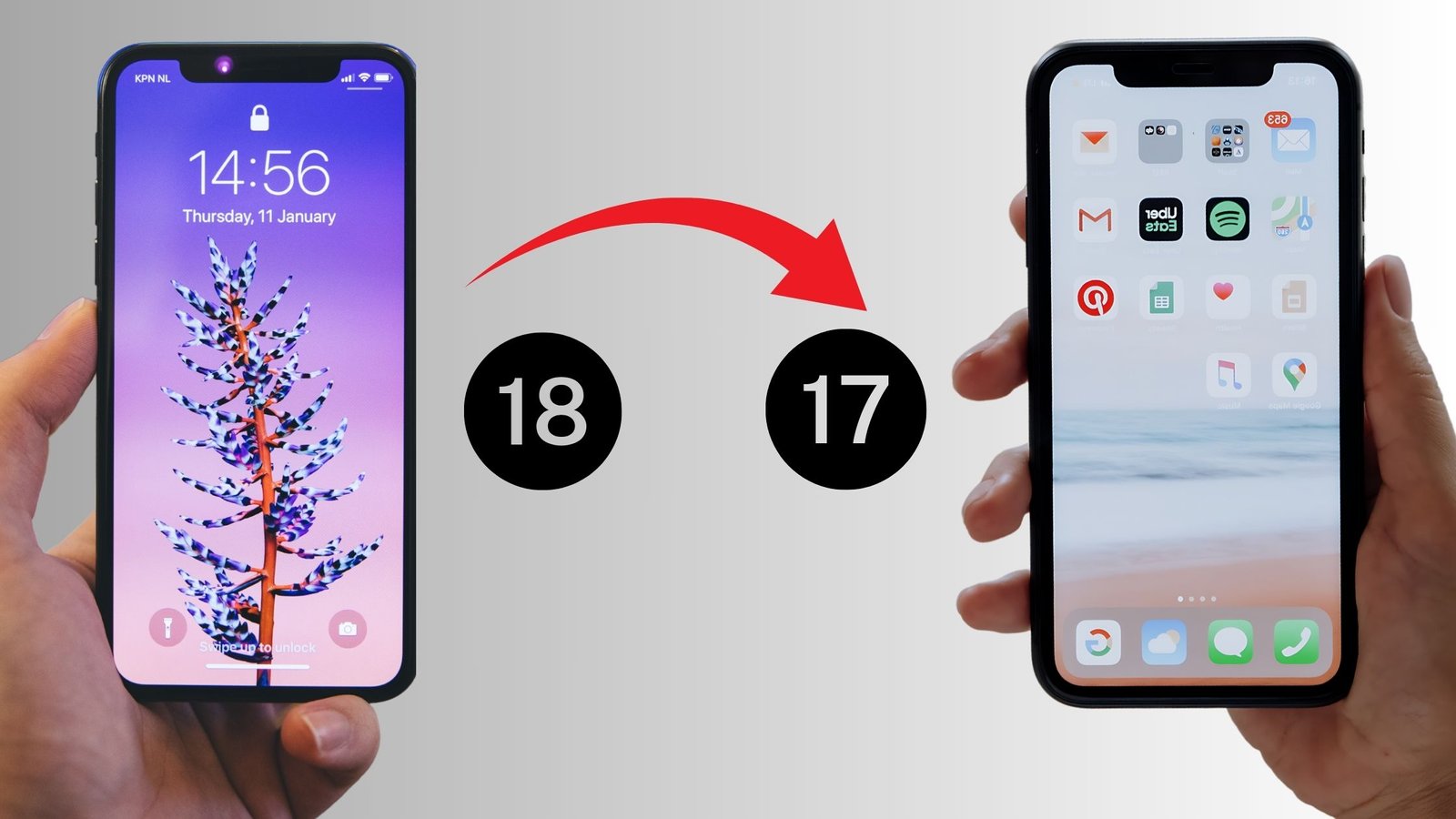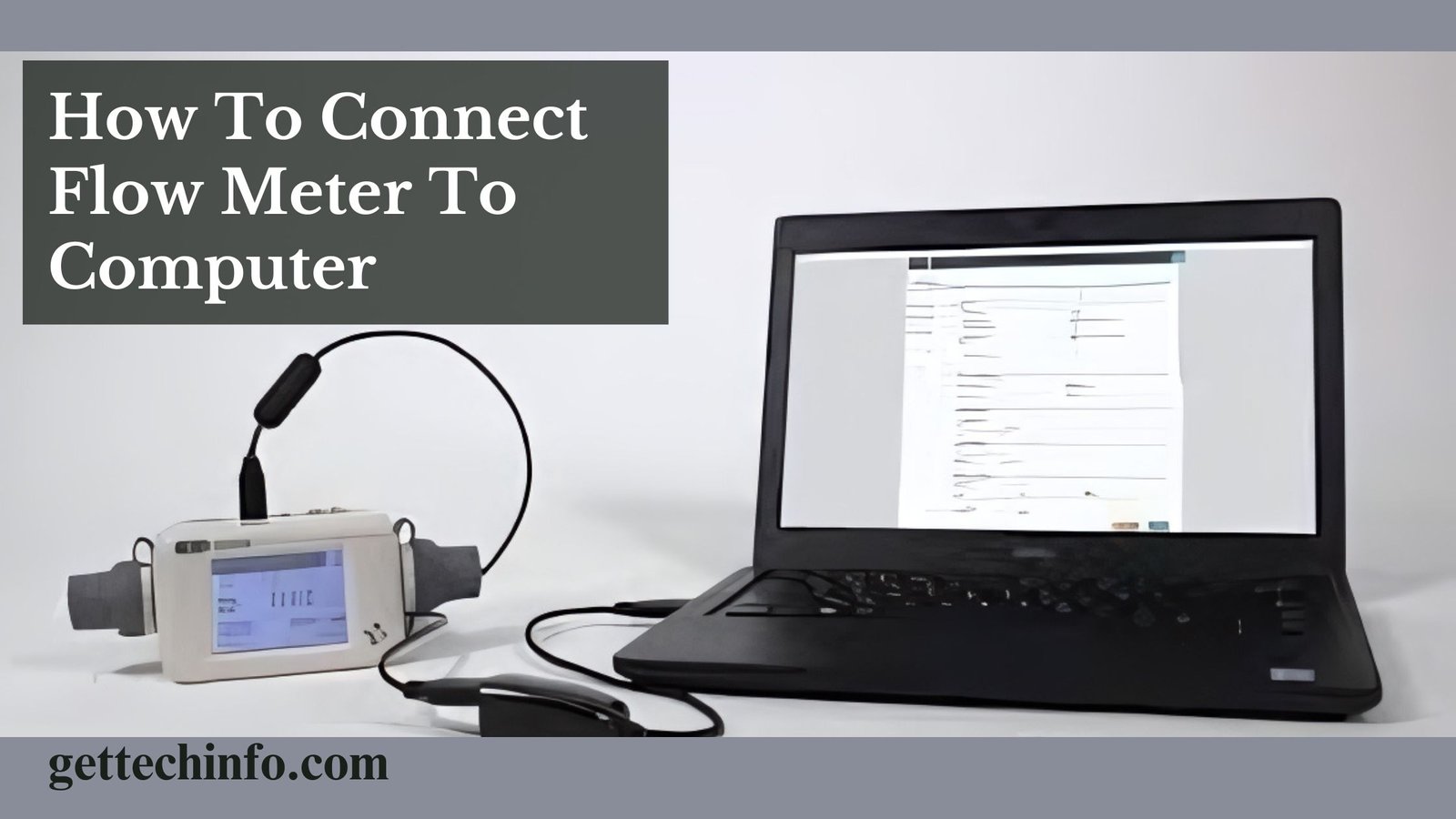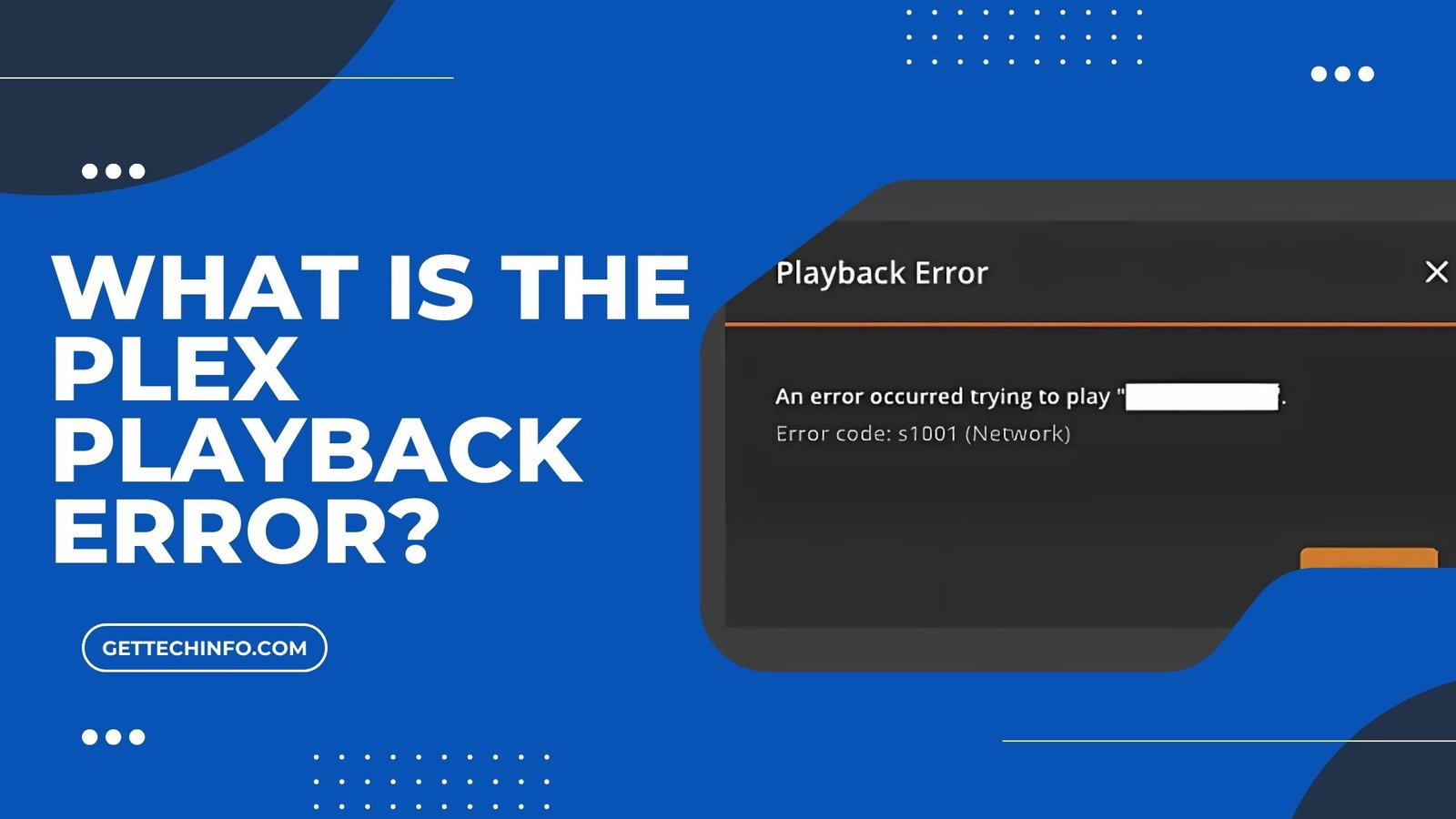Downgrading the iOS version might have its own benefits for many people. It is true if they are facing compatibility issues or prefer the features of the previous version. So, are you wondering about how to downgrade iOS 18 to 17? Well, this comprehensive blog post will take you through a step-by-step process, ensuring a smooth transition back to iOS 17. Perfect for tech enthusiasts wanting to explore different iOS versions, this blog post covers everything you need to know about downgrading your iOS version.
How to Downgrade iOS 18 to 17?
Downgrading from iOS 18 to 17 version is possible. Also, you only need to follow the different methods below in this section. So, follow the below methods to downgrade the iOS 18 operating system to the 17 version.
Method 1: Through “Restore” Option
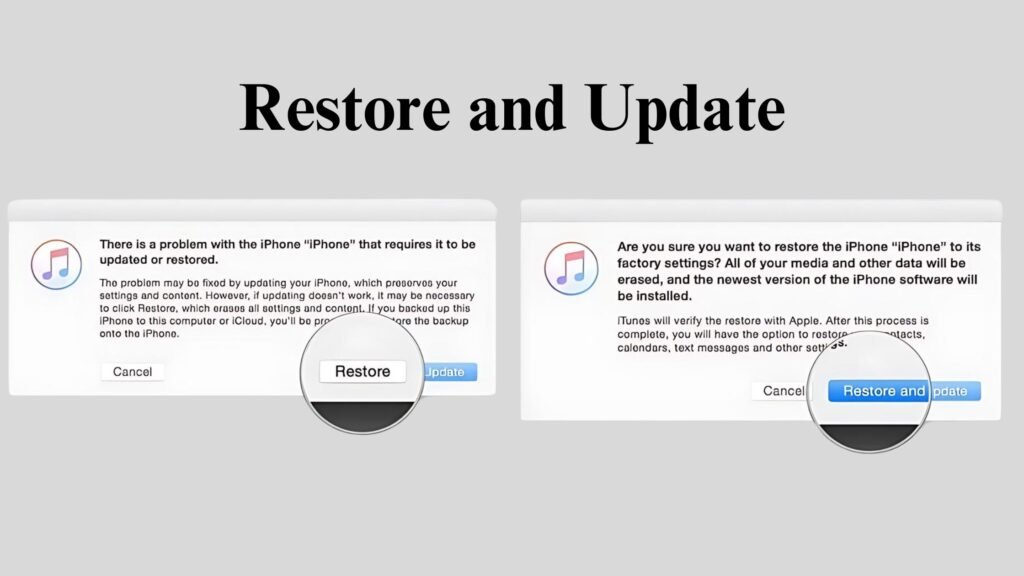
- First of all, you must click on “Restore” in the Finder pop-up.
- After that, you need to click on the “Restore and Update” button and confirm the action.
- Next, you need to click on the “Next” button on the iOS 17 Software Updater.
- Finally, click “Agree” to accept the Terms and Conditions and download iOS 17.
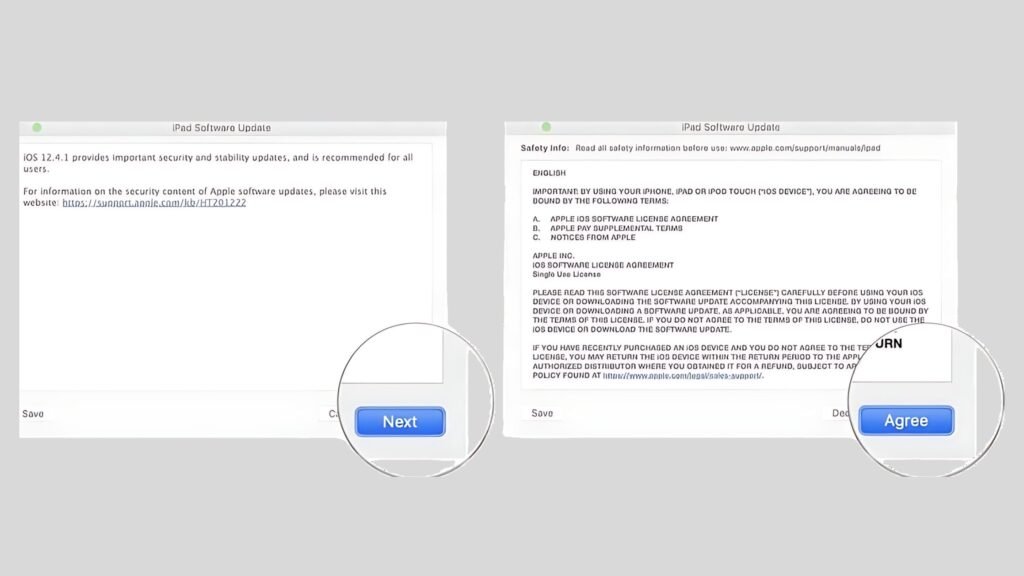
Apart from this method, there are many more ways you can follow to downgrade the iOS 18 version to 17.
Method 2: Using UltFone
UltFone is an iOS system repair system that can help you to downgrade iOS 18 to 17. Follow these steps:
- First, you need to connect your iOS device to the computer and open UltFone on the device.
- After that, click on the “iOS Upgrade/Downgrade” option at the bottom of the software’s main panel.
- Now select the “Downgrading System” mode and “Relevant” button, even if you are using a final or beta version.
- After downloading the firmware package, click the “Initiating Downgrade” button to downgrade the iOS 18 version to 17.
- Keep your iOS device connected to the computer throughout the downgrading process. Well, the process will complete the downgrade.
Thus, UltFone offers a simple way to downgrade from iOS 18 to 17. You need to follow the steps in this section, and you will be able to downgrade your iOS system.
Method 3: Downgrade iOS 18 to 17 through iTunes or Finder
You can also Downgrade iOS 18 to 17 using iTunes. But you must be aware that you can use this downgrading method for the latest iOS version only.
- Start by visiting the iOS 17 firmware download page. After that, you must download the IPSW file as per your device’s model.
- Then, you must visit “Settings” -> “Your Name” -> “Find My” -> “Find My iPhone” options and disable this setting.
- Subsequently, connect your iOS device to the computer and launch the “iTunes” software.
- Following this, go to the iTunes toolbar and click on the iPhone icon. Now you must click on the “Yes” option when you are asked about trusting the computer.
- Following this, you should hold down the “Shift” key or “Option” key and click on the “Restore iPhone” link in the iTunes window.
- Afterwards, select the IPSW file you downloaded earlier and click on the “Open” option.
- Finally, click on the “Yes” option if the prompt asks for confirmation about restoring iOS 17.
Downgrading from iOS 18 to 17 via iTunes or Finder is simple but limited to the latest iOS operating system.
Precautions to Take Before You Downgrade iOS 18 to 17
Here are some precautions you should follow before starting to downgrade iOS 18 to 17:
Turn Off The “Find My iPhone” Option
You can turn off the “Find My iPhone” Option on your device using your Apple ID password. follow the steps in this section:
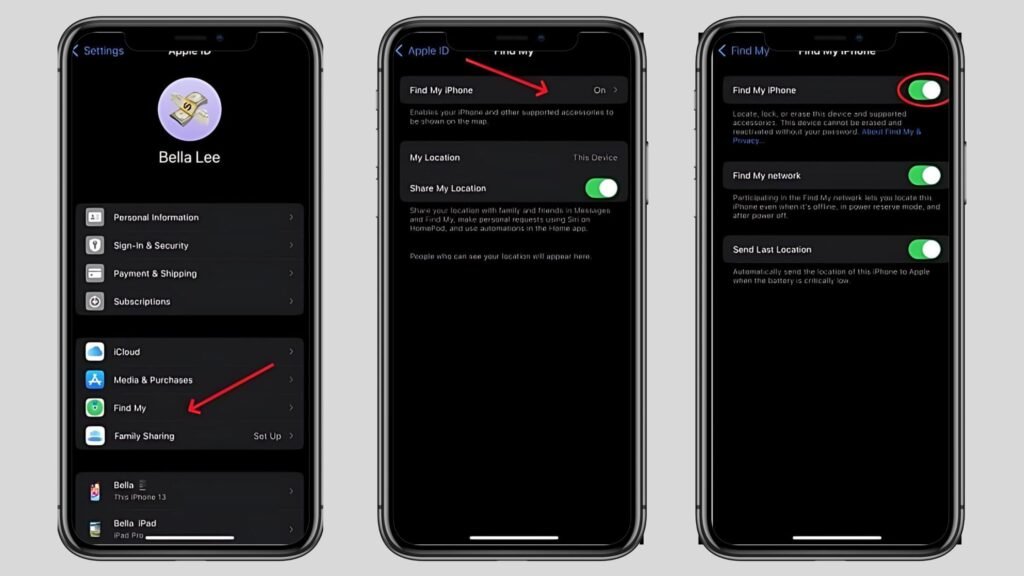
- Unlock your iPhone device, head to the “Settings” -> “Your Apple ID Name” -> and “Find My” options.
- Now you need to tap on the “Find My iPhone” option and toggle off the switch to disable the “Find My iPhone” option.
Back-Up Your iOS Device Via a “iCloud” or “iTunes” Storage
Whether you are using a MAC or a Windows PC, you need to connect your iPhone to your system. Furthermore, you also need to use Finder or iTunes to back up your device. But if you don’t own a computer, you can also back up all the information on your iOS using cloud services. Here is how you can back up your iOS using the following information:
Backup Using iTunes:
- First of all, you must connect your iOS device to your computer and open the “iTunes” app.
- In iTunes, click on the “iPhone” button near the top left of the window.
- After that, click on the “Summary” and “Back Up Now Below” buttons.
- Finally, check if the backup has been completed when the process ends.
Backup Using iCloud:
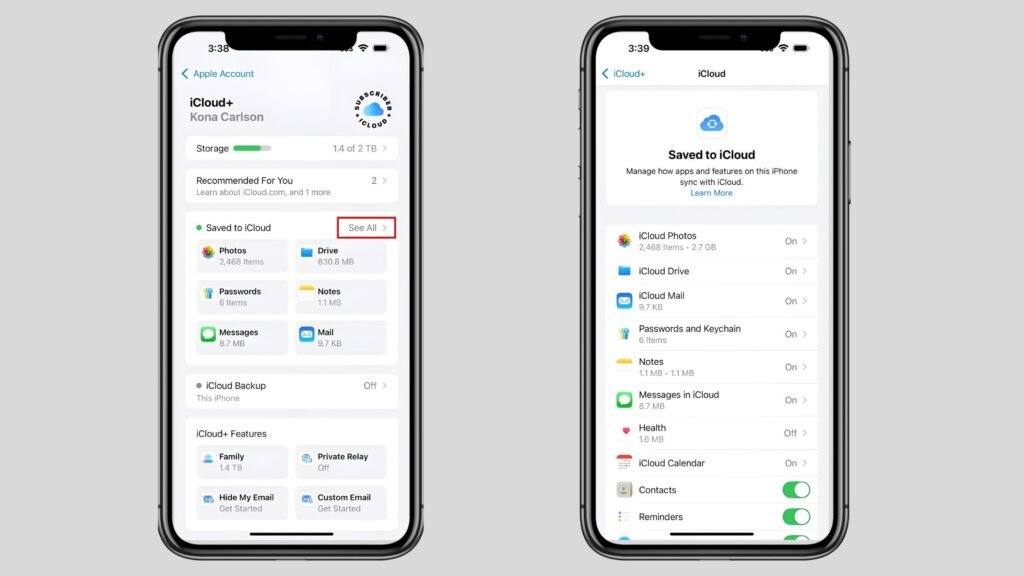
- You should start by visiting “Settings” -> {Your Name} -> “iCloud” options.
- Then go through the “Saved to iCloud” section and tap on the “See All” option.
- After that, you can tap the categories for the items you have on iCloud and make sure they’re set to sync.
Why Should We Downgrade iOS 18 to 17?
If you want to downgrade iOS 18 to 17 might be considered for several reasons. Yet, it depends on user preferences and issues experienced with the latest version. Here are some common reasons why users might choose to downgrade.
- Stability Issues. New iOS releases sometimes come with bugs and stability issues that can affect your device’s performance.
- Compatibility Problems. Some apps and features might not be compatible with iOS 18, especially if developers haven’t updated their apps to work with the new iOS.
- Performance Concerns. Older devices may struggle with new iOS versions. As a result, it may lead to slower device performance.
- User Interface Changes. iOS updates often come with interface changes that some users may not prefer. If it is the same with you, downgrading could be an option.
- Feature Preferences. New features in iOS 18 might not appeal to everyone. Some users may prefer the functionality and features of iOS 17 and downgrade to keep them.
Before downgrading, it is important to consider that downgrading may lead to the loss of some data and settings. Not only this, you need to back up your data before proceeding with any software changes.
Reasons Behind Unable To Downgrade IOS 18 To 17
Are you thinking about why you can’t downgrade iOS 18 to 17? Well, here are some core reasons behind it:
- Apple’s Update Policy: Apple stops letting you install older iOS versions once a new one is out. So, you may not downgrade to iOS 17 after upgrading to iOS 18.
- Security Risks: New iOS updates include important security fixes. If you downgrade, your device will be exposed to risks like hacking, as older versions do not get security updates anymore.
- Compatibility Issues: iOS 18 is made to work with the latest hardware. Downgrading to iOS 17 could cause apps or features to not work properly. Moreover, it may also slow down your device.
- App Problems: Some apps are built only for the latest iOS version. If you downgrade iOS 18 to 17, those apps may stop working or cause errors. As a result, it further leads to a poor user experience.
- Apple’s Control: Apple wants all devices to run the newest iOS version for stability and security. They restrict users to keep everything working smoothly and safely across all their devices.
To sum up, all these reasons do not allow the users to downgrade iOS 18 to 17. They want you to keep using the newest & safest version of iOS on your device.
Wrapping It Up
Downgrading from iOS 18 to 17 offers various benefits for users facing compatibility issues or preferring older features. This blog post provides step-by-step methods to downgrade the iOS 18 operating system to 17. It also highlights precautions such as turning off “Find My iPhone” and backing up data through iCloud iTunes. Ideal for tech enthusiasts, this blog post ensures a successful downgrade of the operating system while minimizing risks.
FAQs
Question. Is it legal to downgrade the iOS 18 beta operating system?
Answer. Yes! Downgrading the iOS beta operating system is completely legal. Apple doesn’t restrict users from downgrading their devices. This is especially true since beta versions have various testing purposes and can be truly unpredictable.
Question. Is it possible to downgrade the iOS 18 operating system to 17 even if Apple is not signing?
Answer. Unfortunately, No! Downgrading your operating system usually relies on Apple “singing” older iOS versions. This signature acts like a verification key that allows your device to install the previous operating system version. Yet, downgrading can be difficult if Apple stops signing iOS 17.
Question. Are there any risks if I downgrade the iOS 18 operating system to 17?
Answer. You can downgrade the iOS 18 operating system to the 17 beta version. Yet, there are some potential risks you might need to consider, including compatibility issues, incomplete downgrade, or data loss.