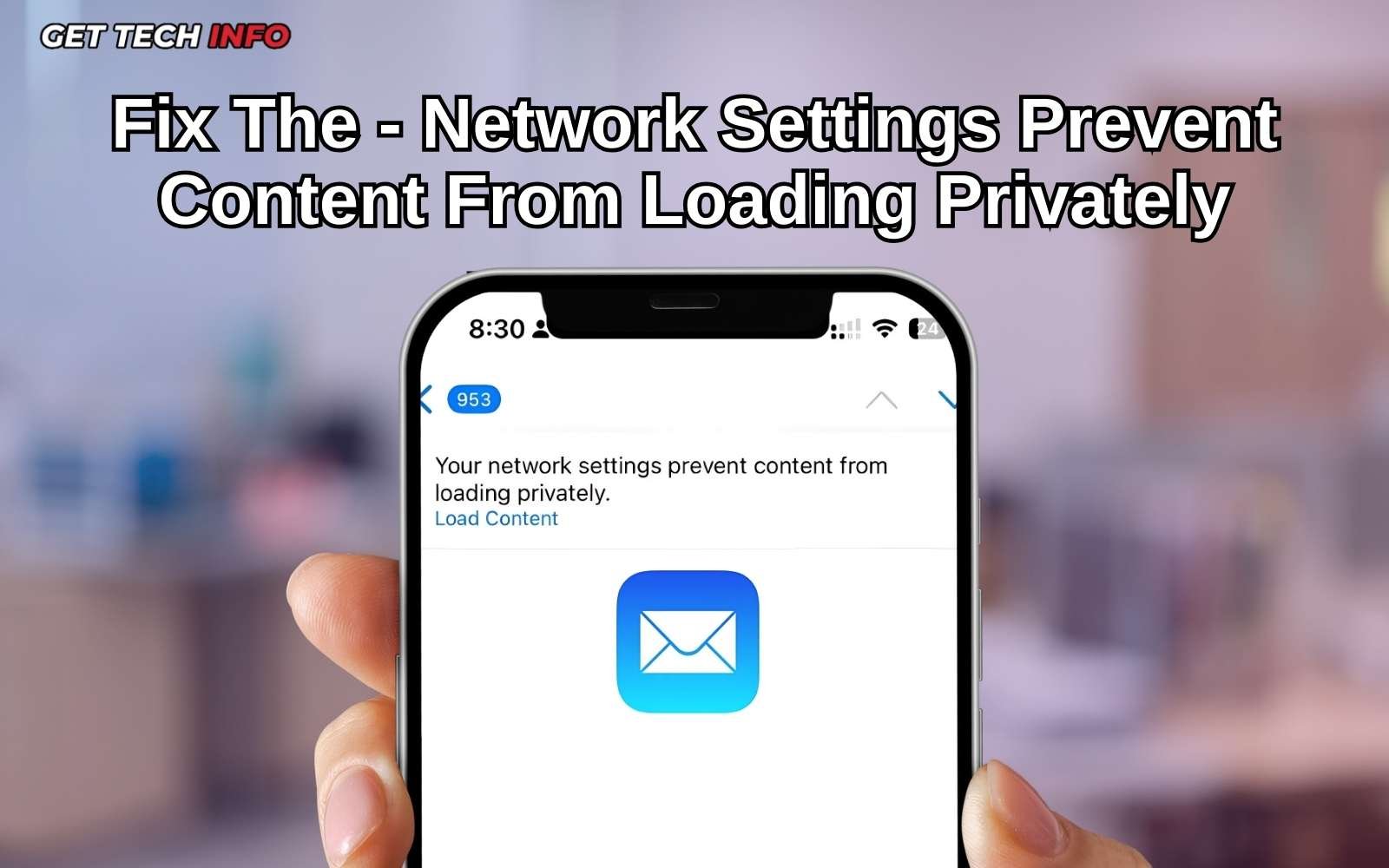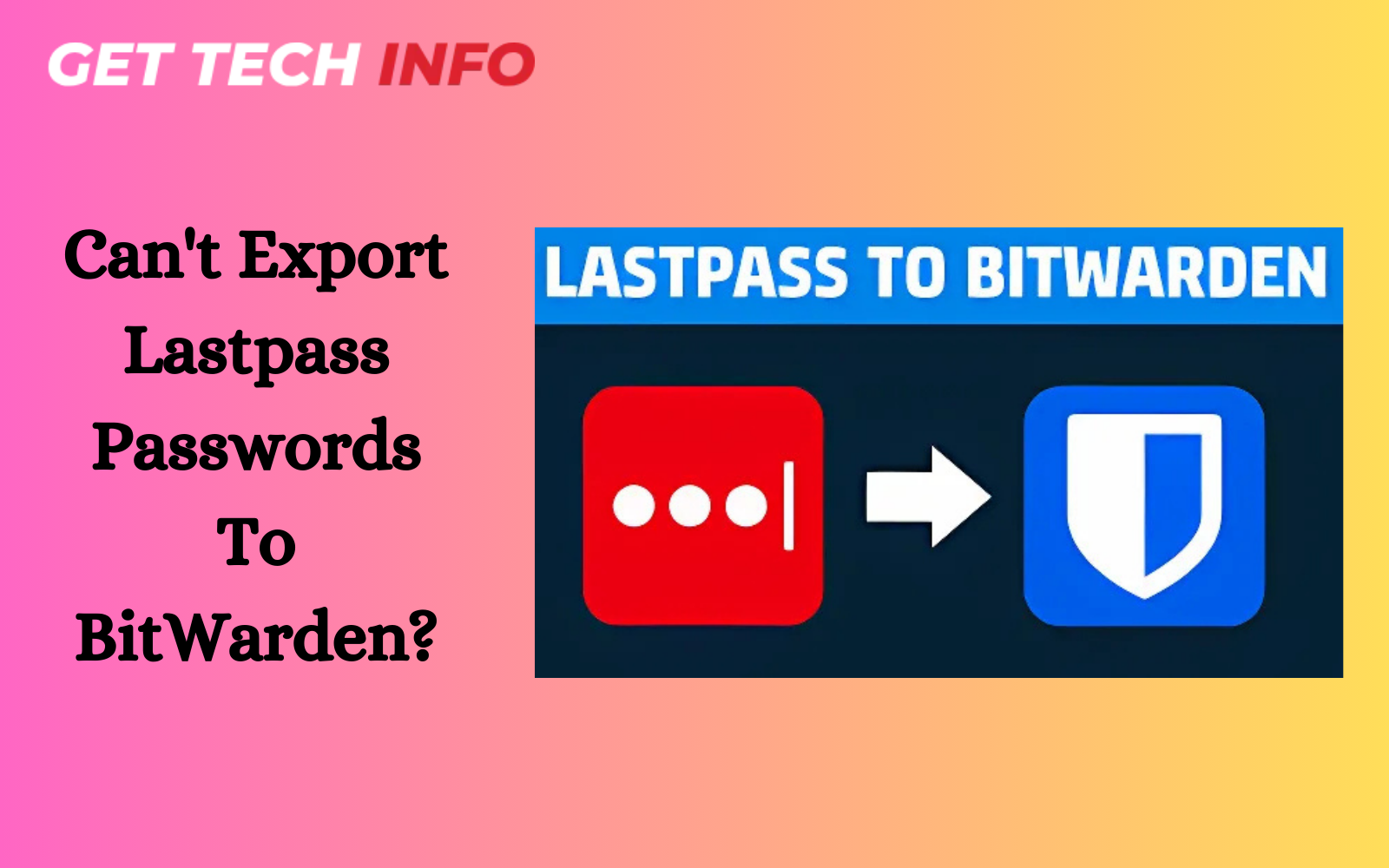If your MacBook Pro is running slowly or you want to sell or give it away, resetting it can be a great idea. Factory resetting your MacBook Pro will help it work better and erase all your personal information. But what if you have forgotten your password and are wondering how to factory reset MacBook Pro without password?
Don’t worry! You can still reset your MacBook Pro without it. In this blog post, we will walk you through some easy steps to regain control of your device and get it back to its factory-level settings. As a result, it will make the factory reset process simple and stress-free.
Table of Contents
ToggleWhy Do We Need A Factory Reset In MacBook Pro?
A factory reset can make your MacBook Pro run better, fix problems, and get it ready for someone new. Knowing the reasons why you should reset your MacBook device will help you to keep your device in good shape.
- Improves Device Performance – Over time, your MacBook can get slow because of extra files and apps. Hence, a factory reset will remove all this, making it faster and smoother.
- Resolves Software Issues – If your MacBook has ongoing software issues, a reset can help fix them. It will further bring all the Mac settings back to how it was when you first got it.
- Removes Malware Files – If your MacBook has some stubborn malware files that you can’t remove with antivirus software, a factory reset will help you eliminate that file. Moreover, it will also not compromise your personal data.
- Preparing For Sale – If you are selling or giving your MacBook to someone else, a factory reset will erase all your personal information. Moreover, it will also keep your data safe.
To wrap up, factory resetting a MacBook Pro helps it work better and keeps your information safe. Whether you are selling it or fixing technical issues, this process is beneficial for all MacBook users.
How To Factory Reset Macbook Pro Without Password?
Now the time has come for you to start learning about how to factory reset MacBook Pro without password. But before that, you need to understand that you might need to backup all your important files in advance and create their backup. The following section will help you restore your Mac to its original settings.
Using The “Disk Utility” Option
If you forgot your MacBook Pro password, you can reset it through the “Disk Utility” option. So, you must follow the below steps to reset your MacBook through Disk Utility:
- First, you need to visit “Finder” -> “Application” -> “Utilities” and click on the “Disk Utility” option.
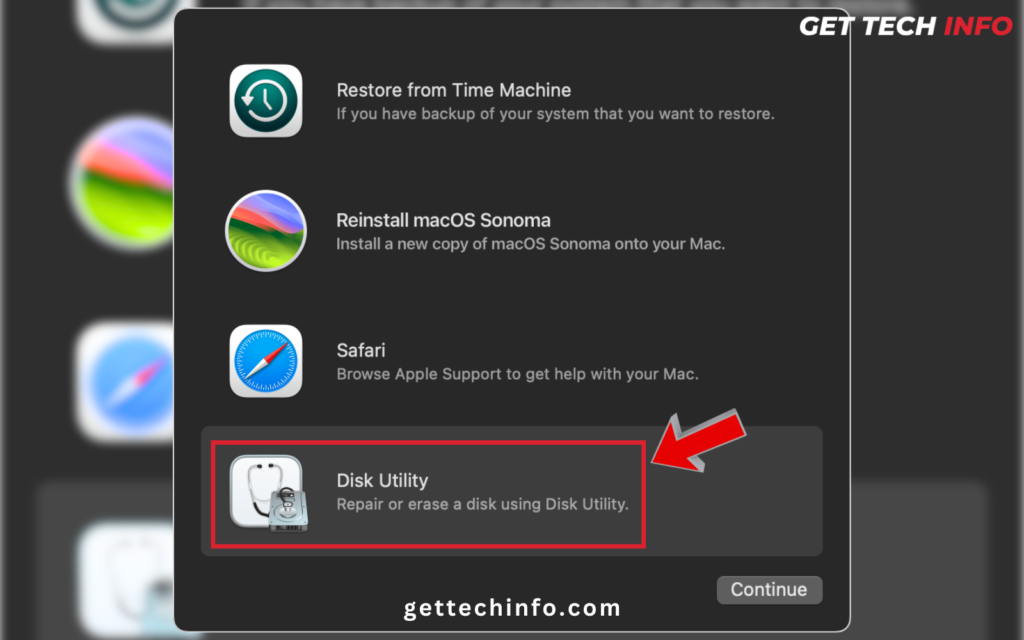
- Then, you should select the “Macintosh HD” disk and choose the “Erase” button.
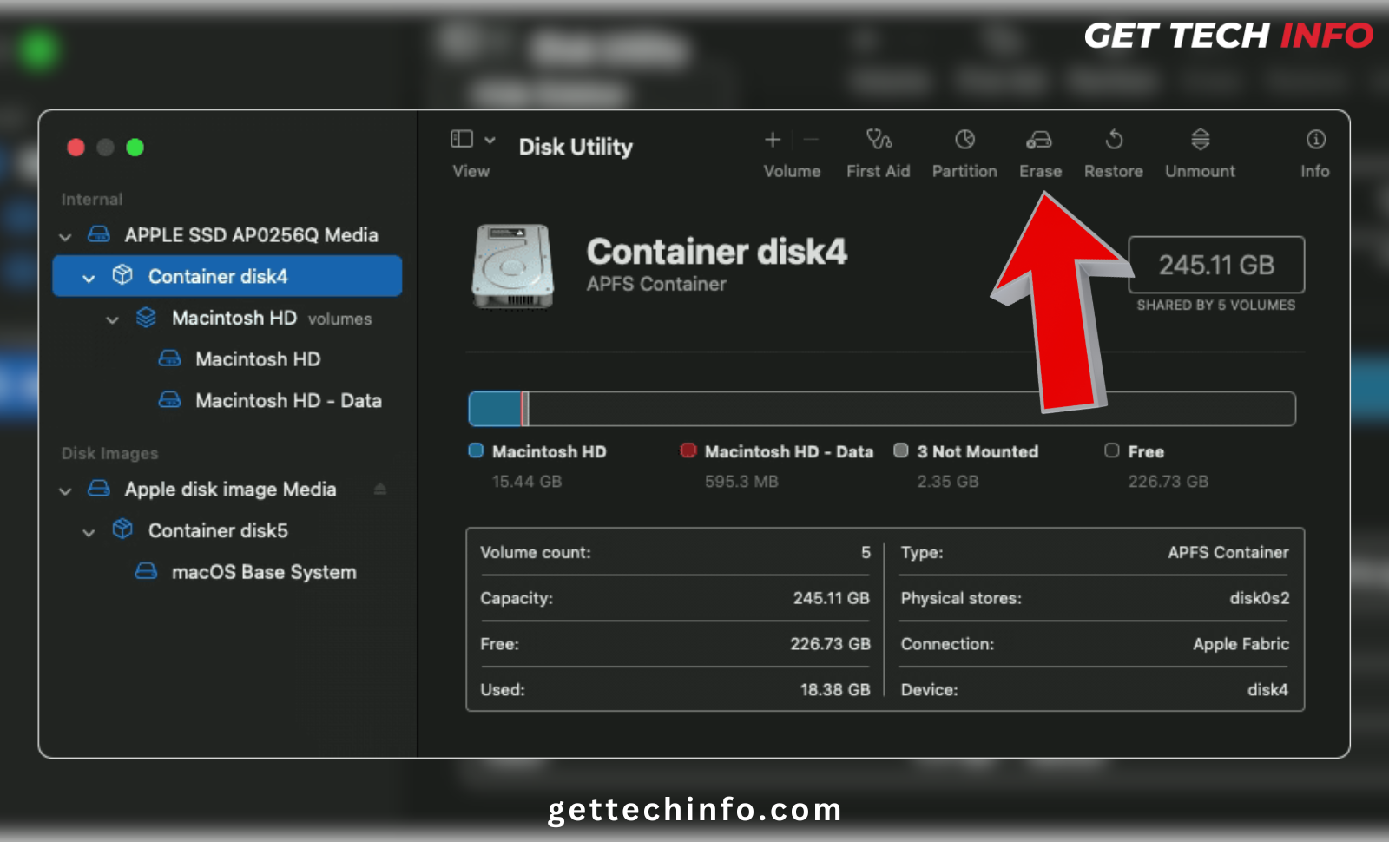
- Next, wait for the process to finish, then you can close the “Disk Utility” option.
Once you finish these steps, your MacBook Pro will be reset and ready to use again. Enjoy your fresh start!
Completely Reinstall MacBook
If your MacBook Pro needs a fresh start, reinstalling Macbook can help. Thus, this section shows you how to do it.
- You need to start by 2 times left-clicking the “Reinstall Macbook” option.
- Then follow the on-screen instructions and choose the hard drive where you want to reinstall the Macbook.
- Finally, you must wait for the process to finish, then set up a new account.
By following these steps, you will get a clean version of Macbook, making your MacBook Pro run better and feel new again.
Via System Preferences
If you are trying to factory reset your MacBook Pro without a password, go through the following easy and simple steps:
- First of all, click on the “System Preferences” -> “Erase All Content And Settings” option in the Apple Menu.
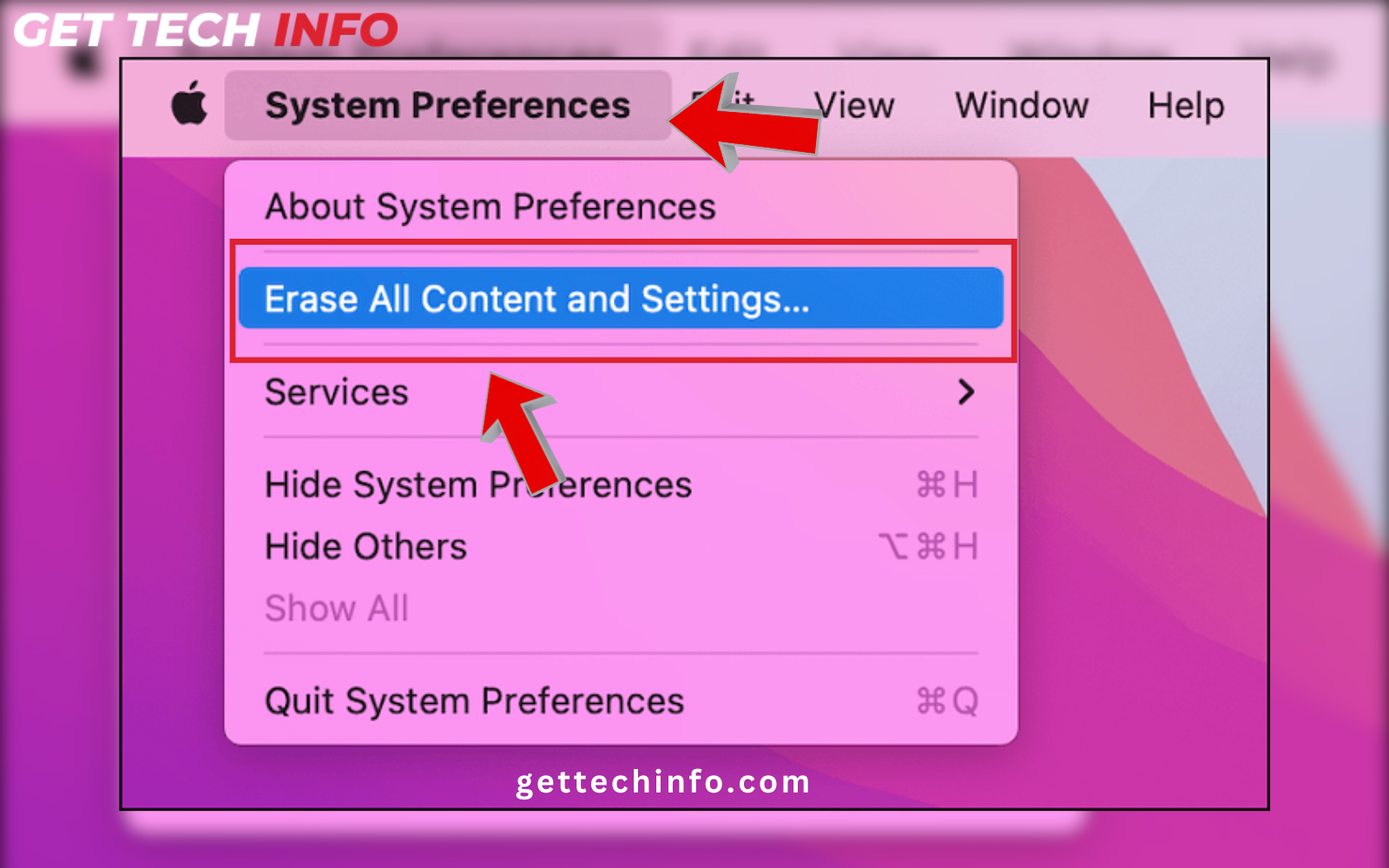
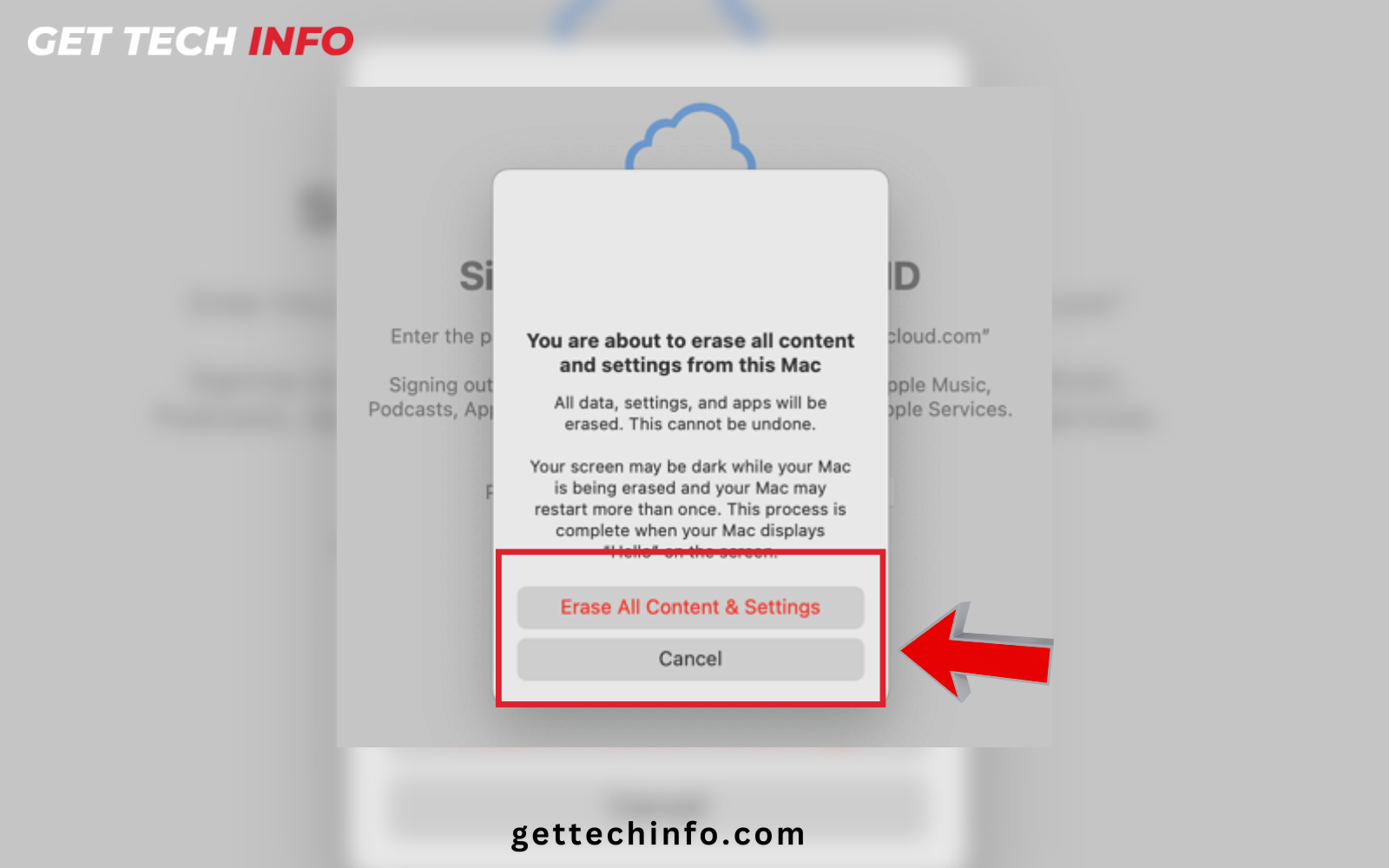
- After that, you need to type in your Mac Password and click on the “OK” button.
- Then the Mac will remind you to back up your data in a Storage Cloud or an external cloud.
- Finally, you should click on the “Continue” option again and confirm that you want to proceed.
After you complete these steps, your MacBook Pro will be reset, and you can set it up like it is brand new.
Through The Recovery Mode
In the following section, we will show you how to reset your MacBook Pro to its original settings without needing a password. So, follow the steps below to complete it through Recovery Mode.
For F-Series MacBook Users:
- To start with, you must turn off your MacBook Pro and hold down the power button.
- Then you need to wait for your device’s Apple Logo to show up. You will see a message telling you to keep holding the power button for startup options.
- Next, you should keep holding the power button and select the “Options” -> “Continue” options.
- Finally, you’ll see the MacBook Pro Utilities Screen with different options.
For Intel MacBook Users:
- First of all, you should turn off your Mac System and turn it on again while holding the “Command” and the “R” Keys.
- Keep holding the keys until you see the Apple Logo or hear a chime.
- After that, you need to let go of the keys.
- Lastly, you will come across the MacBook Utilities Screen with various options.
Now you know how to factory reset MacBook Pro without password. Make sure to save any important files before you start, so you don’t lose everything valuable.
Some Issues People Face While Factory Resetting Mac
You can factory reset Mac without password to resolve many issues. Hence, this section will explain the challenges you could face during the reset process.
- Recovery Mode Issues – Getting into recovery mode can be difficult if the keyboard shortcuts are not done yet. This can further cause delays or prevent users from starting the MacBook factory reset without password.
- Reinstallation Problems – After resetting, reinstalling MacBook can be tricky. Users may struggle to find installation files, need an internet connection, or have issues with older software not working.
- Data Loss – People often forget to back up important files before carrying out a factory reset Mac without password. Hence, it can lead to losing photos, documents, and other personal information.
- Compatibility Problems – New MacOS versions might not work on older computers. Thus, this can make it hard for users to reinstall the system and lead to problems with essential software not running.
- Error Messages – During the MacBook factory reset without password, users might see various error messages. These errors can come from hardware issues, corrupted files, or internet problems. Hence, they can make the reset process even more difficult.
Knowing about the possible problems when you factory reset Mac without password can help you get ready. With the right steps, you can reset your device and avoid common mistakes.
Methods To Resolve Mac Reset Issues
If you are having problems while you try to reset your MacBook Pro, don’t worry! The following section will show you some different ways to fix those issues and get your device working again.
- Confirm The Internet Connection – You must also check that you have a good internet connection for reinstalling MacOS.
- Create A Bootable USB Drive – You may need to create a bootable USB Drive with MacOS as well if you can’t find the installation files. It will further help you with the reinstallation process.
- Verify System Compatibility – You can check if your MacBook can run the latest MacOS version through Apple’s Official Website. If you can’t run the latest version, you might need to downgrade to an earlier version that works with your computer.
- Contact Apple Support – You need to pay attention to any error codes you see during the reset. Look them up on Apple’s Support Site for help or use Disk Utility in Recovery Mode to fix any disk problems.
By following these steps, you can solve reset problems on your MacBook Pro. With a bit of patience, you will have your device running again soon!
A Final Note
Factory Resetting your MacBook Pro can help it run faster and fix problems. Moreover, it will also keep your personal information safe if you are selling it. But if you have forgotten its password and are wondering how to factory reset MacBook Pro without password, don’t worry! This blog post explains some simple ways to do this. You can use Disk Utility, Recovery Mode, or Internet Recovery Mode to reset your MacBook Pro to its original settings. Hence, it will give you a fresh start without you needing to recover your password.
FAQs
Question. What should I do before resetting my MacBook Pro?
Answer. Before resetting, back up all your important files. This is essential because the reset will delete everything on your MacBook Pro, and you don’t want to lose valuable data.
Question. What if I encounter problems during the reset?
Answer. If you face issues, check if you are using the right keyboard shortcuts. Hence, you need to ensure that your internet is safe or create a bootable USB. Apart from this, you can also contact Apple Support for help.
Question. Will the factory reset process remove all the data from my MacBook Pro?
Answer. Yes! The factory reset process will delete everything on your MacBook Pro. Thus, it is crucial for you to make sure that you back up all your important files before starting the reset process.