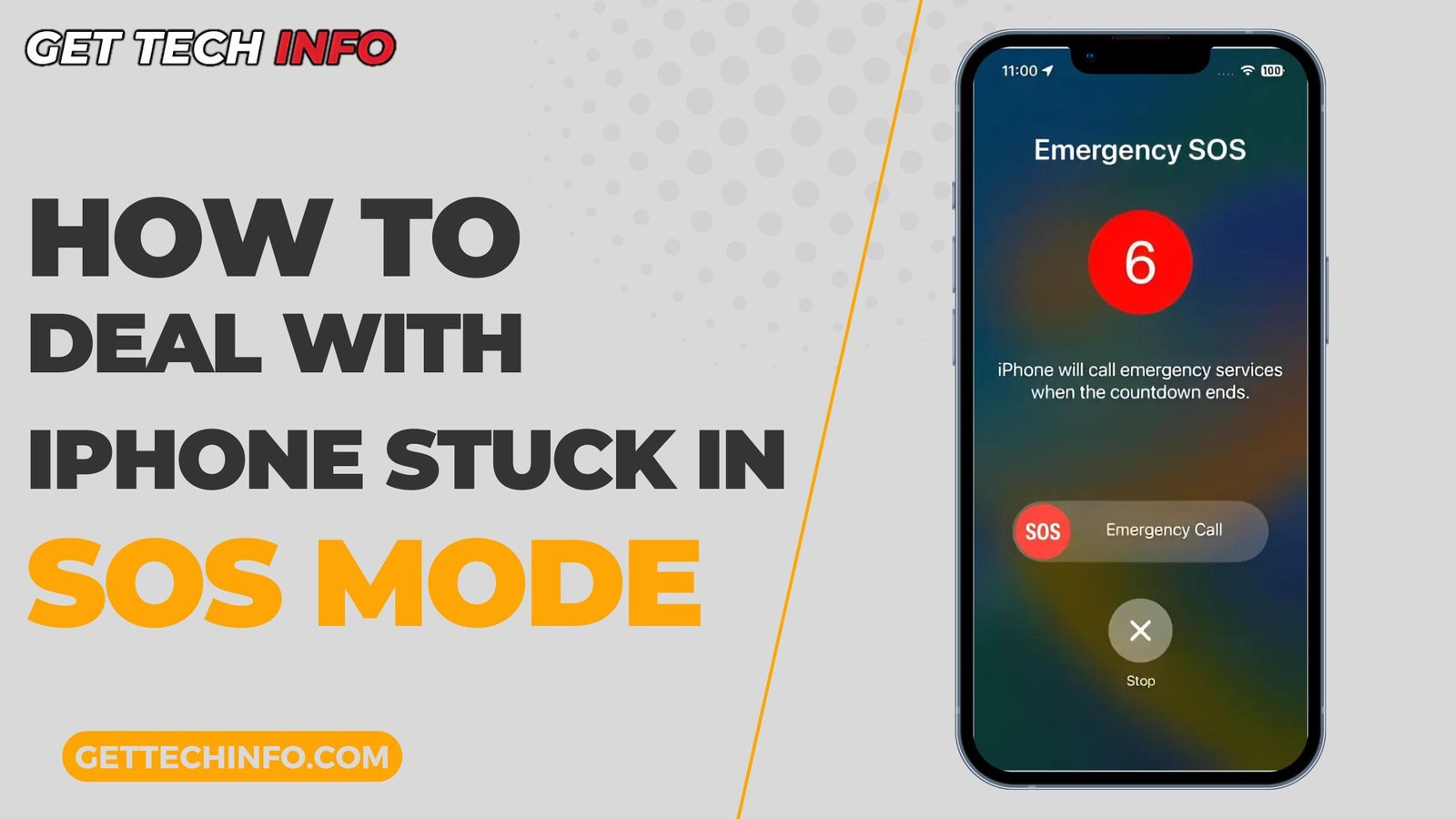Of course, there are times when our iPhone suddenly starts sending the SOS message, which gives us instant anxiety about the situation. This not only makes us wonder about the malfunction of the phone but also becomes a reason for panic. However, to help you in this matter, we have made a complete guide answering “how to take out the iPhone stuck in SOS mode.” Thus, we will cover the introduction to SOS, its causes, and methods for resolution. Hence, without further delay, let’s explore the knowledge till the end.
What Does SOS Mean On An iPhone?
Before we get to know how to take out the iPhone stuck in SOS mode, let’s first understand what exactly SOS means. The iPhone enters SOS mode primarily when it can’t connect to a cellular network or when sending emergency notifications.
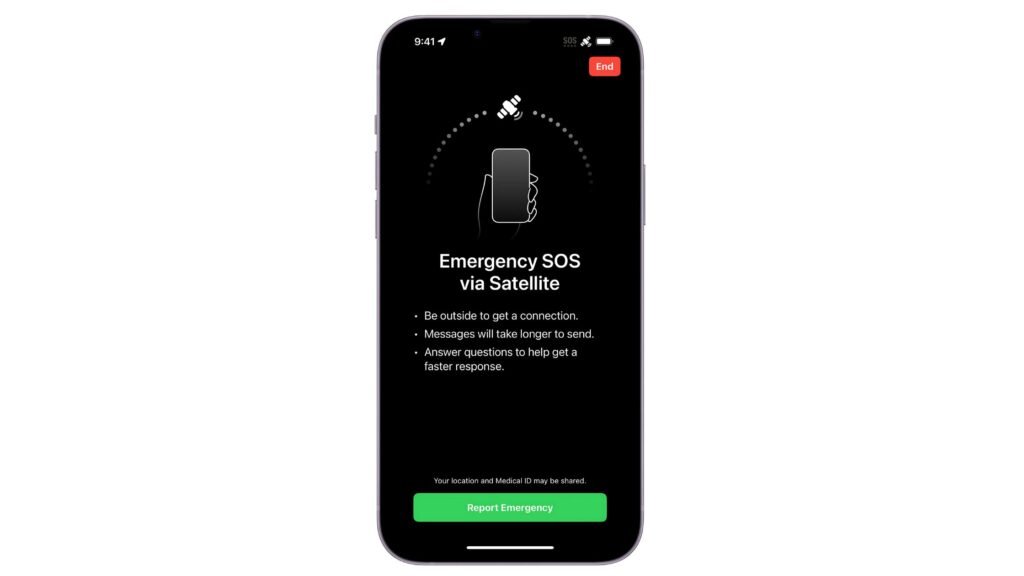
Further, it could really be quite misleading if you are not aware of what is going on with this function. Hence, you might catch a message on your screen at the top saying “SOS Only,” which means it can no longer connect to your carrier.
4 Common Causes Behind SOS in iPhone
There are a lot of iPhone users who often deal with sudden SOS notifications on their phone. This not only hampers their user experience but also makes them question how to take out the iPhone stuck in SOS mode. Therefore, to give you a glimpse of the possible reasons, we listed some of the most common causes below.
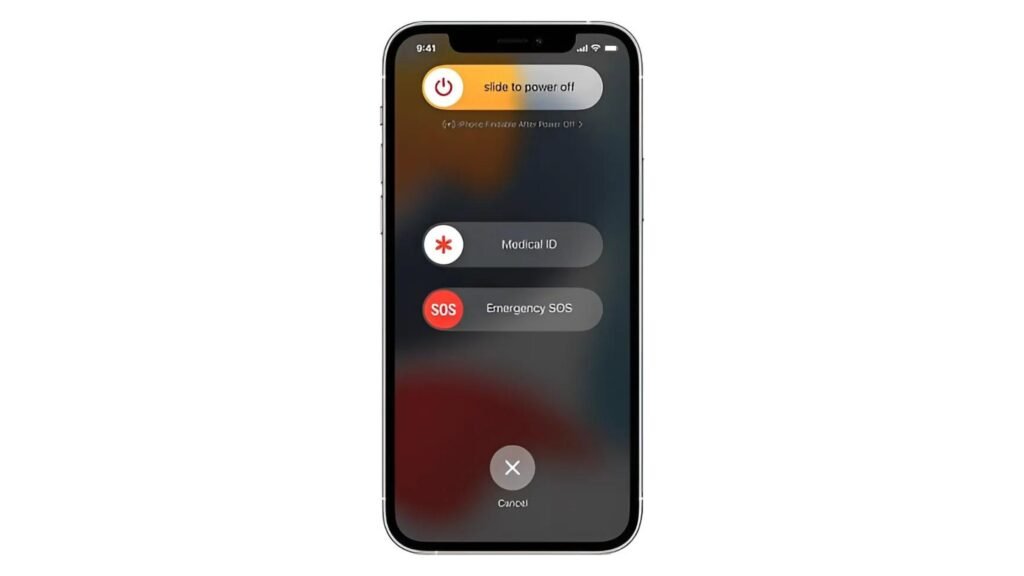
- Poor Signal: SOS just cannot hold on when you are in a weak cellular coverage area.
- Carrier Issues: Sometimes, it also starts sending notifications when your internet service carrier is down or under maintenance.
- Software Glitches: Apart from this, one more possible reason for the iPhone stuck on emergency SOS can be any small bug in the system software.
- SIM Card Problem: Another reason for this can be that your iPhone has a SIM card problem, such as a bad or wrongly installed SIM card.
How To Get iPhone Out Of SOS Mode?
Well, now that we understand what SOS mode is and why this malfunctioning occurs, let’s take a look at its various solutions to bail out of this situation. Hence, below are the easiest ways that offer quick answers for how to take out the iPhone stuck in SOS mode. So, have a read at them and follow them specifically.
Manage Your Network
So, one of the first ways to resolve an iPhone stuck in SOS mode is by treating the cellular connection. Thus, the steps for the same are as follows:
- Firstly, you need to move to another location that has a better signal connection.
- Further, you have to open the “Control Center” of your iPhone. This can be done by swiping down from the top right corner on the iPhone X or later series and up from the bottom for the iPhone 8 or earlier series.
- Once done, you need to tap the “Airplane Mode” and turn it on for a few seconds. Next turn it off and wait for a few seconds.
- Finally, your connection will be refreshed, and your iPhone will get out of SOS mode.
Restart Your iPhone
We all know that a quick restart of the mobile phone can solve a lot of issues, such as technical glitches, bugs, lags, and so on. Therefore, the steps for restarting your iPhone according to different series are as follows:
- iPhone X and Later Series: Press and hold on the side button along with one of the volume buttons until you see a slider there. Next, drag the slider to turn it off. After this, once you see it powering off, press and hold the side button till you get the Apple logo again.
- For iPhone 8 and 8 Plus: In this, you need to press the side button and immediately click the volume up and release it under a second. Further, quickly click the volume down and release it. Lastly, keep on pressing the side button to restart the iPhone.
- Series iPhone 7 and 7 Plus: Here, simply press and hold the volume down for a while with the side button. Moreover, keep pressing these buttons until your phone restarts, and you see the Apple logo on the screen.
- On iPhone 6s and Earlier Series: For this iPhone model, you need to press and hold the home and top buttons together. Once done, hold on for a minute and release the buttons once you see the Apple logo again.
Reset Network Settings
One of the easiest ways to fix an iPhone stuck in SOS mode is through network settings. It won’t affect your information but will clear your stored Wi-Fi passwords and cellular data for better performance. Hence, the steps for this solution are mentioned below:
- First of all, go to “Settings” options.
- Once done, search for the “General” option.
- Here, you will get the option to either Transfer or Reset the iPhone. So, simply tap on “Reset“.
- After that, click on “Reset Network Settings“.
- Next, the system will ask for confirmation. Hence, enter the appropriate passcode and tap on the confirmation button.
- Now, finally, your iPhone network is reset, and you are free from SOS mode sudden notifications.
Alternative Methods For iPhone Stuck In SOS Mode
After the top three methods to fix iPhone stuck in SOS mode, it’s time to explore alternative solutions. They are not only quick to follow but also work really well. So, have a look at these backup methods mentioned below:
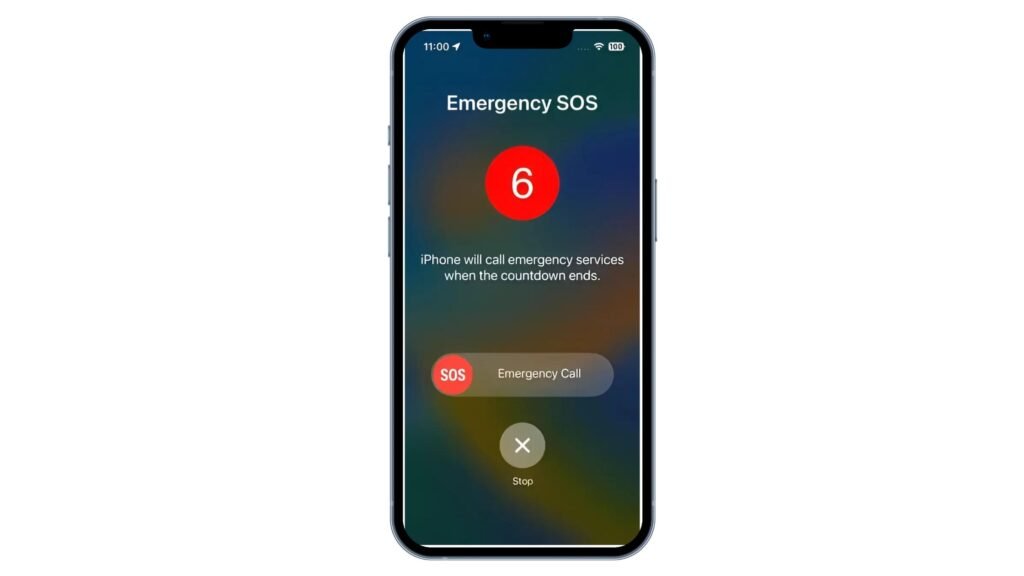
- Check The SIM Card: Make sure that your SIM card is placed correctly and does not have any dents on it. Also, remove it, clean the slot, and re-insert it in the phone.
- Do The iOS Update: So, the iPhone often releases new updates of its operating system. Hence, make sure that you have installed the most recent update. Therefore, to do this you need to go to the “Settings“, click on the “General” option and tap on “Software Update“.
- Call The Carrier: If you could not solve the problem on your own, then dial your carrier or telecommunication service providers‘ number. They will find and resolve problems related to network outages or account problems.
Prevention Tips For iPhone Stuck In SOS Mode
Now that your iPhone is out of SOS mode, let’s discuss how to prevent it in the future:
- Upgrade your software to get rid of bugs.
- Periodically, inspect your SIM card to check whether it’s perfectly fine.
- Do not go to areas with poor signal strength.
- Keep your iPhone and all the applications updated.
Conclusion
Hence, this was the ultimate guide on how to get out of the iPhone stuck in SOS mode. Technical problems like these are frustrating and require the mentioned methods for quick troubleshooting and resolution. Besides, following the prevention tips and alternative methods can also help you a lot in this matter. I hope the page answered your queries and clarified the problem, its causes, and solutions.
FAQs
What is “SOS Only” on an iPhone?
“SOS Only” means your iPhone can’t connect to your cellular network. However, your emergency calls will still be available but other calls and texts will remain out of service until your connection is restored.
Does restoring network settings on the iPhone will delete data?
Thus, no personal data such as photos, applications, and others will ever be erased by restoring network settings. Hence, it only reset saved Wi-Fi networks and passwords, which you have to enter again to connect with them.
What if nothing helps with the iPhone stuck in SOS mode?
If you can’t fix SOS mode after trying everything then you need to contact Apple Customer Support.