Smartphones are an essential part of our lives, helping us to stay connected and communicate. But sometimes, you might run into a problem where your phone does not recognize your Sim Card. This usually shows up as a “no sim available” error, which can further prevent you from making calls or using mobile data. Knowing why this happens can help you fix this issue. In this blog post, we will explain the common reasons for this error. Moreover, it will provide you with simple steps to solve it and get your phone working again.
What Does Sim Failure Mean?
The “sim failure” error means your phone is not finding the Sim card it needs to connect to your cellular network. This error usually shows up when your phone is not detecting the Sim Card inside it. Hence, it can further prevent you from making calls, sending texts, or using mobile data. This problem might be with the Sim Card or how it is connected to the phone.
Why Does The Smartphone Shows The “Invalid Sim Error”?
Are you seeing the “no sim card detected” error on your phone? So, let’s look at why this happens and how you can fix this issue.

- Temporary Glitch: Sometimes, a short-term issue happens because of a glitch in your phone’s software or with your network service.
- Hardware Problem: Your Sim Card might be broken; your phone itself might have a fault.
- Sim Card Slot Issues: There might be a problem with the slot where you put your Sim Card. Otherwise, it may also come with other parts of your phone’s hardware.
- Software Problem: The operating system of your phone (Like Android or iOS) might be having technical issues.
- Sim Card Configuration Issue: There also could be a temporary problem with how your Sim Card or network settings are set up. For instance, you have set up the APN (Access Point Name) settings in the wrong way.
- Settings Problem: An incorrect setting on your smartphone could be causing this problem as well. For example, you have disabled the automatic network selection mode.
- Pending Software Update: Your phone might also need to install an update before it can use cellular features again.
- Carrier Problem: Your network carrier might have a problem, or your account with them might be deactivated.
- Airplane Mode: When you turn on Airplane Mode, it can turn off your Sim Card. Hence, it might cause an error message to appear.
How To Fix “No Sim Detected” Issue In Android Phones?
Are you having trouble with the “no sim card detected” issue on your Android phone? Well, the following section will show you simple steps to fix the problem and get your phone connected again.
Restart Your Device
If your Android phone shows the issue, try restarting it using the following steps. It’s a simple process that might fix the problem quickly.
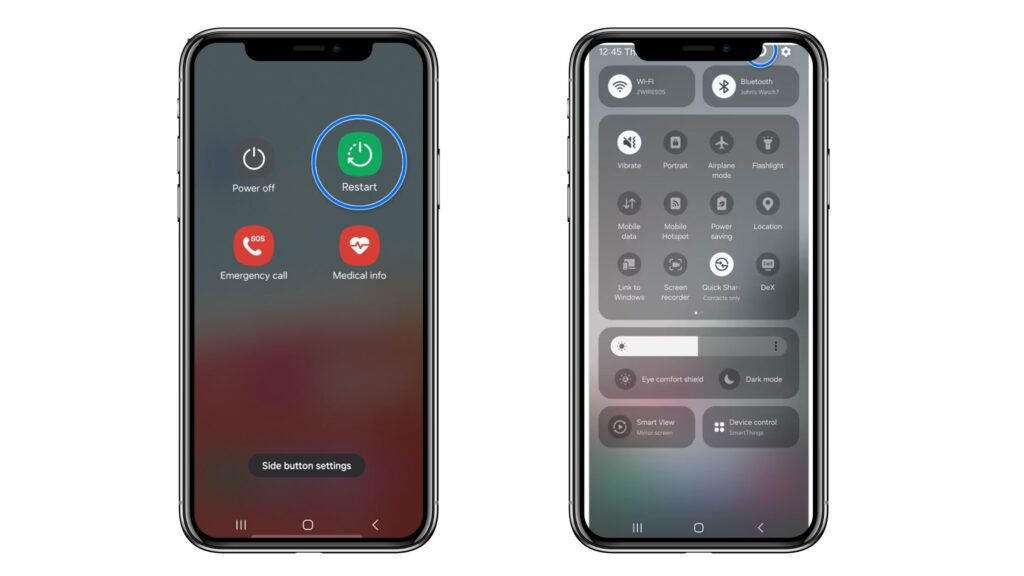
- First of all, you must press and hold the Power button for a few seconds. You can usually find it on the right side of your device.
- The menu will pop up with the “Power Off” option. If you are using the latest Android version, you might also see a “Restart” option.
After restarting your device, see if the issue is gone. If not, you might need to try other fixes to get it working.
Check For Software Update
Updating your phone’s software might fix the sim card not available error. Hence, you should use these steps to update your device’s software settings and see if it updates.
- First, open the “Settings” app on your device.
- Then tap on the “System” -> “Software Update” options.
- After that, you will see the status of any updates.
- Finally, if there is an update available, tap on it to start the update.
After updating the software settings, check if the problem is gone. If not, you might need to try other solutions to fix it.
Eject & Insert The SIM Card Tray
Try taking out and putting back your Sim Card tray. This might further fix the “no sim ” error if it is loose. So, use the following steps to fix this issue.

- Find the Sim Tray on your phone and look for a small hole on the top or bottom of the phone.
- Next, put a Sim Ejector Tool or a Paperclip into the tiny hole to pop out the Sim Tray.
- Finally, take out the Sim Card if you need to, then, slide the tray back into place.
Once you have put the Sim Card tray back, see if the problem is fixed. If not, you may need other solutions.
Ensure The Sim Card Is Not Damaged
Check if your Sim Card is damaged or dirty because it can further cause the “no sim detected” error in your phone.
- To check the Sim Card, hold down the Volume down and Power buttons.
- Then tap on the “Power Off” button to turn off your phone, then take out the Sim Card from the tray.
- Afterwards, look at the Sim Card for any damage, like Scratches or Strains.
- Finally, you need to use a clean & dry cloth to wipe the Sim Card and Tray.
Following these easy steps will help you fix the “no sim available” error and get your Android phone working. So, stay connected and enjoy using your phone without any more problems.
Methods To Fix Error In iPhone
Well, this error can stop you from using your iOS device. Therefore, you should follow the below steps to fix this error.
Reset Your Smartphone Network Settings
Resetting your phone’s network settings can fix the no sim available iPhone by refreshing your connection to your network.
- Go to the “Settings” -> “General” options, and tap on the “About” option.
- If you do not see any information next to the “Network” or “Carrier” option, it likely means your Sim Card is not working.
After resetting your device, see if the problem is fixed. But if it is still not working, you may need to try out other solutions.
Perform A Factory Reset
A factory reset will fix the sim available iPhone error by returning your smartphone to its original settings.
- To start with, you need to open the “Settings” app and tap on the “General” option.
- Next, choose the “Transfer Or Reset iPhone” -> “Erase All Content And Settings” -> “Ease Now” options.
After the factory reset, see if the problem is fixed. But if it is still not working, you might need more help.
Contact Sim Carrier
If the “no sim available” error continues, you must contact your Sim Carrier. They can further help with problems related to your Sim Card.
- First of all, you should open the “Settings” app and go to the “Mobile Network” section.
- Then you must scroll down to the “Network Selection” option to see your carrier’s name.
- Finally, you need to check out the carrier’s Contact Information on Google.
By using these easy steps, you can fix the no sim available iPhone issue and use your iOS as usual. If the problem does not go away, you might need to contact your Sim carrier’s customer support.
When To Get Professional Help With This Issue?
Figuring out when to get help from a professional can be tough. Thus, the following section will help you understand the signs that it is time to ask for expert advice.
- Persistent Issue: If the “no sim card detected” message continues after restarting your phone and reinserting the Sim Card.
- Hardware Problems: If your phone fails to recognize other Sim Cards, suggesting a potential hardware faulty.
- Network Issues: If the problem persists across different locations and networks. Furthermore, it indicates a potential issue with the device.
- Software Glitches: If the problem persists after updating your phone’s software or performing a factory reset.
Knowing when to seek professional help can be helpful. By using these tips, you can handle problems better and get the right support for your situations.
Concluding The Thoughts
Smartphones help us stay connected, but sometimes you might see a “no sim available” message. Hence, it means your phone is not detecting the SIM Card. This can stop you from making calls or using mobile data. Hence, this blog post explains the meaning of the sim failure error and the reasons behind it. Moreover, it also sheds light on how you can fix this error in Android & iOS Phones and when to get professional help.
FAQs
Question. How can I find out if the problem is with my Sim Card or my smartphone?
Answer. Try putting your Sim (Subscriber Identity Module) Card into another phone. If it still shows an error, the Sim Card might be the problem. But if it works fine in the other phone, the issue is likely with your original phone.
Question. What should I do if my phone still says “no sim available” after trying everything?
Answer. If you have restarted your phone, updated the software, and checked the Sim Card but still see the error, try contacting your mobile carrier. They can further help with any account or network issues.
Question. Can resetting my phone fix the “no sim available” error?
Answer. Resetting your phone might fix the issue, especially if it is a software problem. But remember, a factory reset will erase all your data. So, you must back up anything important before doing it.







