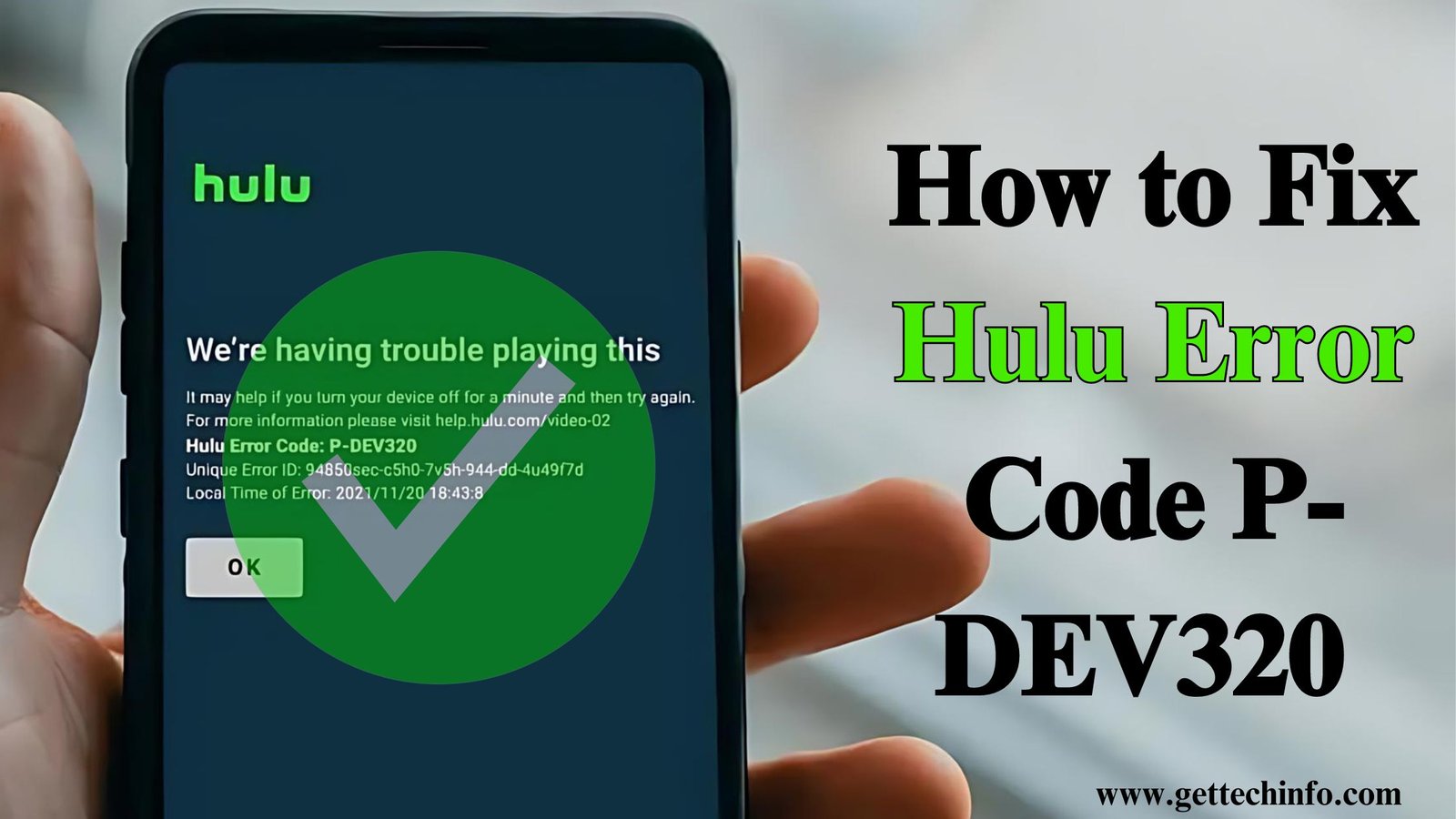Watching your favorite shows on Hulu helps you relax, but sometimes error codes can ruin your viewing. Of all the errors you could face in this app, Hulu Error Code P-DEV320 is one of the most annoying ones. This is because it is the most common and recurring one. To get back to your shows , you need to fix this error fast.
But you might be wondering what is Hulu Error Code P-DEV320? To address your query, the blog answers all the core questions. Here we are providing you firstly with the meaning of the error, the reasons behind it, and seven key tips to solve it. Let’s begin.
What does Error Code P-DEV320 on Hulu mean?
The error shows up when your streaming device’s Hulu app can’t connect to Hulu’s servers . This error is displayed with a message that says:
“We’re having trouble playing this. First turn your device off for a minute and try again.
Now this error can pop up on any device running the Hulu app, including your phone, tablet, smart TV, or even a web browser. If you’re dealing with this problem, we can help you solve it. Keep reading to know how.
Why it appears?
There can be several things that can cause Hulu Error Code P-DEV320. Once you get hold of the exact problem, only then can you solve it. A few of them are listed down below.
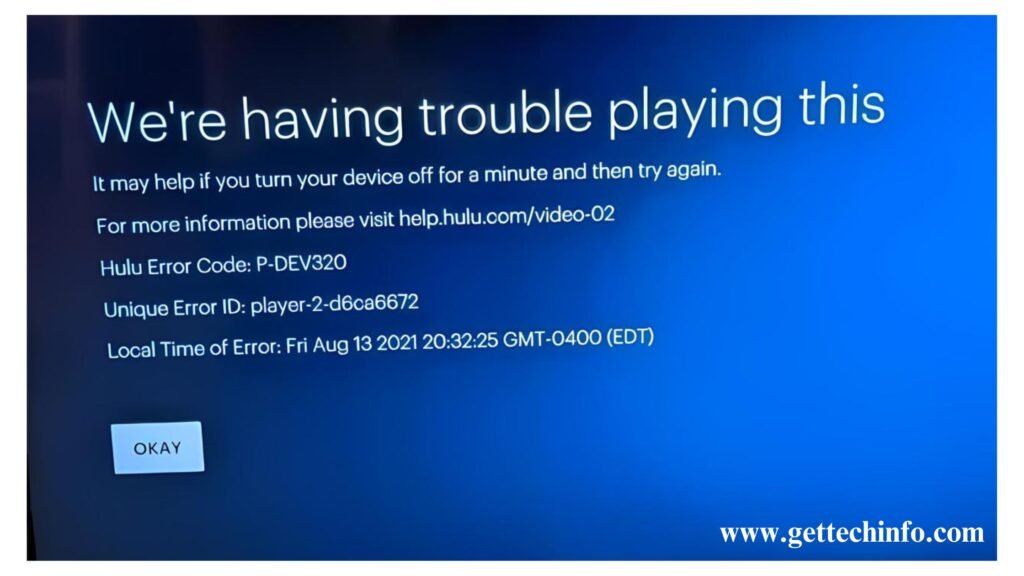
- Internet Connectivity Issues: The first reason for the error could be issues with internet connectivity. This means that the problems with your internet connection can stop the Hulu app from reaching Hulu’s servers.
- Outdated Hulu App: Secondly, an old version of the Hulu app might have trouble talking to Hulu’s servers. To fix this, you should update the app to the newest version on your device.
- Device Compatibility Issues: Thirdly, the Hulu app might not work well if you’re using a device it doesn’t support or if your device’s software is old.
- Cache or Data Corruption: Finally, too much stuff in the cache or messed up app data can trouble the app from running.
7 Steps to Fix Problem
Running into Hulu error code p-dev320 can bug you, but don’t sweat it – you can try a few things to fix the problem.
1. Check Internet Connection
A weak internet connection often leads to Hulu errors. To fix this, turn off your modem and router for a minute, then plug them back in. This can help improve your connection. If you still have slow internet after trying this, you might need to get in touch with your internet provider for help.
2. Try Another Device
The next step is to see if the problem occurs only on one device or all the devices where you have signed into the HULU app. Try opening Hulu on a different device. If you don’t get the error on another device, the problem might be with the first one.
Pro Tip: Turn off and on the device that’s giving you trouble. This simple solution can often solve the problem.
3. Restart the Hulu App
Fixing small problems with Hulu often just takes a quick restart. If you’re on your phone, swipe up to shut the app down, then open it back up. For smart TVs, you might need to go to your home screen and find the app settings to close it .Here’s how you can restart the HuLU app on different devices.
Smart TV:
- To begin with, go to the home menu of your smart TV.
- Now here, search for the Hulu app and close it.
- Now again open the Hulu app.
- Now this will restart your Hulu app again.
On Android:
- To restart the app, first open the Settings on your Android phone.
- Next, go to Apps.
- From here, choose Hulu app and then tap Force Stop.
On iPhone:
- First swipe up from the screen’s bottom to see all open apps.
- Next swipe the Hulu app up to shut it down.
- This will force stop your Hulu app.
4. Update the Hulu App
An old Hulu app can lead to problems when you try to watch something. To keep things running with Hulu’s servers, make sure your app is current. If you’re using a phone or tablet, you’ll need to swipe up to shut down the app completely before you put in the new version. For Smart TVs, you might have to go to the app’s options from your main screen to update it. Check the steps for both:
On Android:
- The first step is to launch the Google Play Store.
- Now look for your profile icon in the top-right corner.
- Next, tap on your profile picture.
- From here, head to Manage Apps & Devices.
- Next, check if an update is available or not. If an upgrade is available, start updating Hulu.
On iPhone:
- First go to the App Store on your iPhone.
- Next, look for your profile icon and click it.
- You will be prompted to All Apps.
- Here, look down to check if Hulu has an update ready.
On Smart TVs:
- Turn on your TV and find the app store or Hulu app settings.
- Next, see if there are any new versions of the Hulu app ready to download.
- If you spot an update, go ahead and install it.
- Once you’ve updated, restart your TV to make sure everything’s set.
- Launch the Hulu app and see if the problem’s gone away.
5. Clear Cache and Data
If the problem keeps happening, try clearing the app’s cache. This can get rid of temporary files that might be causing errors. It’s a good idea to do this on your phone from time to time to stop issues before they start. On your phone, swipe up to close the app before you clear the cache. For smart TVs, you’ll need to go to your homepage and find the app’s settings to clear its cache.
On Android:
- First and foremost, open the Settings.
- Now head to Apps > Hulu > Storage & Cache.
- Finally hit Clear Cache.
On iOS
On an IOs you do not have an option to clear the cache directly. You will need to remove and add the app again to clean out the cache. Here’s how you will do it.
- Press and hold the Hulu app and choose Remove App.
- Get Hulu again from the App Store.
On Smart TVs:
- To begin, go to your TV’s settings menu and look for the Hulu app.
- Now pick the option to clean the app’s cache.
- By doing this, you will be automatically logged out from the Hulu app.
- Now login or sign in to the Hulu app again.
- Finally start the app to check if the problem is gone.
6. Check If Hulu Server Is Down
By following the above steps, we are sure Hulu error code p-dev320 would be solved . But in case the problem with the app still continues, then the problem might be quite different. There are times when the issue isn’t on your side. Hulu’s servers might be experiencing downtime. You can check Hulu’s status by typing “Is Hulu down” into Google. If Hulu is down, you’ll have to wait until they bring the service back up.
7. Reach Out to Hulu Support
If you’ve tried all the steps above and the error still pops up, you might need to get in touch with Hulu support. They can give you more help and look into any problems on their end. You can contact the Hulu support in two ways. You can either chat live with their customer support or send them an email. Hopefully, the issue with your Hulu app will be resolved soon.
Conclusion
Running into Hulu Error Code P-DEV320 can bug you, but don’t worry as you can fix it. To get back to watching your shows in no time, you might need to update the app, clear the cache, put Hulu back on your device, or check if your internet is working right. Each of these steps helps you solve the problem. Happy Streaming.
FAQ
- What is Hulu Error Code P-DEV320?
Hulu Error Code P-DEV320 is a common error that can occur in the Hulu App. It doesn’t allow videos to play on Hulu.
- Is there a specific time when Hulu Error Code P-DEV320 occurs more ?
No, Hulu Error Code P-DEV320 can happen anytime. However, it happens more often during busy hours when lots of people use Hulu’s servers.
- How can I stop Hulu Error Code P-DEV320 from happening again later?
To stop Hulu Error Code P-DEV320 from popping up again, check that your internet is reliable and keep your Hulu app up to date.