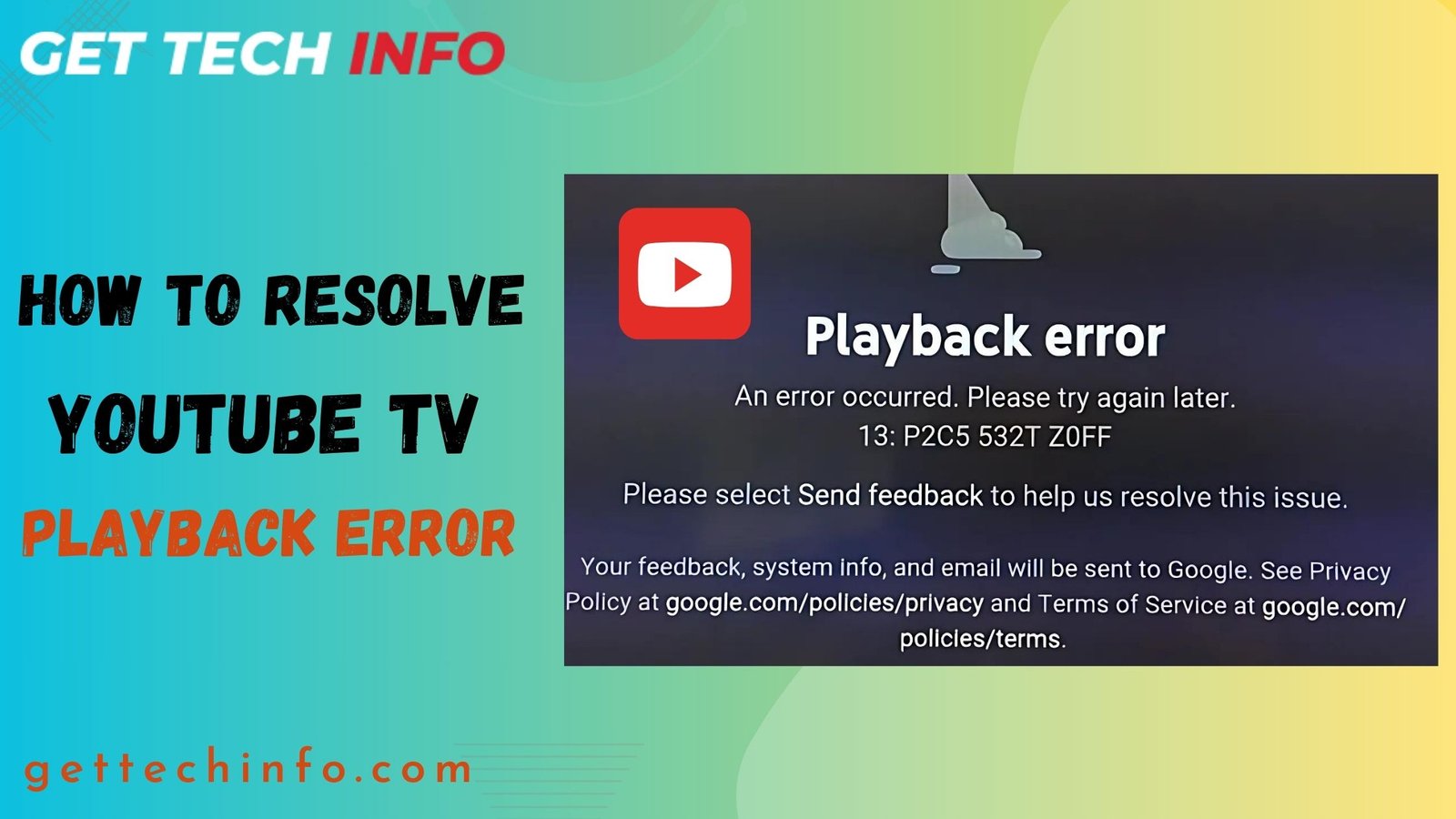As we know that YouTube TV is a streaming service given by YouTube which has a lot of subscription-based channels. Thus, it provides on-demand content, TV shows, live TV streaming, and cloud DVR, which helps consumers record and watch shows for up to 9 months without running out of storage.
Moreover, it also gives multiple devices access to the user for viewing content. However, the bad side is that sometimes YouTube TV has technical errors, which are known as “YouTube playback errors.” Therefore, to help you in this matter, we have come up with some of the solutions to fix the YouTube TV playback error within a few minutes only.
What Does YouTube TV Playback Error Mean?
So, the YouTube TV playback error is a technical issue when the video on the platform suddenly stops playing and interrupts your streaming experience. Hence, it makes the users unable to watch their content smoothly as well as troubles them by freezing or buffering of the content.
This can happen due to various reasons such as internet instability, old versions of YouTube Tv, incompatibility, and so on. Moreover, the YouTube TV playback error also flashes messages on the screen such as “playback error,” “video cannot be played, “or “please try again later,” which feel very irritating and disturbing.
What are the causes behind YouTube TV Playback Error?
Therefore, to fix this YouTube TV playback error, it is very important to understand its causes first. Hence, let’s have a quick look at them:
- Connectivity issues: One of the most common reasons for YouTube playback errors is the weak internet connection during the streaming of videos. The slow or unstable internet leads to late downloads or breaks in loading the videos.
- Upgradation of the app: Furthermore, outdated versions of YouTube can also become the reason for playback TV errors. Thus, upgradation helps to stream content smoothly.
- Compatibility issues with devices : Moreover, some of the old versions of devices also fail to be compatible with new versions of the platform which also leads to playback error.
- Multiple applications running together: Last but not the least, multiple applications running together in the device can also lead to overheating and slow processing of YouTube TV which result in error.
7 Ways To Fix Your YouTube TV Playback Error
There are several ways you can fix the playback error YouTube TV, and that too, within a few minutes with no support from professionals. Thus, to know about them one by one, read the below-shared points:
Fix the internet connection
A weak internet connection is a common cause of playback errors. Hence, you are advised to check your speed and restart the router. Thus, the steps for the same are mentioned below:
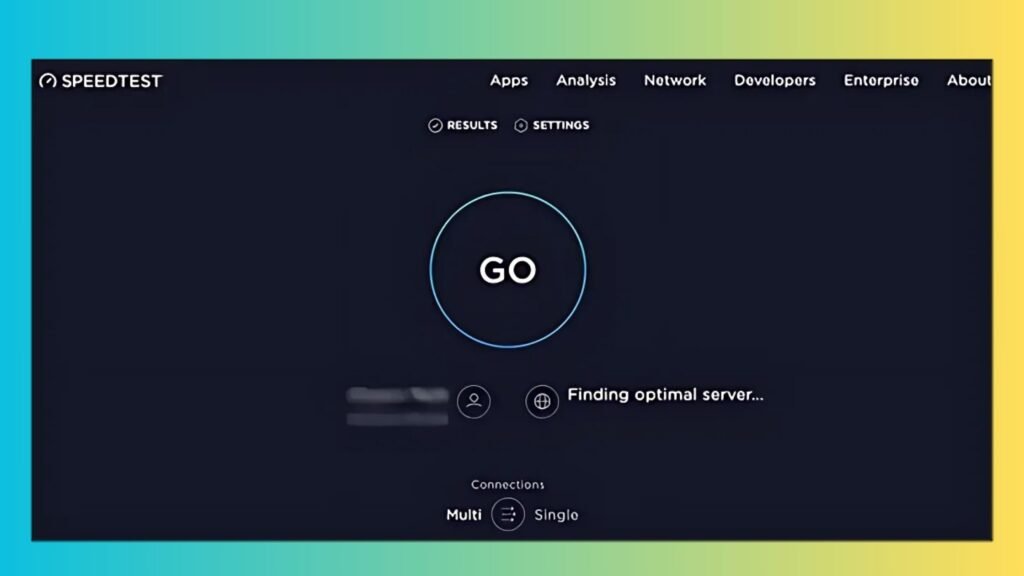
For speed check:
- First of all, go to your web browser and search for an online internet speed test tool.
- Once you find that, fill in the details, such as connection name, IP address, and so on.
- And finally, read the reports. Thus, it should be at least 3 Mbps for SD, 7 Mbps for HD, and 13 Mbps for 4k content.
For restarting the router:
- Begin with unplugging your router from the power source.
- Once done, wait for about ten to fifteen seconds.
- Lastly, plug the router back in and wait for it to restart fully.
Restart Your Device or YouTube Application
Thus, restarting your service provider, such as the device you are using and the application, can also resolve your short-term issues and clear minor bugs causing the inconvenience. So, the steps to follow this method are written below:
For smartphones/tablets:
- First, look at the side of the phone or tablet and find the power button.
- Now, press it gently and hold for about a second.
- Doing this will bring various options to the screen.
- So, simply click on “Restart” and wait for the device to turn off and on.
For computers or laptops:
- The very first step is to find the start menu on your desktop.
- In Windows, it is present in the bottom left, and in iOS, it is present in the top left.
- Now, you will get a drop down menu and from there you just need to click on the “Restart” option.
- Lastly, wait for a minute so that the system shuts down and turns on appropriately. While doing this, do not forget to keep all the running applications closed.
Clear cache and cookies
Removing all the unnecessary and temporary files from your devices can also help in smooth surfing and fixing the YouTube TV playback error. Thus, the steps to do it in the simplest way are mentioned below:
- First of all, you have to open “Settings“.
- After this, scroll the menu and select the “Apps or Applications” option.
- Now, find and tap on YouTube TV.
- Finally, click on the “Storage” option and then select “Clear Cache“.
Check the login status
Check that you are not logged into more than three devices, as this is one of the most important suggestions for fixing YouTube TV playback errors. Thus, users can log out of unused devices and ensure other users are not using the platform simultaneously. Hence, the steps for logging out from a device are as follows:
- Primarily, you need to go to YouTube TV on a device where you are logged in.
- Once done, open the “Settings” menu.
- After this, click on the “Manage Devices” option.
- Finally, select the “logout” option, and you will be done.
Fix browser configuration
Apart from that, browser configuration issues such as unwanted extensions or disabled JavaScript can also cause YouTube TV playback errors. Thus, in Google Chrome, you need to disable unnecessary extensions and ad blockers. The steps for it are briefly mentioned in below sections:
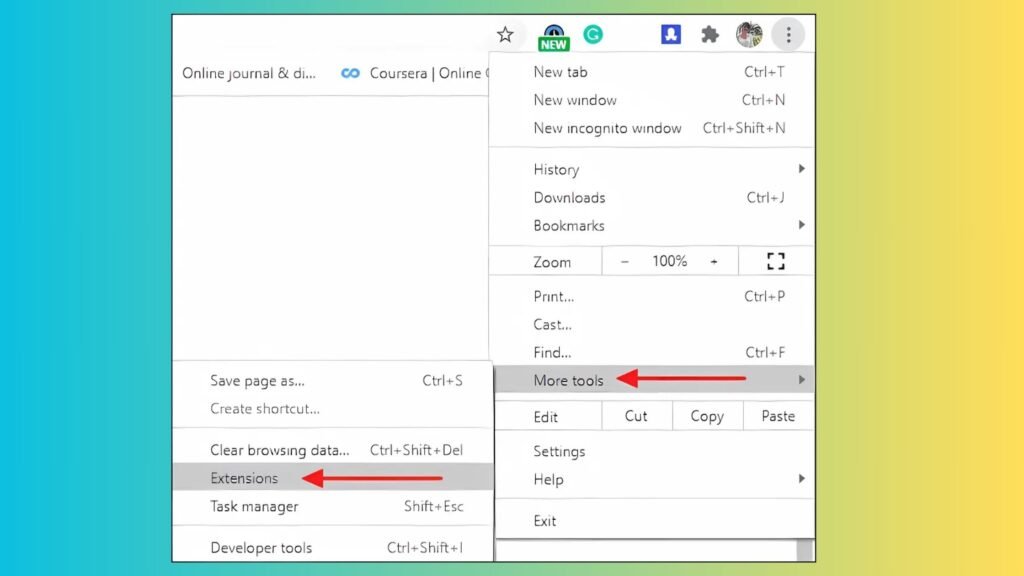
- First, click on the three dots in the upper-right corner of the Google Chrome browser.
- Next, click on “Extensions” from the drop-down menu.
- Finally, disable unnecessary extensions by toggling them off, and you will be done.
Check the current location
Thus, the functions of YouTube TV rely a lot on correct location tracking, so adjusting it can fix many issues. Hence, the steps for this solution are explained below:
- Firstly, go to the browser and click on “settings.”
- Then, look for “Privacy and Security” settings.
- Finally, ensure that you allow sites to catch the exact location.
Reinstall YouTube TV
Another way to fix the playback error on YouTube TV is reinstalling it. This can resolve your software glitches and give a fresh start to the application. We share the steps for it below:
- Firstly, go to the “settings” option and choose “Apps.”
- Now, simply find YouTube TV and tap on it.
- Next, click on “Uninstall“.
- Finally, go to the Google Play Store and search for YouTube TV to reinstall it.
Conclusion
Hence, in this article we talked about playback error on youtube tv that occur while streaming our favorite shows. Moreover, we also shared about what it actually means and reasons behind it. In addition to this, we also highlighted different solutions that you can implement for resolving it within a few minutes only. Finally, we hope that you found this blog post informative and got the right solution to fix your entertainment hindrance.
FAQs
Why does YouTube keep buffering during playback?
So, it usually occurs because of a bad or weak internet connection. Plus, another reason may be that your device is competing for bandwidth with other apps or devices.
What does a YouTube playback error mean?
Hence, it means that video content cannot be played due to some technical issues such as internet problems, bad device connectivity, caches, location errors, etc.
Is device compatibility important for YouTube TV performance?
Yes, device compatibility plays an important role in performance. It can make or break the entertainment flow and even lead to various issues in appropriate functionality.