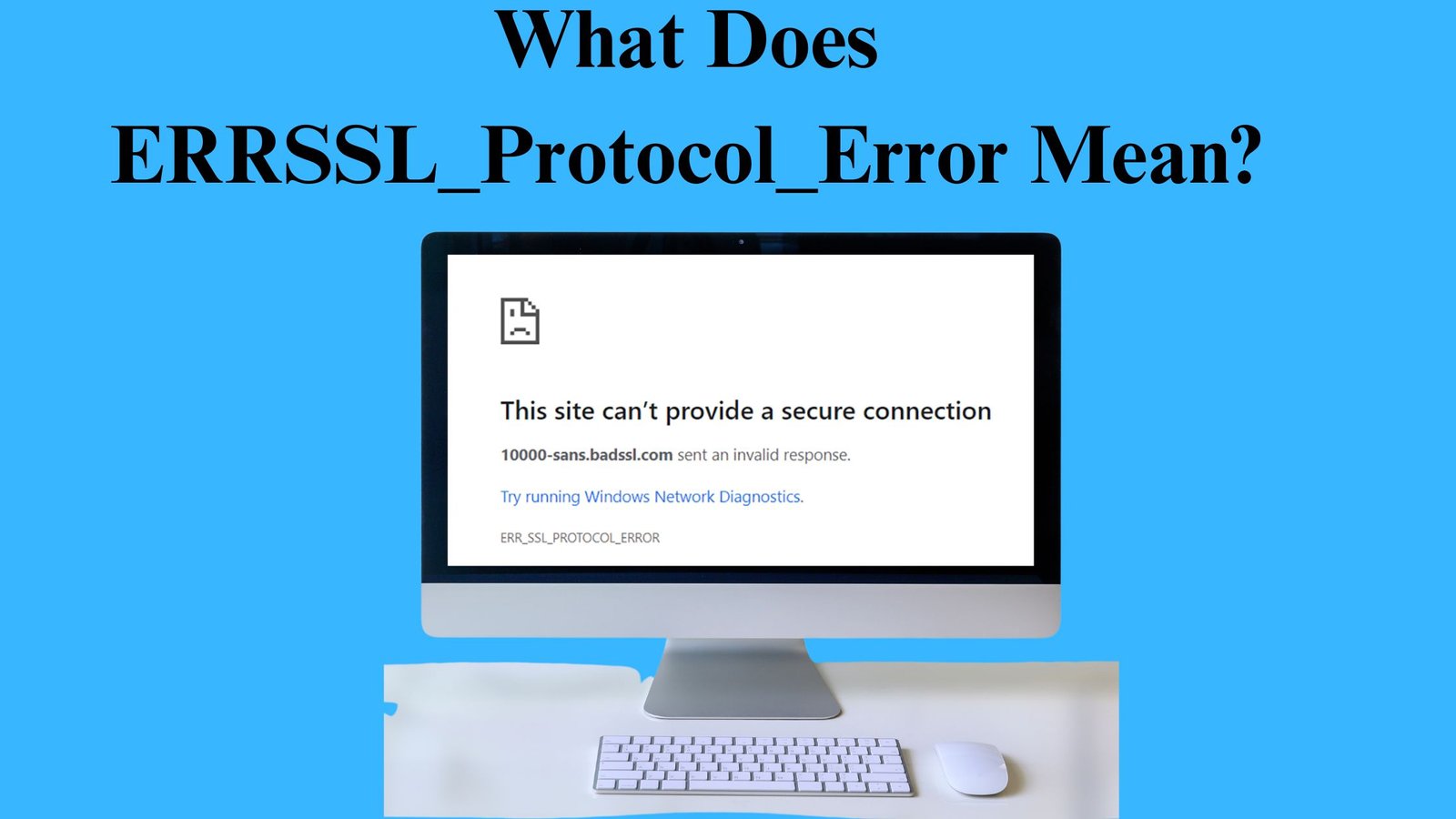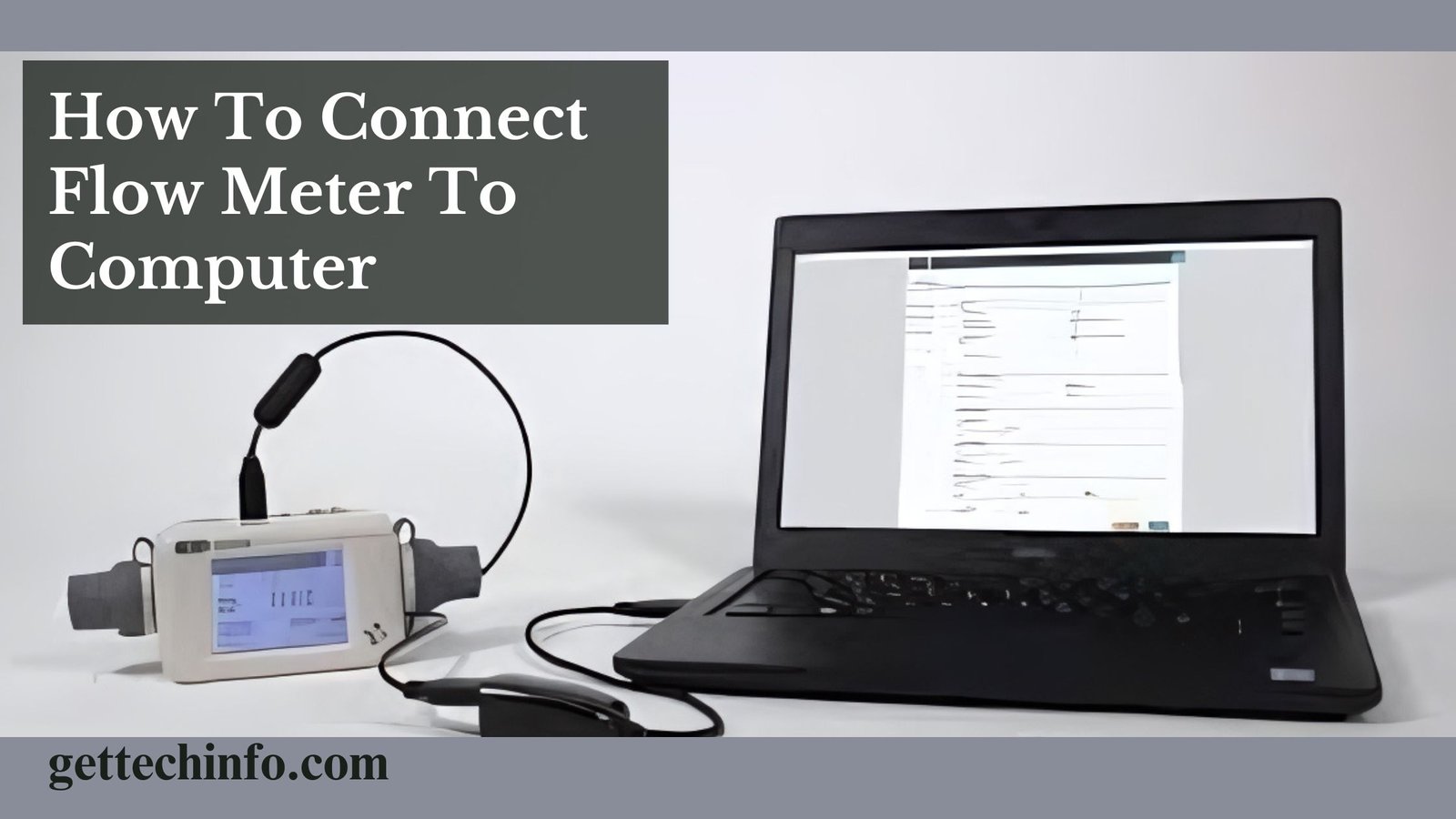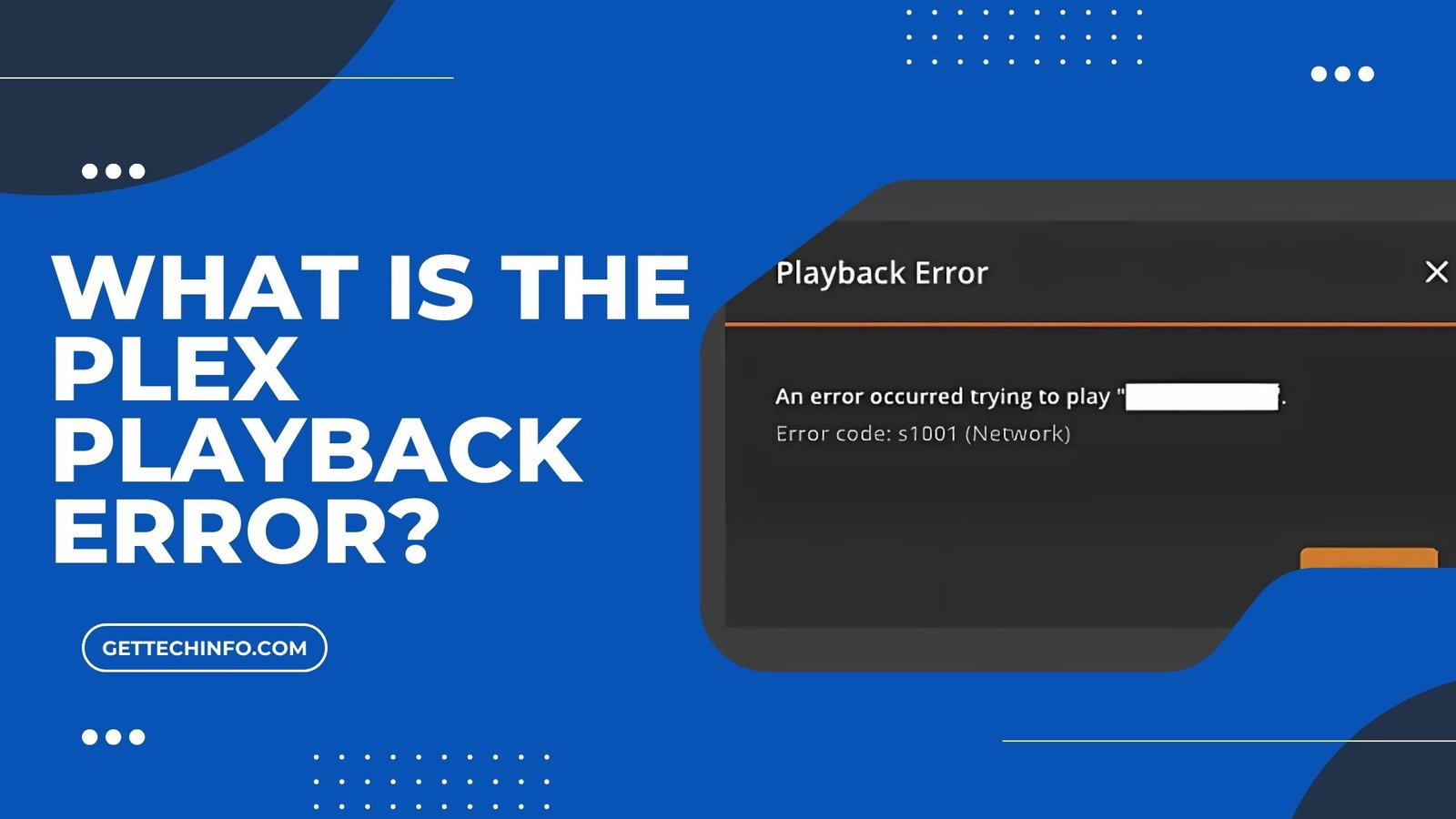Running into a secure connection issue while browsing can be annoying, especially when you don’t know what’s causing it. One common error is the ERR_SSL_Protocol_Error, which can stop you from browsing. This problem can happen due to an outdated SSL Certificate or wrong server settings. Thus, knowing what causes this error and how to fix it can help you get back to a secure browsing experience.
What Does ERR_SSL_Protocol_Error Mean?
The ERR SSL Protocol Error happens when your browser can’t connect to a website. This issue occurs because of problems with the SSL/TLS (Transport Layer Security) protocols. Hence, they are useful to keep your data safe and secure. When you enter a website address, the browser tries to connect. But if something goes wrong, you will see this error.
Similar Errors Found on Different Browsers
Seeing “ERR SSL Protocol Error” can be puzzling, especially since it might look different. Yet, it depends on the browser you are using. This section will show you how this error shows up in different browsers:
- Google Chrome: Shows “ERR_SSL_Protocol_Error” with a message that says, “This Site Can’t Provide a Secure Connection”.
- Mozilla Firefox: Displays the “Secure Connection Failed” message with a note like, “An Error Occurred During A Connection to [Website]”.
- Microsoft Edge: It gives the “Error Code: DLG_FLAGS_SEC_CERT_CN_INVALID” message. This message usually comes with a warning that the security certificate doesn’t match the website.
- Safari: It says “Cannot Open Page” and shows the “Safari Can’t Open The Page Because It Couldn’t Establish A Secure Connection To The Server” message.
Knowing how “ERR_SSL_Protocol_Error” appears in different browsers can help you solve the problem. By understanding these differences, you can better troubleshoot and fix the SSL protocol errors.
Why Do ERR_SSL_Protocol_Error Happen?
The ERR SSL Protocol Error happens when something goes wrong while connecting your browser to a website. Here is what might cause it:
- Invalid/Expired SSL Certificates: If a website’s security certificate is not valid or has expired, your browser will block the connection. As a result, it will keep your information safe.
- Browser Problems: If your browser is out of date or its settings are not correct, it might not be able to connect. Thus, this can further result in this error.
- Issues With Your Device: Incorrect date and time settings or old SSL data stored on your device can also lead to this error.
- Server Problems: Sometimes, the website server might have issues with its SSL setup. As a result, it further leads to this error.
Fixing these problems can help re-establish a secure connection. Moreover, it can also get rid of the ERR_SSL_Protocol_Error, so you can browse.
Methods to Fix ERR_SSL_Protocol_Error
Did you get the “ERR SSL Protocol Error” issue? It’s a common problem that can be annoying. But with these simple steps, you can fix it and get back to browsing your favorite website.
By Setting the Right Time & Date
It might seem too simple, but often the easiest fix is the right one. If you are having problems, it could be because your date and time settings are wrong. Make sure your system’s date and time are set, not too fast or too slow.
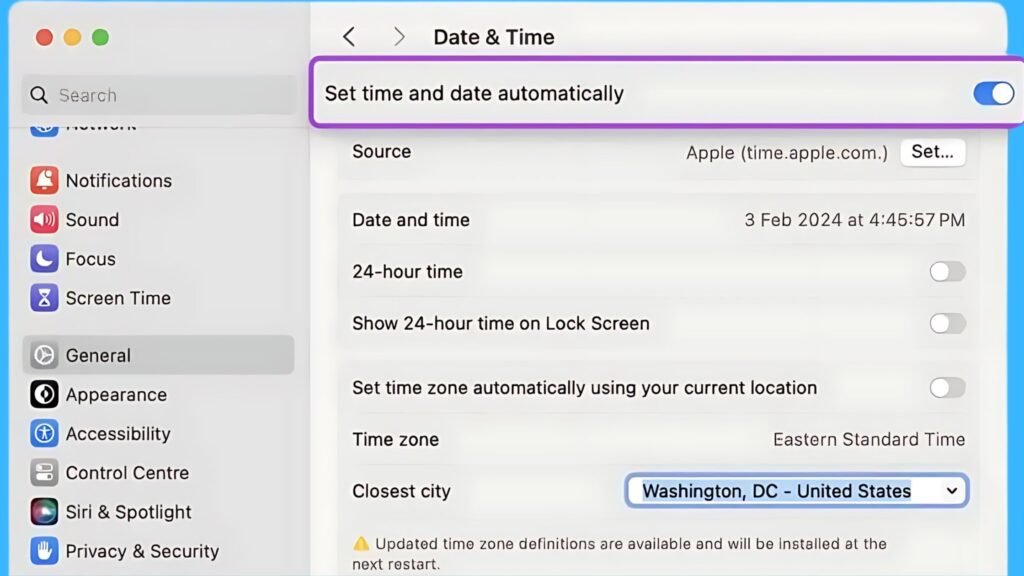
Disable Firewall and Antivirus Temporarily
It’s important to have antivirus and firewall software running on your computer. These tools help keep you safe from online threats. They check for problems with HTTPS (Hypertext Transfer Protocol Secure) connections, which can be safe and secure.
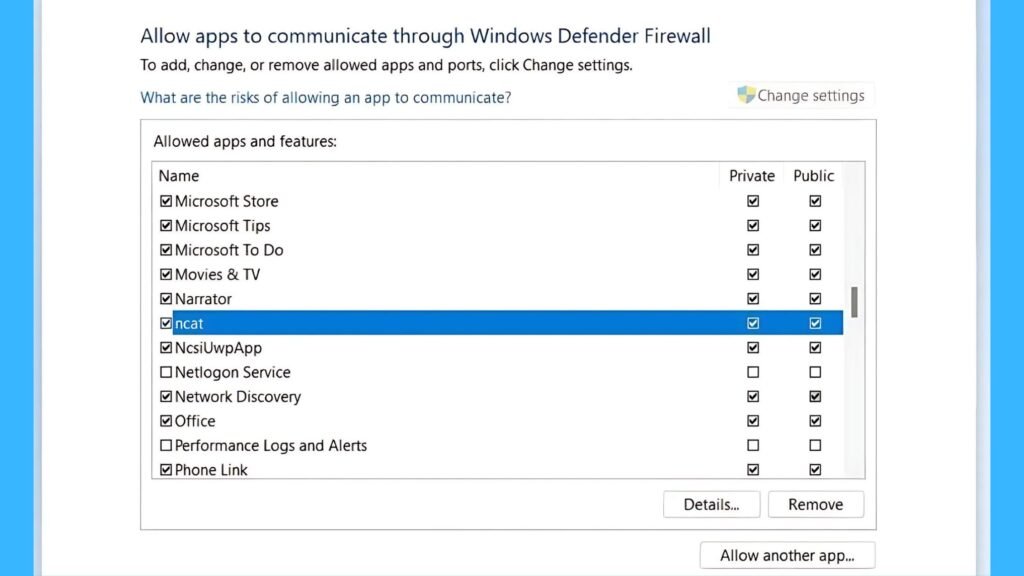
By Erasing Chrome’s Browsing Data
If your date and time are set, you should also clear your browser’s cache and cookies. Here is how you can do it: Press “Ctrl + Shift + Delete” on your keyword and then delete your browsing data.
Check Your Browser’s SSL Certificate
If you are still seeing the error message, try checking your SSL (Secure Sockets Layer) Certificate. Sometimes, the problem can be due to a certificate that has been revoked, is missing, or has expired. So, it’s important to make sure your certificate is up-to-date and valid.
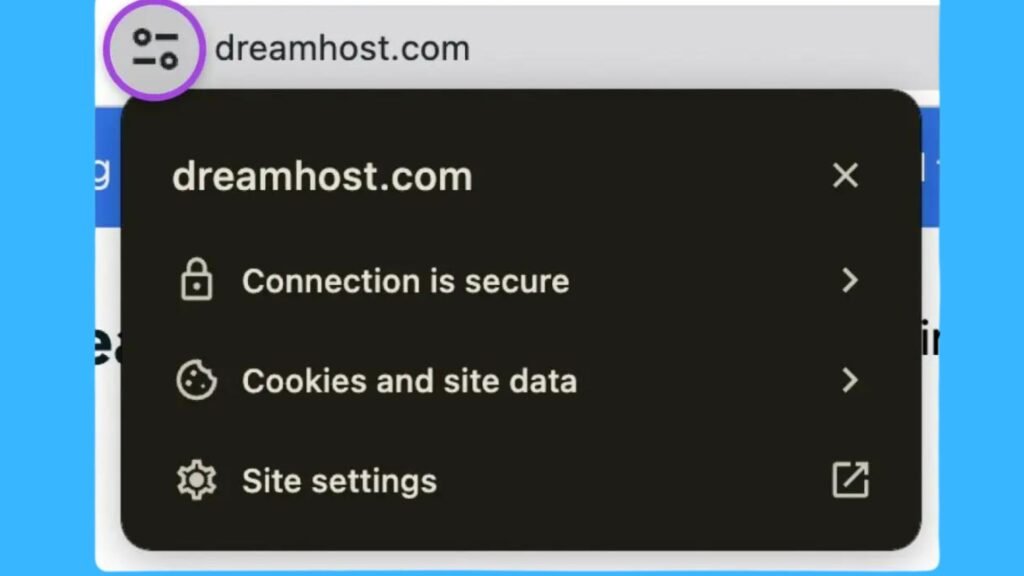
By Removing Your SSL State
If the above steps don’t fix the problem, try clearing your SSL State. Here’s how you can do it:
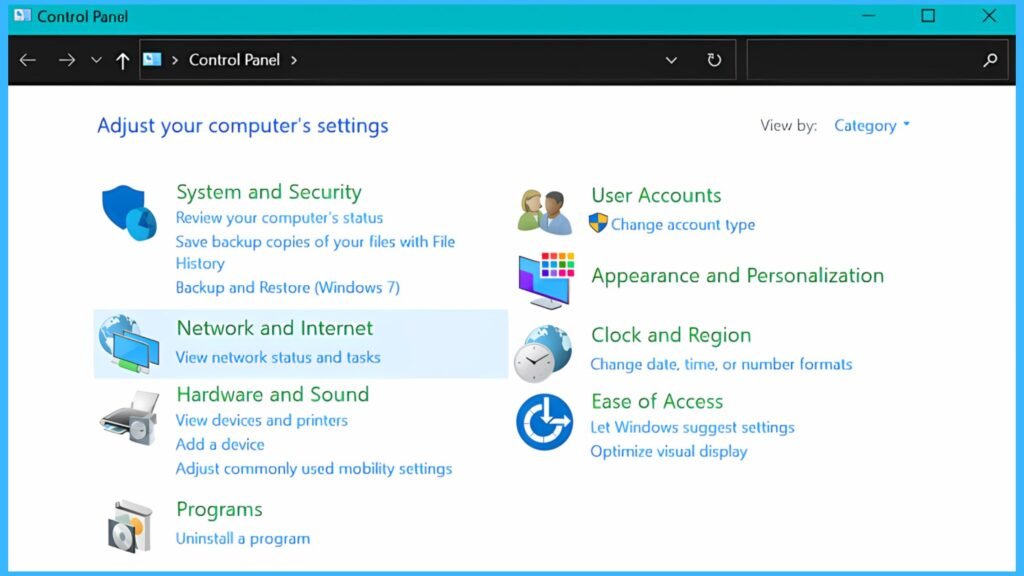
- First, you must open the browser and click the three dots below the X (Close) button.
- Then, you need to select “Settings”, scroll down, and click on “Advanced Settings”.
- Next, you should find “Open Proxy Settings” by scrolling down or using the search bar.
- After that, a window called “Internet Properties” will open on your system’s screen.
- Finally, you need to visit the “Content” tab and click on the “Clear SSL State” button.
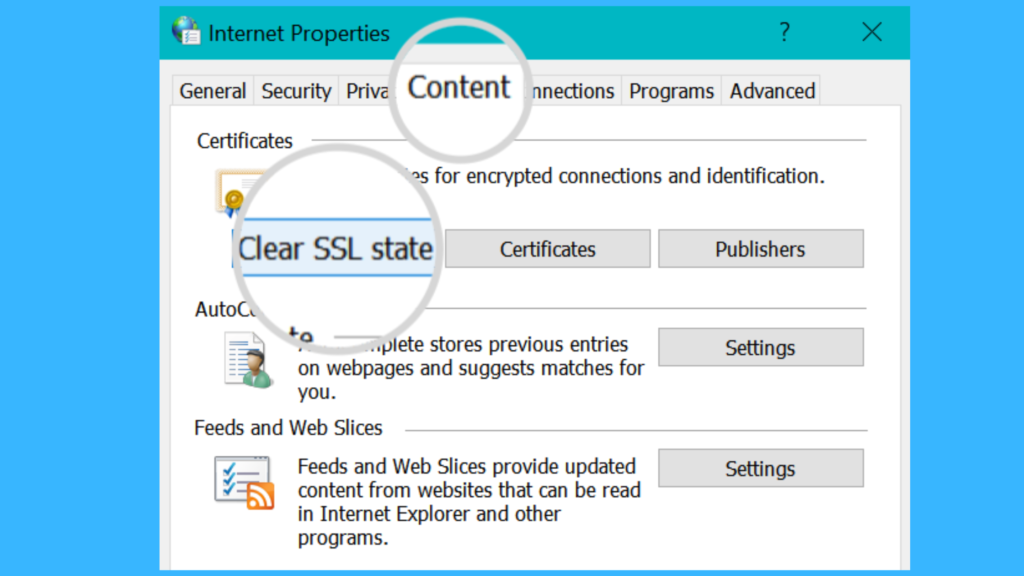
You need to follow these troubleshooting tips to fix the “ERR SSL Protocol Error” issue. As a result, you will also be able to enjoy safe browsing again. Keep your browser and system settings in check for a smoother web experience.
Is It Possible to Avoid ERR_SSL_Protocol_Error In The Future?
ERR SSL Protocol Error can be annoying, but you can take steps to help prevent it. Here is what you can do to make sure your browsing stays smooth and secure.
- Update SSL Certificates: You should ensure to renew your SSL Certificates before they expire. Moreover, you should also set them up to keep connections secure.
- Keep Your Browser Updated: You must update your web browser to get the latest security features and fixes.
- Check System Settings: Ensure your computer’s date and time are correct. Wrong settings can cause SSL errors. Also, you must clear the browser’s cache and cookies now and then to get rid of old data.
- Set Up Secure Server Settings: If you manage a website, configure SSL/TLS settings on your server. Furthermore, use strong encryption and fix any server problems.
- Watch for Server Errors: You also need to check your server for SSL/TLS issues and fix any errors to avoid problems.
By following these steps, you can reduce the chances of running into ERR_SSL_Protocol_Error. Moreover, you will also enjoy a more reliable and safe online experience.
Concluding The Thoughts
The “ERR_SSL_Protocol_Error” message indicates that your browser is having trouble establishing a secure connection with a website. It further happens due to outdated security certificates or misconfigured browser settings. Different displays this error in various ways, and you can resolve this issue by ensuring that your computer’s date and time are set.
Next, you must update your browser to the latest version and clear your browser’s cache. Not only this, you should also check the website’s SSL Certificates. You should also update your browser and certificates. It will further help prevent this error from occurring in the future.
FAQs
Question. What are some common misconceptions about ERR SSL Protocol Error?
Answer. A common misconception of this error only affects the users’ devices. In reality, the issue could also stem from server-side problems. Additionally, some users may think this is due to malware or a virus. But it is primarily related to SSL/TLS protocol issues.
Question. Can ERR_SSL_Protocol_Error impact mobile browsing as well?
Answer. Yes! This error can impact mobile browsing as it does on desktop browsers. If a mobile browser encounters issues with SSL/TLS certificates or settings. As a result, it can display similar error messages and prevent secure connections.
Question. Are there any advanced troubleshooting steps for persistent ERR SSL Protocol Error issues?
Answer. For persistent issues, advanced troubleshooting may include examining detailed error logs. Apart from this, it also includes verifying the server’s SSL/TLS handshake process. Moreover, it also ensures compatibility with modern encryption protocols.